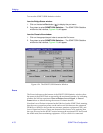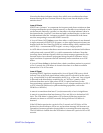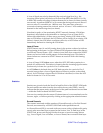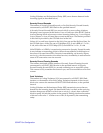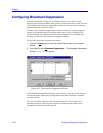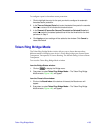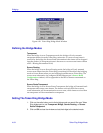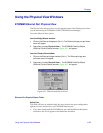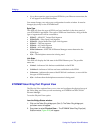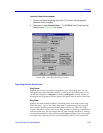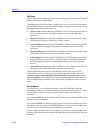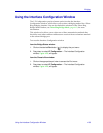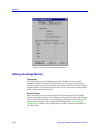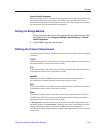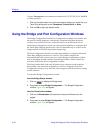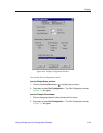Bridging
4-86 Using the Physical View Windows
¥ If you have opted to use a front panel EPIM for your Ethernet connection, the
X will appear in the EPIM checkbox.
You cannot change your active port conÞguration from the window. It must be
changed physically on the ETWMIM itself.
Epim Type
This Þeld will show the type of EPIM you have installed via the front panel of
your ETWMIM, if applicable. The types of EPIMs are listed below, along with the
type of segment each will be connected to.
¥ EPIM-TÑ10BASE-T Twisted Pair Segment
¥ EPIM-F1/F2ÑFiber Optic Link Segment
¥ EPIM-F3ÑSingle Mode Fiber Optic Link Segment
¥ EPIM-CÑThin-net segment
¥ EPIM-AÑAUI cable segment
¥ EPIM-XÑAUI cable segment
¥ EPIM UnknownÑSPECTRUM Element Manager cannot determine the
EPIM Type.
¥ N/AÑThe backplane connection is being used.
Link State
This Þeld will display the link state of the EPIM Ethernet port. The possible
states are:
¥ LinkedÑindicates a link has been established on the EPIM.
¥ UnlinkedÑindicates a link has not been established on the EPIM.
¥ UnknownÑindicates the status of the EPIM link is unknown, or not valid for
the type of EPIM installed.
¥ N/AÑindicates that the backplane connection is being used.
ETWMIM Token Ring Port Physical View
The Physical View option allows you to view and conÞgure the physical set up of
the Token Ring port when you are monitoring an ETWMIM via SPECTRUM
Element Manager.
To use the Physical View option
from the Bridge Status window:
1. Click on the Token Ring bridge port (Port 2). The Token Ring bridge port
pull-down menu will appear.
2. Drag down to select Physical View…. The ETWMIM Token Ring Phys(ical)
Status window, Figure 4-28, will appear.