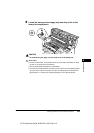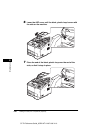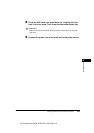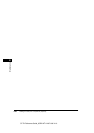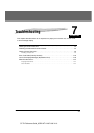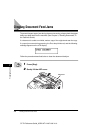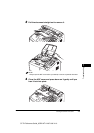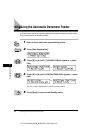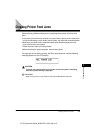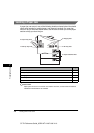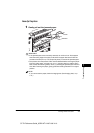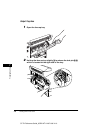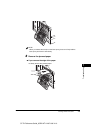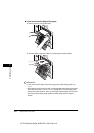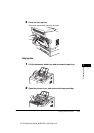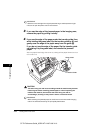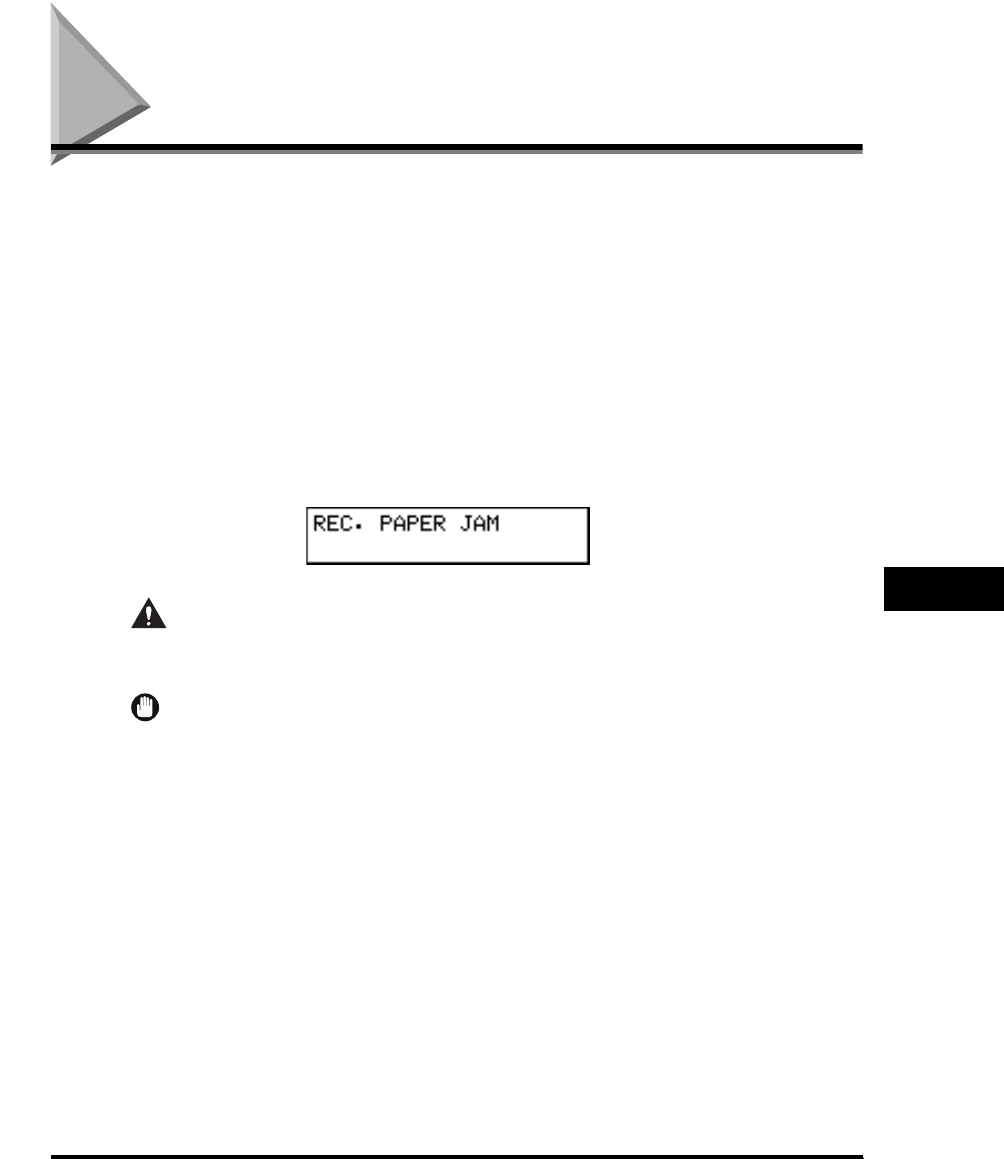
Clearing Printer Feed Jams
7-5
Troubleshooting
7
CF-PL Reference Guide_USEN HT1-2187-000-V.1.0
Clearing Printer Feed Jams
Observe these guidelines when you are inspecting the machine for printer feed
jams:
• If the paper jam occurred as a result of a power failure, restore power to the main
unit by reconnecting it to the power source before you follow the procedure below.
• Make sure you check all the areas described below because paper jams can
occur at more than one location.
• Follow the exact order of the steps below.
• When removing the paper cassettes, remove them gently.
If a paper jam occurs during printing, the Error lamp blinks red, and the following
message appears on the LCD display:
CAUTION
The toner fixing area becomes very hot. Do not touch any parts in the fixing
area when you are clearing a paper jam.
IMPORTANT
Wash off any toner from your hands or clothing immediately with cold water.