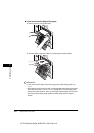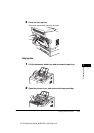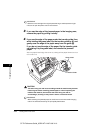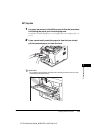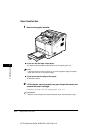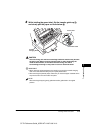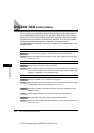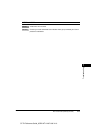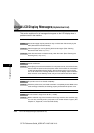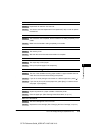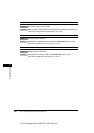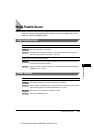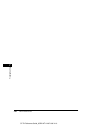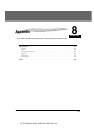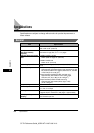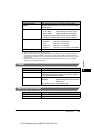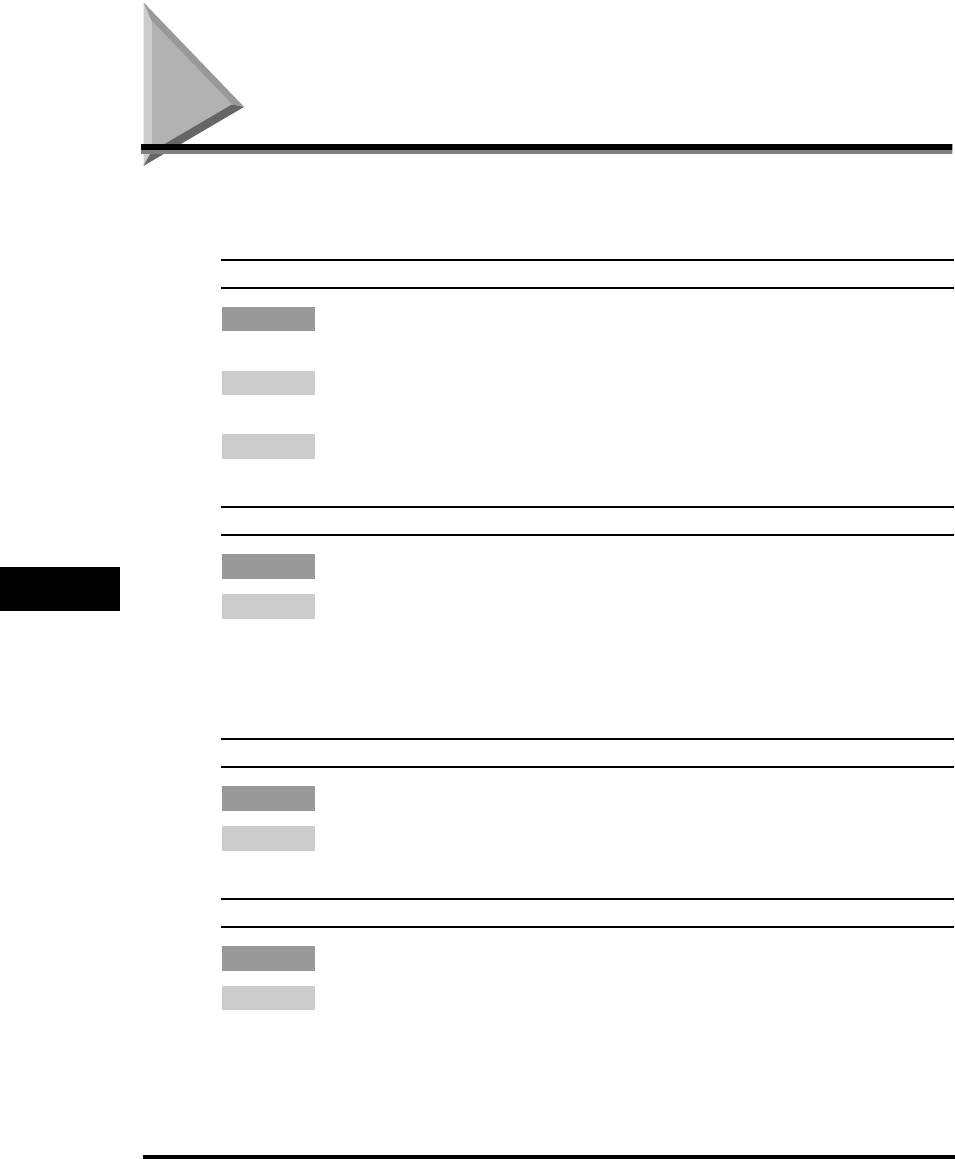
List of LCD Display Messages (Alphabetical List)
7-18
Troubleshooting
7
CF-PL Reference Guide_USEN HT1-2187-000-V.1.0
List of LCD Display Messages (Alphabetical List)
This section explains a list of messages that appear on the LCD display when a
problem occurs in the machine.
CHECK DOCUMENT
Cause A document page may be jammed or may not have been fed correctly by the
ADF (Automatic Document Feeder).
Remedy 1 Clear the paper jam, and try placing the document again. (See “Clearing
Document Feed Jams,” on p. 7-2.)
Remedy 2 If the document does not feed correctly, clean the rollers. (See “Cleaning the
Scanning Area,” on p. 6-14.)
CHECK PRINTER
Cause Printer malfunction.
Remedy Press [Stop]. Disconnect the machine from its power source, wait a few minutes,
then connect the power cord to the power outlet. If the machine is connected to
a UPS (Uninterruptable Power Supply), disconnect the power cord, and plug
into an AC outlet. If the message remains on the LCD display and the machine
does not return to the Standby mode, call your local authorized Canon dealer.
CHECK PRINTER COVER
Cause The printer cover is not closed completely.
Remedy Check the printer cover, and make sure that it is completely closed. Make sure a
toner cartridge is installed, and resting properly underneath the printer cover.
DOCUMENT TOO LONG
Cause The document is longer than 39 3/8" (1 meter).
Remedy Make a reduced copy of the document with a copy machine, then send the copy.
You can also cut the document, and paste it onto smaller sheets of paper. (See
Chapter 14,
“Appendix,” in the Facsimile Guide.)