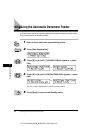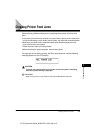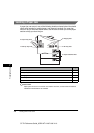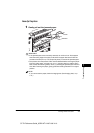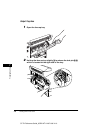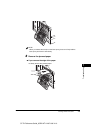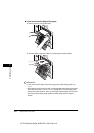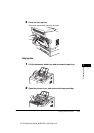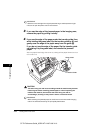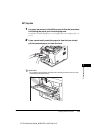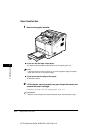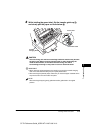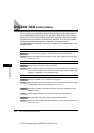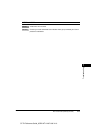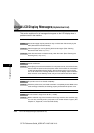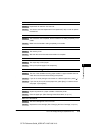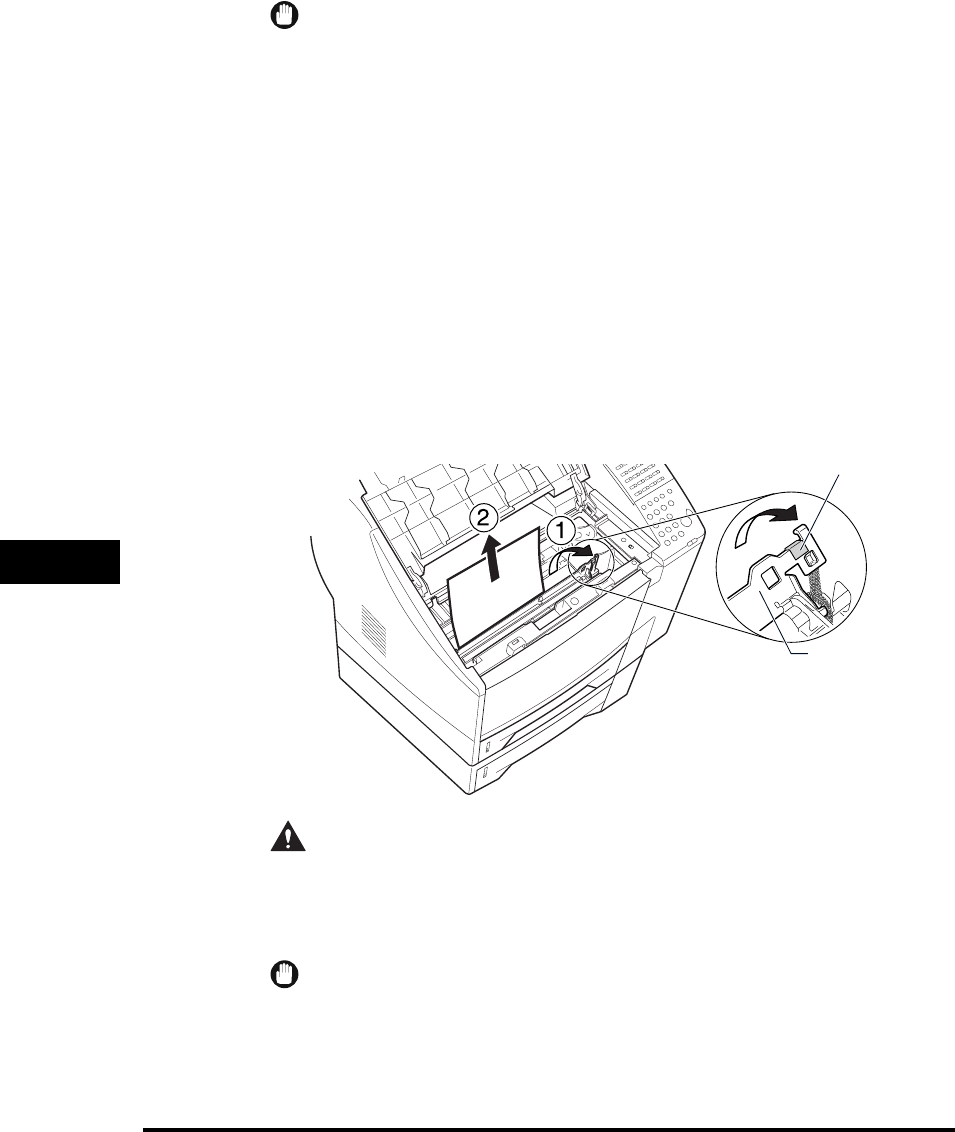
Clearing Printer Feed Jams
7-12
Troubleshooting
7
CF-PL Reference Guide_USEN HT1-2187-000-V.1.0
IMPORTANT
• Store the toner cartridge in its original protective bag to avoid exposure to light.
• Be sure to open the printer cover to its full extent.
3
If you see the edge of the jammed paper in the imaging area,
remove the paper by pulling it slowly.
4
If you see the edge of the paper under the transfer guide, then
while holding the green label, flip the transfer guide up 11
11
, and
gently ease the edge of the paper away from the guide 22
22
.
If you do not see the edge of the paper, flip the transfer guide
up holding it by the green label, and remove the jammed
paper.
After the paper’s back edge has come out, slowly pull the paper forward and out
of the main unit.
CAUTION
The toner fixing unit and its surroundings inside the machine may become
hot during use. When removing jammed paper or when inspecting the
inside of the machine, do not touch the toner fixing unit and its
surroundings, as doing so may result in burns or electrical shock.
IMPORTANT
When removing the jammed paper, be careful not to touch the transfer charging
roller. If the roller becomes dirty, the print quality deteriorates.
Green Label
Transfer Guide