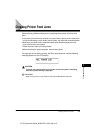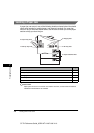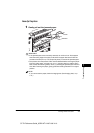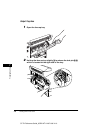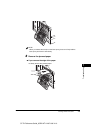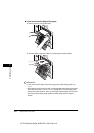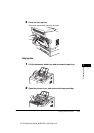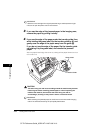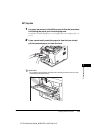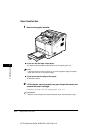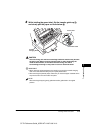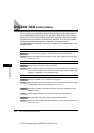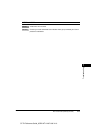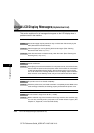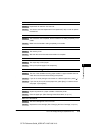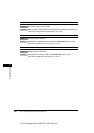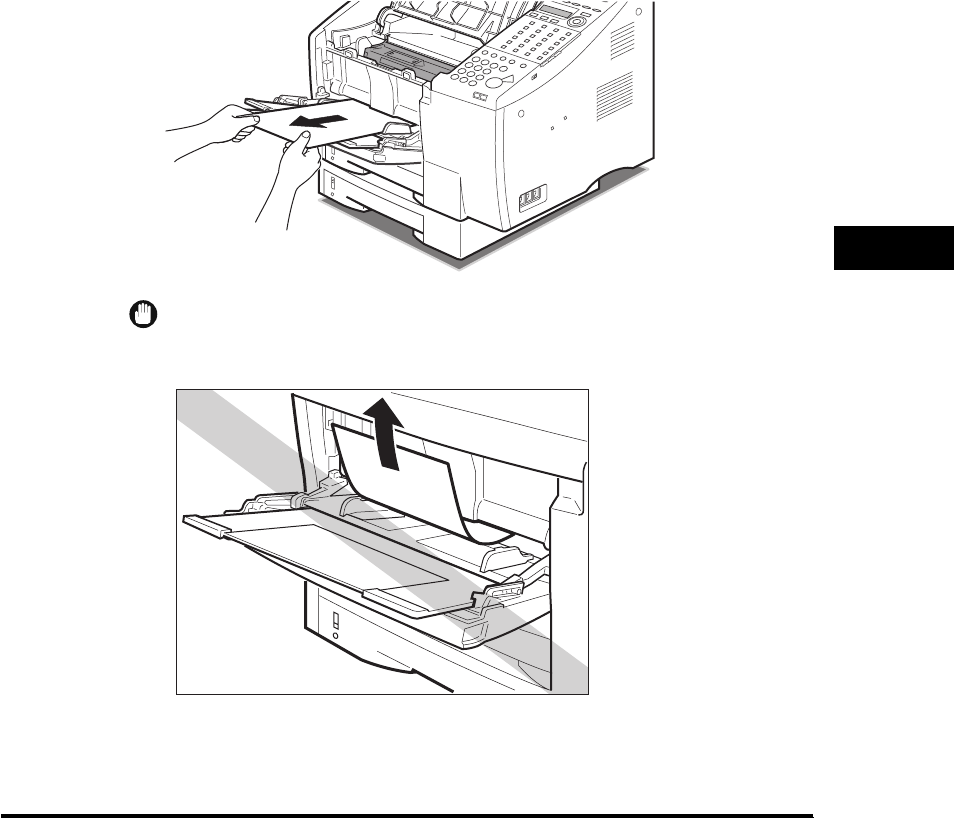
Clearing Printer Feed Jams
7-13
Troubleshooting
7
CF-PL Reference Guide_USEN HT1-2187-000-V.1.0
MP Tray Area
1
If a paper jam occurs in the MP tray area, follow the procedure
for clearing the paper jam in the Imaging area.
For details on clearing a paper jam in the Imaging area, see “Imaging Area,” on
p. 7-11.
2
If you cannot easily reach the paper to clear the jam, slowly
pull the jammed paper out from the front.
IMPORTANT
Do not pull the jammed paper upwards when removing it from the main unit. This
could damage the paper sensor.