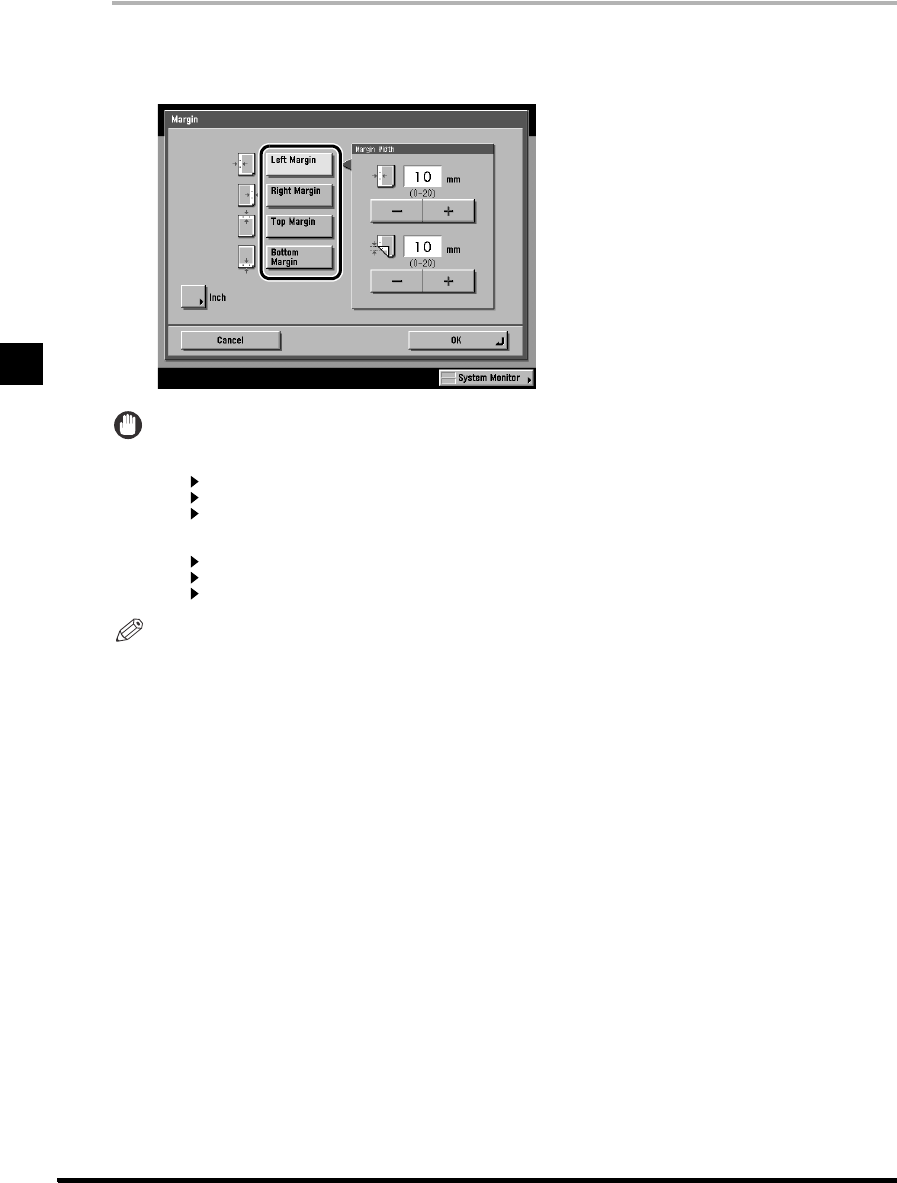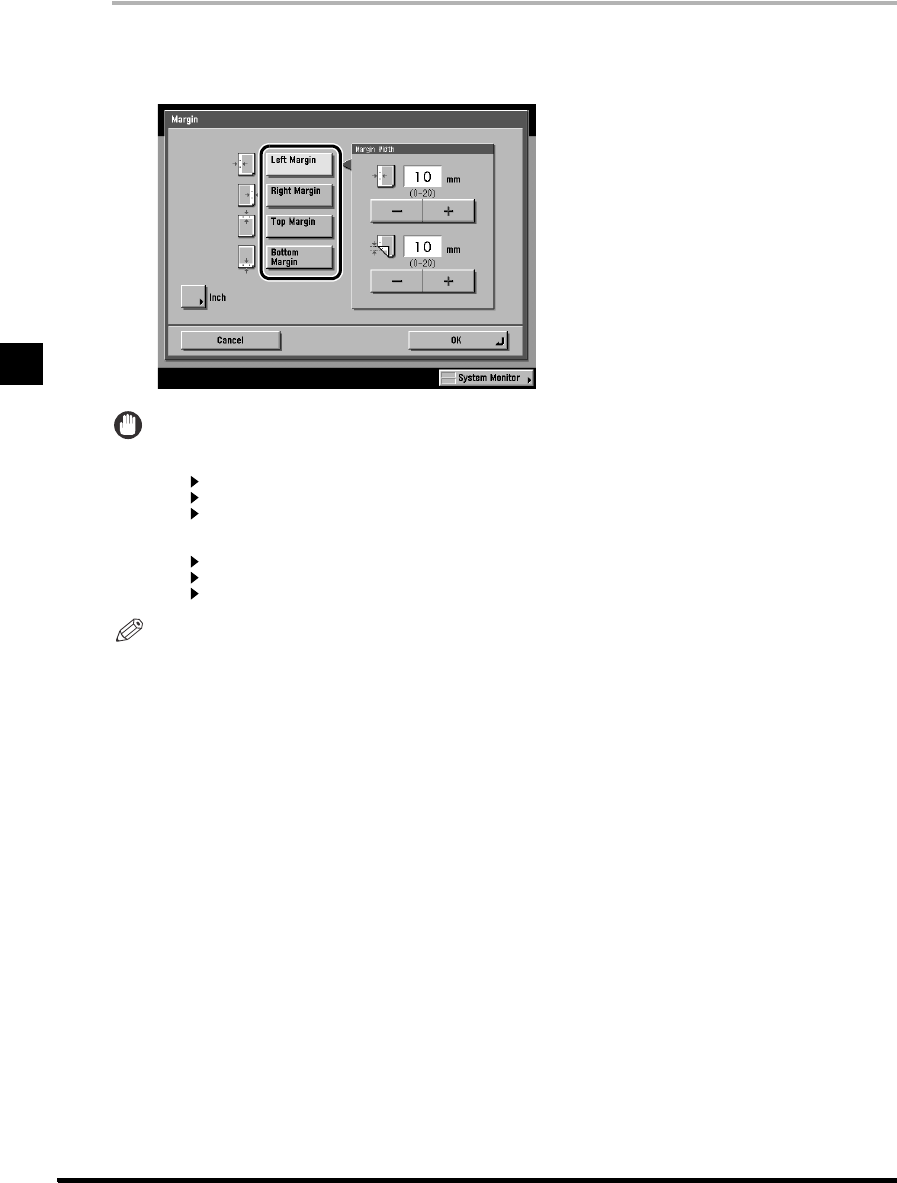
2-26
Making Copies with Margins (Margin)
Additional Copy Functions
2
1 Place your originals, and press [Special Features]
➔
[Margin] in this order.
2 Select the Margin type, and set the Margin Width.
IMPORTANT
• If you are using the Margin and Two-Sided modes together and copying an original that already has a margin,
follow the instructions below:
- 1 2-Sided: Set the margin for the back only.
- 2 2-Sided: You do not need to set a margin. Proceed to make copies in the usual way.
- 2 1-Sided: Set the margin for the back only.
• If you are using the Margin and Two-Sided modes together and copying an original that does not have a margin,
follow the instructions below:
- 1 2-Sided: Set the margin for both the front and back.
- 2 2-Sided: Set the margin for both the front and back.
- 2 1-Sided: Set the margin for both the front and back.
NOTE
• If you want to enter values in inches, press [Inch]. Set the inch entry function to [On] in the Additional Functions
beforehand. (See Chapter 3, “Selecting and Storing Settings to Suit Your Needs,” in the Reference Guide.)
• The default setting is ‘10 mm.’