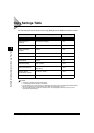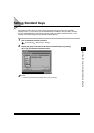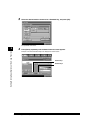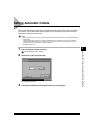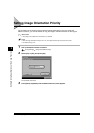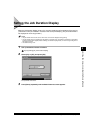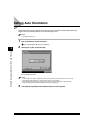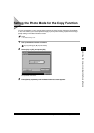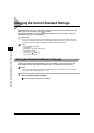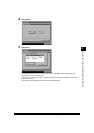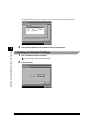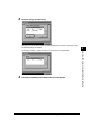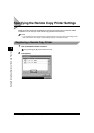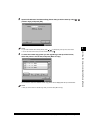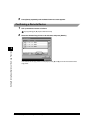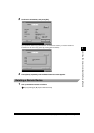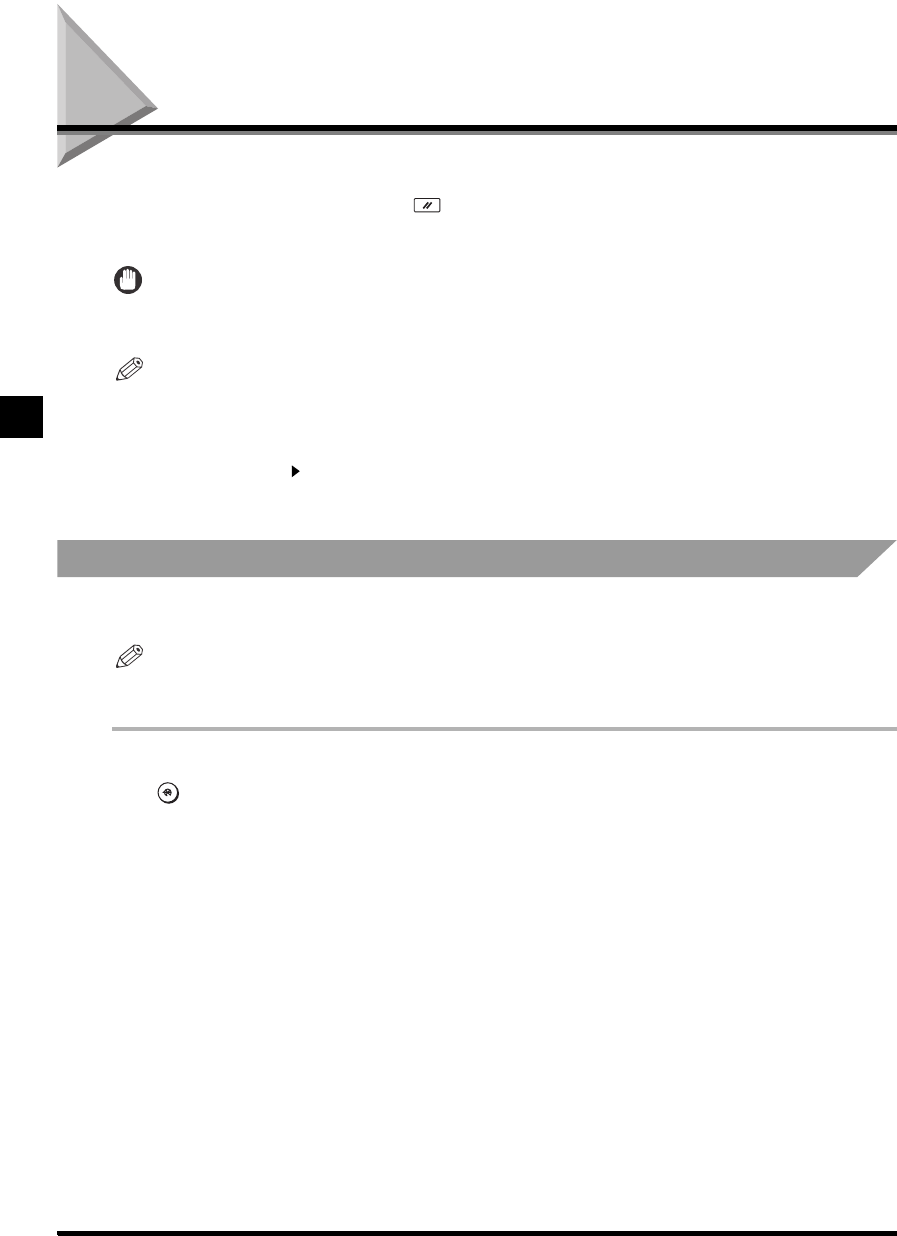
3-10
Changing the Current Standard Settings
Setting/Storing Specifications of the Copy Function
3
Changing the Current Standard Settings
Standard Settings refers to a combination of copy modes that the machine automatically sets
after the power is turned ON or when is pressed.
This section describes how to customise Standard Settings to suit your needs, or return the
Standard Settings to their default settings.
IMPORTANT
• Even if a remote copy printer is stored in Standard Settings, and the main power of this machine or the remote
copy printer is turned OFF and ON again, the stored settings change to Local Printer. To use the stored remote
copy printer as the Default Setting, it is necessary to register the Standard Settings again.
NOTE
• The default settings are as follows:
- Copy Quantity: ‘1’
- Paper Selection: ‘Automatic Paper Selection’
- Exposure/Image Quality: ‘A’
- Copy Ratio: ‘1:1 (100%)’
- Copy Function: ‘1 1-Sided Copy’
- Copy Device: ‘Local Printer’
Storing New Standard Settings for Copying
To store copy settings as Standard Settings, specify the settings you wish to store from the
Basic Features screen and/or Special Features screen, and follow the procedure below.
NOTE
• You must have Copy Settings already stored as Standard Settings before you change or create new Standard
Settings. (See “Flow of Copy Operations,” on p. 1-10.)
1 Call up the desired screen as follows:
➔
[Copy Settings]
➔
[
▼
]
➔
[Standard Settings]