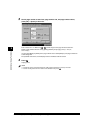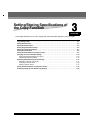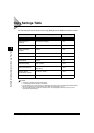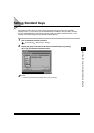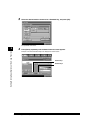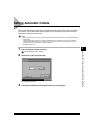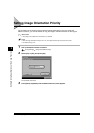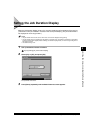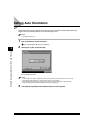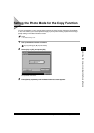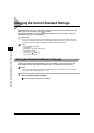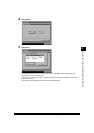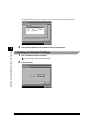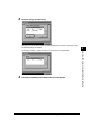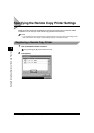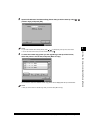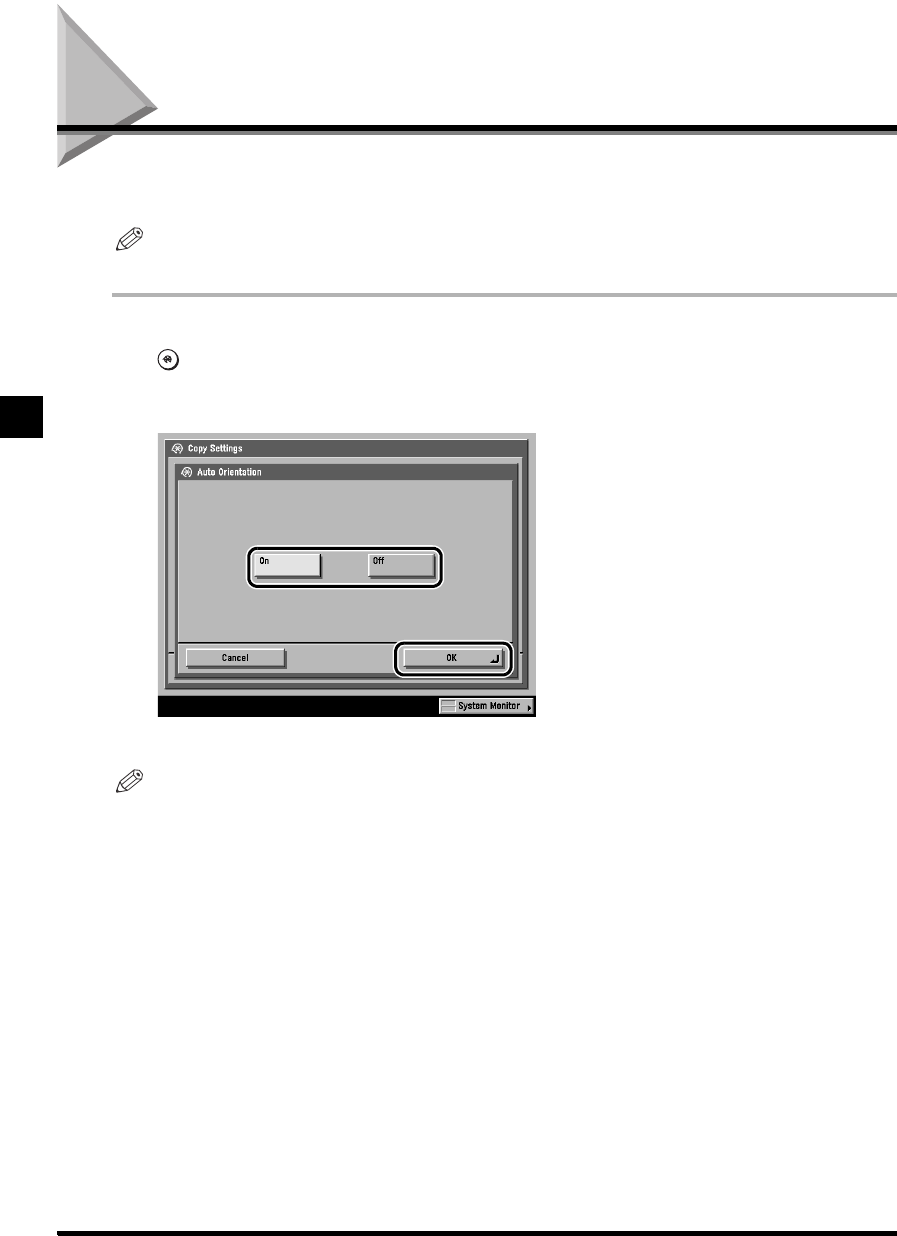
3-8
Setting Auto Orientation
Setting/Storing Specifications of the Copy Function
3
Setting Auto Orientation
Using parametres, such as original size and zoom ratio, this function automatically rotates the
image to the most suitable position for the specified paper size.
NOTE
• The default setting is ‘On.’
1 Call up the desired screen as follows:
➔
[Copy Settings]
➔
[
▼
]
➔
[Auto Orientation]
2 Select [On] or [Off], and press [OK].
The specified mode is set.
NOTE
• If you enlarge A4 or A5-size, originals to A3-size, Auto Orientation will not function even if it is set to ‘On.’
• Only standard sized originals up to A4 (for direct zoom ratio) can be rotated.
• When Automatic Paper Selection is selected, and if there is no paper loaded with an optimum length,
the paper matching the width will be displayed as the optimum paper size.
3 Press [Done] repeatedly until the Basic Features screen appears.