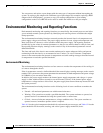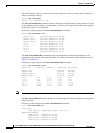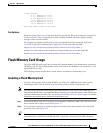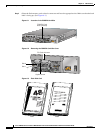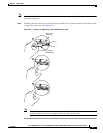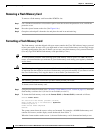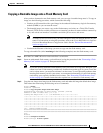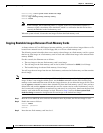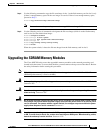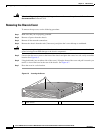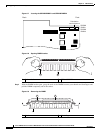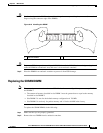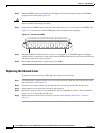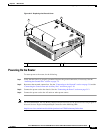6-10
Cisco uBR7100 Series and Cisco uBR7100E Series Universal Broadband Router Hardware Installation Guide
OL-5916-01
Chapter 6 Maintenance
Flash Memory Card Usage
Router(config)# boot system flash disk0:new.image
Router(config)# ^z
Router# copy running-config startup-config
Router# reload
Note In this example, the exclamation points (!!!) appear as the file is downloaded, and the “C”
characters signify calculation of the checksum, which is a verification that the file has been
correctly downloaded to the flash memory card.
When the system reloads, it boots the new.image file from the flash memory card.
Copying Bootable Images Between Flash Memory Cards
As future releases of Cisco IOS images become available, you will receive these images either as a file
booted from a network server, a file on floppy disk, or a file on a flash memory card.
The following scenario describes how to use a newly released image on a flash memory card in a system
that has an older image on a flash memory card in slot 0 and a default boot image in the onboard flash
memory SIMM.
For this scenario, the filenames are as follows:
• The new image on the new flash memory card is new.image.
• The old image on the flash memory card in slot 0 (which is addressed as disk0:) is old.image.
• The bootable image in onboard flash memory is boot.image.
You will copy the new image from the new flash memory card onto the flash memory card that contains
the old image.
Note The scenario assumes that the new image will fit on the flash memory card in slot 0, alongside the old
image. If there is not enough available space, use the delete command to delete files from the flash
memory card to make sufficient room for the new image; however, do not delete the image.old file. Then
use the squeeze command to remove these deleted files from the flash memory card. If, after you have
deleted files and used the squeeze command, the two files cannot coexist on the flash memory card in
slot 0, remove this card (place it in an antistatic bag and store it in a safe place), then insert the new flash
memory card (with the file new.image) in slot 0. Proceed to Step 5 and use the boot system flash
slot0:new.image command to designate the file new.image as the default boot image.
Step 1 Boot the Cisco uBR7100 series universal broadband router. By default, the file boot.image is used.
Step 2 Enable the router as follows:
Router> enable
Password: <password>
Router#
Step 3 Insert the new flash memory card into slot 1.