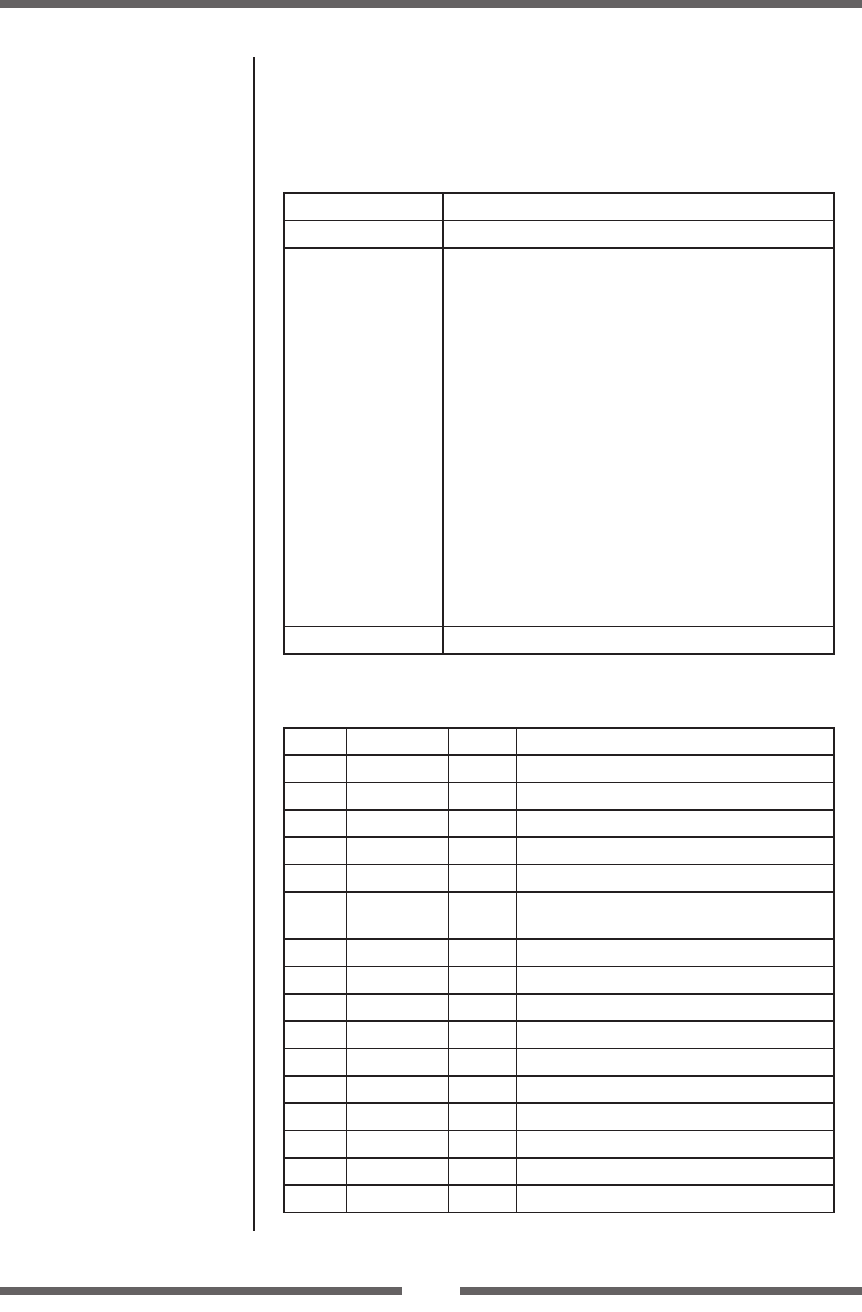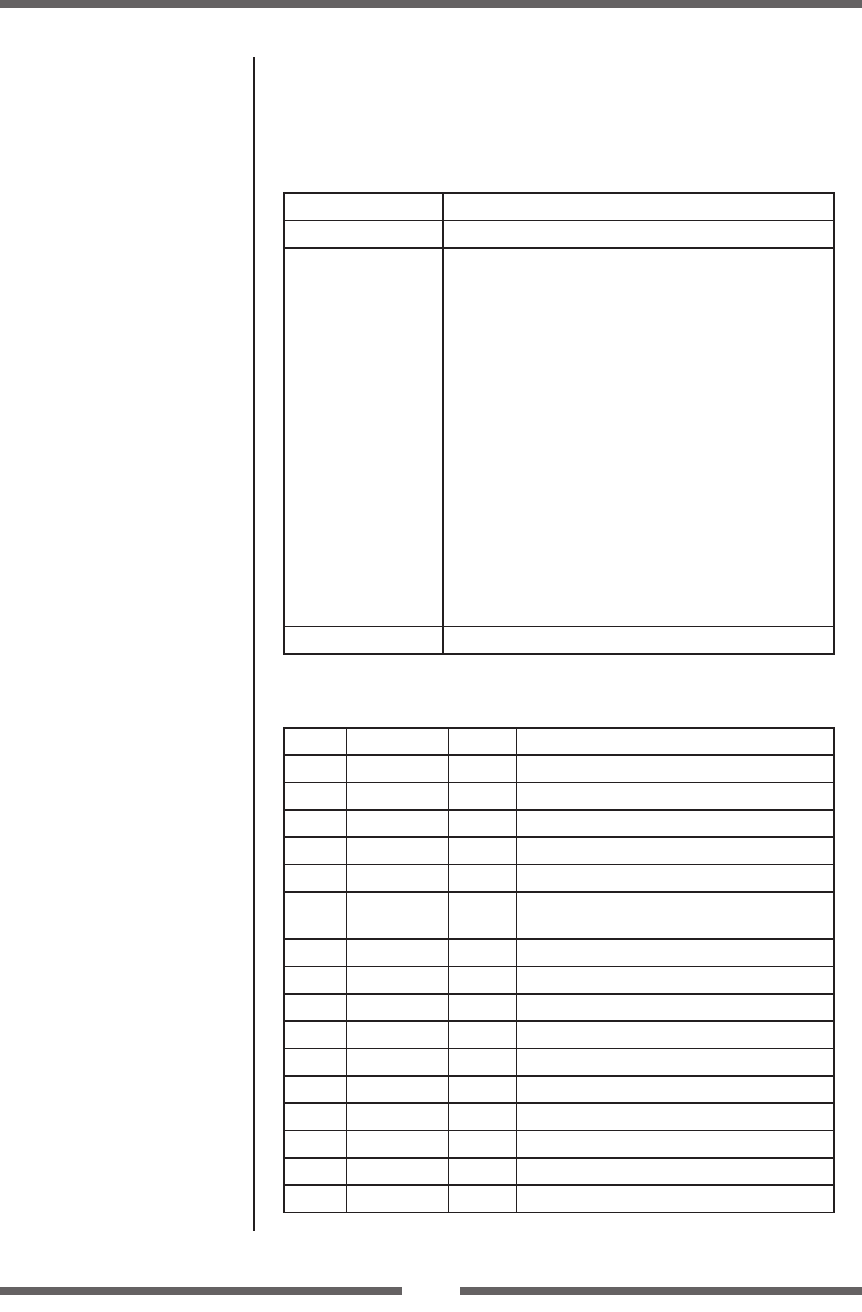
65
Appendixes
Parallel Interface (Option)
Specications
Transmission mode 8-bit parallel data
Receive buer size 16 kB
Transmission modes Compatible mode:
It is an asynchronous forward direction of the byte
width (from host to printer) channel, and the interface
line of the data is operated in accordance with signal
line denitions of Centronics.
NIBBLE mode:
Nibble mode is asynchronous reverse channel
communication with data transmission controlled by
the host computer. In reverse channel transmission, the
data is nibble transmitted in two parts using four status
lines (Fault, Select, PE, and Busy). And nibble mode can
be used along with compatible mode to send data in
two directions.
ECP mode:
ECP mode permits bi-directional asynchronous data
transmission, and thanks to its interlock handshake, it
does not require the timing necessary with compatible
mode.
Signal level IEEE1284 standard
Signal line and pin assignment table
Pin No. Signal name I/O Function
1 *STROBE Input Strobe signal to read in 8-bit data
2-9 DATA1-8 Input 8-bit parallel signal
10 *ACKNLG Output 8-bit data request signal
11 BUSY Output Signal specifying printer busy
12 PERROR Output Signal specifying media out
13 SELECT Output Signal specifying if the printer is on-line
(printing enabled) or o-line (pausing)
14 AUTOFD Input Invalid (ignored)
15 NC - Not used
16 GND - Signal ground
17 FGND - Frame ground
18 P.L.H Output Peripheral logic high (pull up to +5 V at 1 k)
19-30 GND - Ground for twisted pair return
31 *INIT Input Printer reset
32 *FAULT Output Signal specifying printer error
33-35 NC - Not used
36
SELECTIN
Input Invalid (ignored)
Interfaces