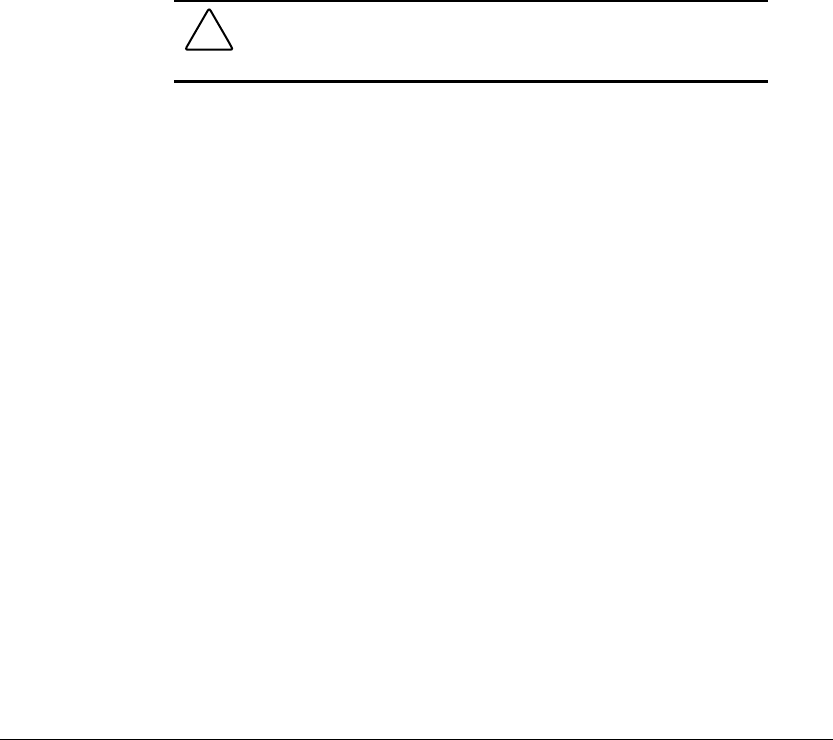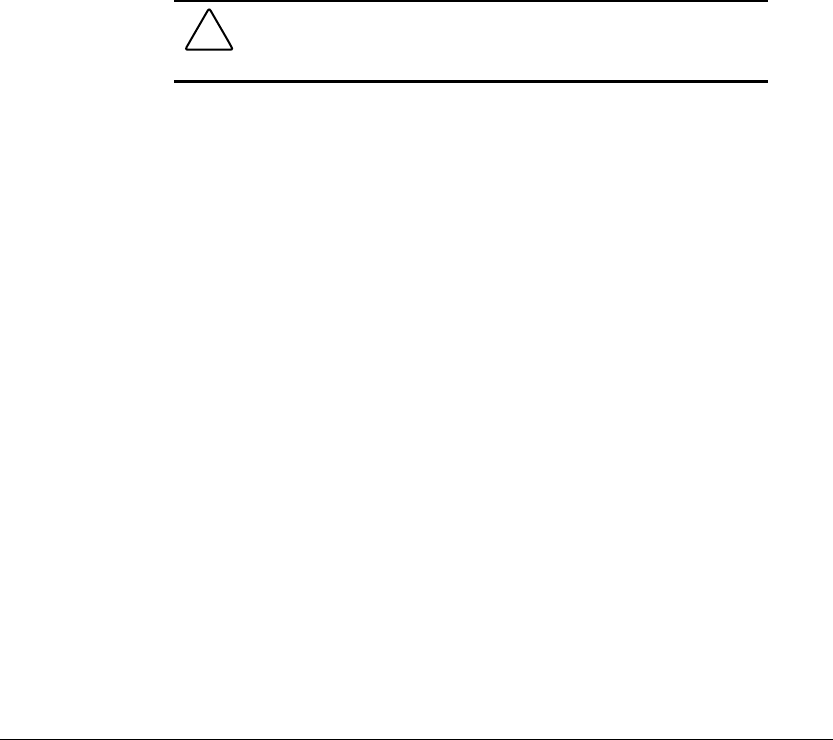
11-8 Securing the Computer
Writer: J Abercrombie Project: Chapter 11 Comments: 113733-001
File Name: L-CH11.doc Last Saved On: 5/18/99 3:11 PM
COMPAQ CONFIDENTIAL - NEED TO KNOW REQUIRED
Accessing a Protected Hard Drive
1. Ensure that the drive is inserted into the computer hard drive bay.
2. When prompted for a DriveLock password, type either the user or the
master password, using the same keys you used to set the password, then
press Enter. After two attempts to enter the password correctly, you must
restart the computer to try again.
Changing a DriveLock Password or
Removing DriveLock Protection from a Drive
CAUTION: If you forget both the DriveLock user password and
the DriveLock master password, the protected hard drive is
permanently unusable.
1. Ensure that the protected hard drive is inserted into the computer.
2. Turn on the computer, then press F10 when the blinking cursor appears
upper-right on the screen.
■ To change the language, press F2.
■ For navigation instructions, press F1.
NOTE: If you open Computer Setup from a Windows restart, DriveLock
settings are not accessible.
3. Select SecurityÅDriveLock passwords, then press Enter.
4. Select the location of the hard drive, then press F10.
■ To change a user or master password—In the field beside the
password you want to change, type the current password in the Old
Password field, type the new password in the New Password and
Verify New Password fields, then press F10.
■ To remove DriveLock protection from the drive—Toggle the
protection field to disable and press F10. Then type your master
password in the Old Password field and press F10.
5. To save your changes, exit Computer Setup, and restart the computer,
select FileÅSave Changes and Exit.
6. When you are prompted to confirm your action, press F10.