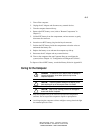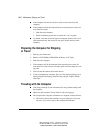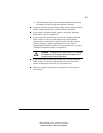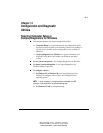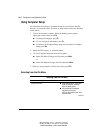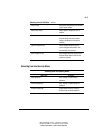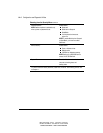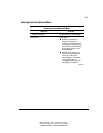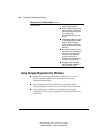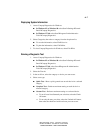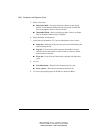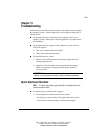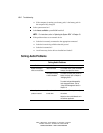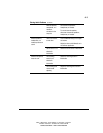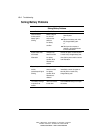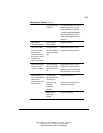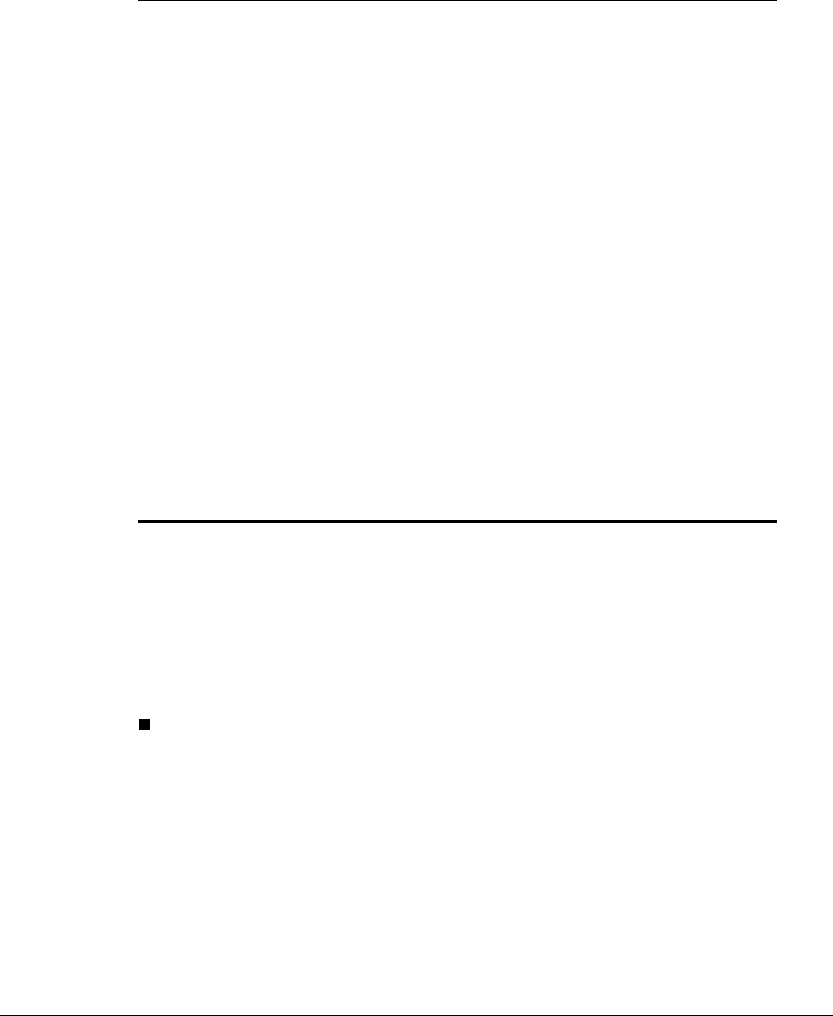
14-6 Configuration and Diagnostic Utilities
Writer: Carey Gregg Project: Comments: 113733-001
File Name: O-CH14.doc Last Saved On: 4/1/99 3:28 PM
COMPAQ CONFIDENTIAL - NEED TO KNOW REQUIRED
Selecting from the Advanced Menu
Continued
Device Options
■ Enable/disable the embedded
numeric keypad at startup.
■ Enable multiple standard pointing
devices at startup, or disable this
feature so the computer supports
only a single (usually
non-standard) pointing device at
startup.
■ Enable/disable USB legacy support
for one USB mouse and one USB
keyboard. (When USB legacy
support is enabled, the keyboard
and mouse work without a loaded
USB driver.)
■ Set an optional external monitor or
overhead projector connected to a
video card in a docking base as
the primary device. (When the
computer display is set as
secondary, the computer must be
shut down before undocking.)
■ Change the parallel port mode
from EPP (default) to standard,
bidirectional, EPP, or ECP.
Using Compaq Diagnostics for Windows
■ When you access Compaq Diagnostics for Windows, a scan of all
system components appears on the screen before the Compaq
Diagnostics window opens.
You can display more or less information from anywhere within
Compaq Diagnostics for Windows by selecting Level on the menu bar.
■ Compaq Diagnostics for Windows are designed to test Compaq
components. If non-Compaq components are tested, the results may be
inconclusive.