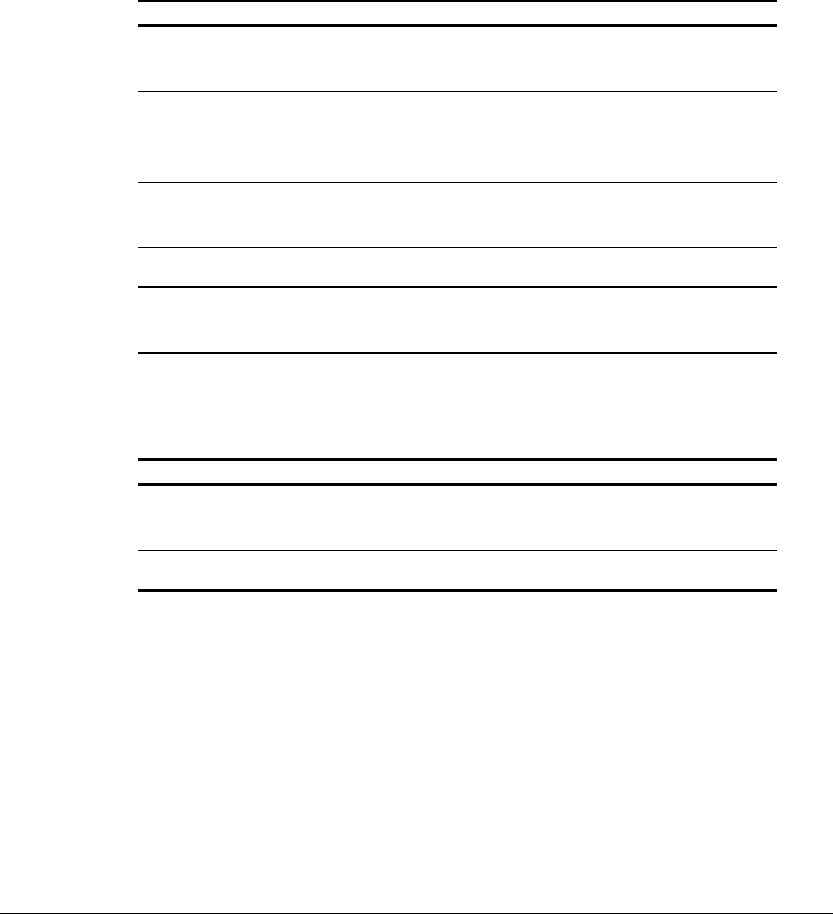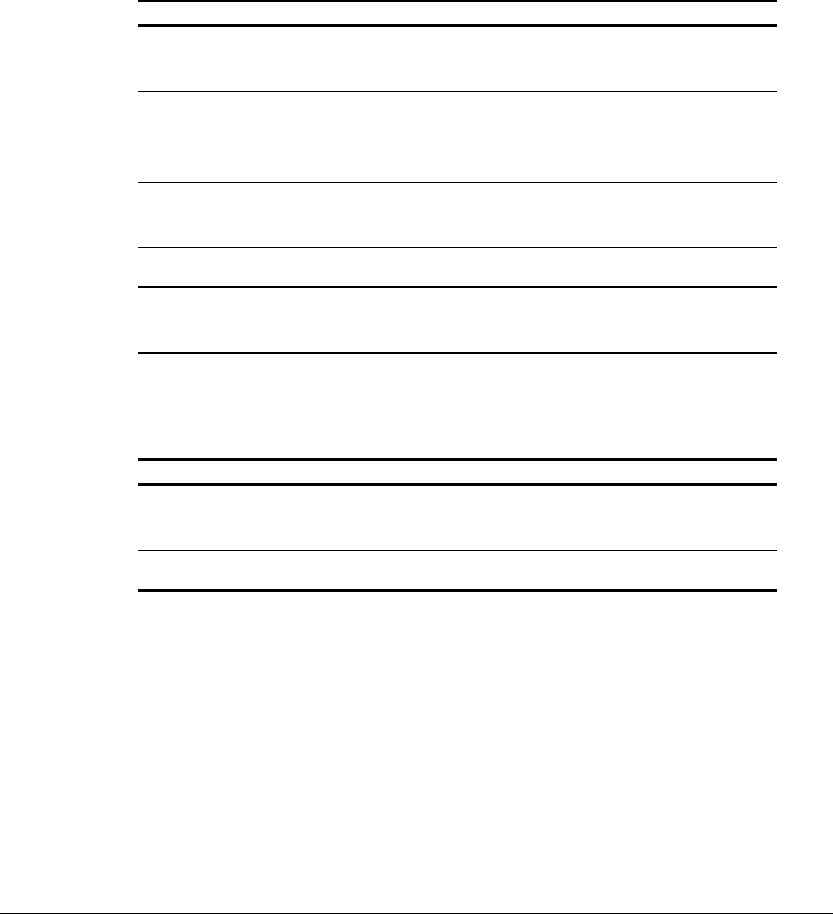
4-10 Managing Power
Writer: J Abercrombie Project: Chapter 4 Comments: 113733-001
File Name: E-CH04.doc Last Saved On: 5/18/99 2:44 PM
COMPAQ CONFIDENTIAL - NEED TO KNOW REQUIRED
When the battery meter or power meter icon is displayed in the taskbar, the icon
can also be used as follows.
In Windows 95 and Windows 98—
Task Procedure
View the total battery power remaining in the
system.
Rest the cursor over the icon.
Enable/disable an on-screen critical low-
battery warning.
Left-click the icon, select or clear the
Enable Low Battery Warning check box,
then select OK.
Access the Power tab in the Power Properties
window.
Right-click the icon, select Adjust Power
Properties, then press Enter.
Open battery meter in a popup window. Double-click the icon.
Display charge information as a percent of a
full charge or as the run time remaining.
Left-click the icon, then select your
preference in the popup window.
In Windows NT 4.0—
Task Procedure
View the total battery power remaining in the
system.
Rest the cursor over the icon.
Open the Compaq Power Properties window. Double-click or right-click the icon.
Using the Power or Power Meter Tab
The power tab, called the power meter tab in Windows 98, is available in
Windows 95 and Windows 98.
■ To access the tab
❏ In Windows 95 select StartÅSettingsÅControl PanelÅ
PowerÅPower tab.