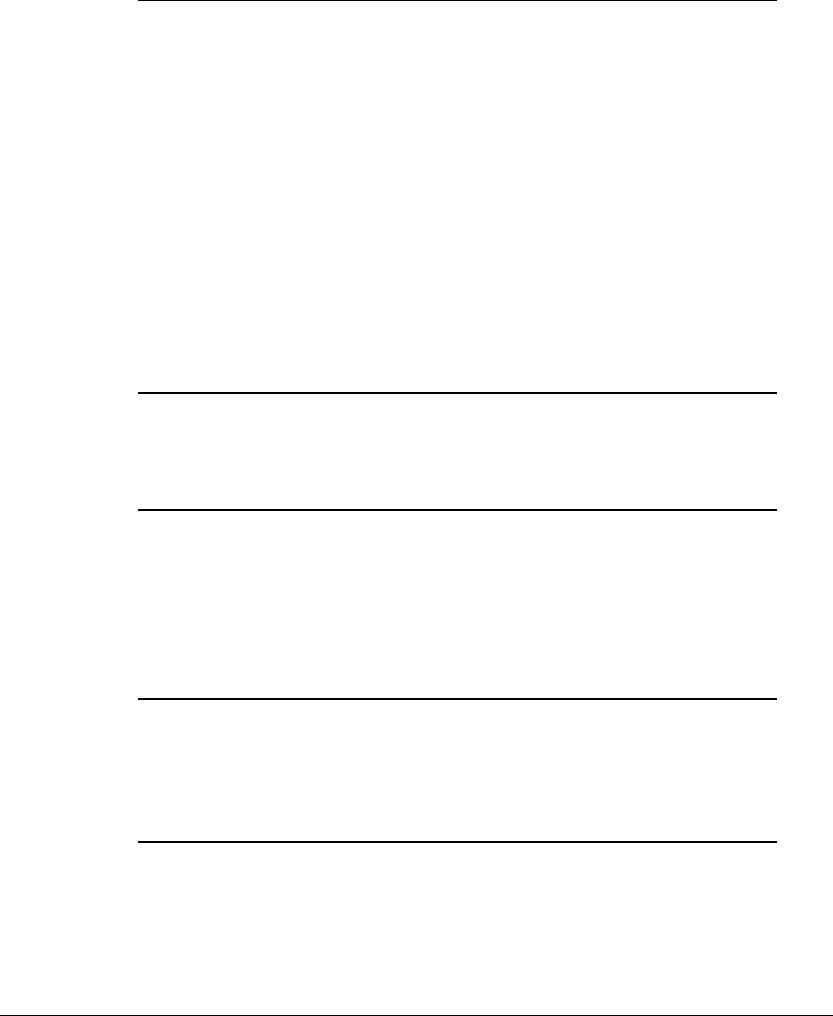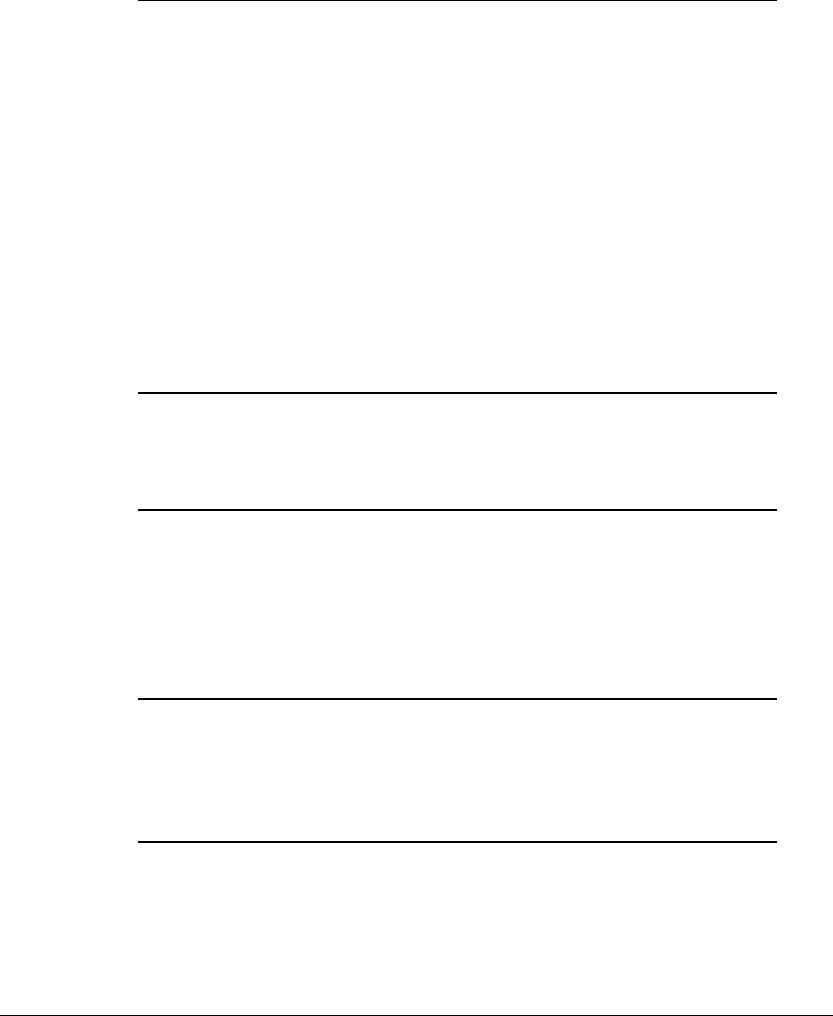
4-20 Managing Power
Writer: J Abercrombie Project: Chapter 4 Comments: 113733-001
File Name: E-CH04.doc Last Saved On: 5/18/99 2:44 PM
COMPAQ CONFIDENTIAL - NEED TO KNOW REQUIRED
Setting Power Preferences in Windows 95 or Windows NT 4.0
Continued
In Windows NT, create a general level of
power use that applies whenever the
computer is running on external AC power.
You can enter settings for
■ Screen save timeout
■ Hard drive timeout
■ Energy-saving monitor timeout
1. Select Compaq PowerÅAC Energy
Saver tab.
2. Select the AC Energy Saver On
button.
3. To set a screen save timeout,
select a timeout in the Screen
Save drop-down list.
4. To set a hard drive timeout, select
a timeout in the Hard Disk Idle
drop-down list.
5. To enable an external monitor to
enter a low-power mode following
a screen save timeout, select the
Energy Save Monitor check box.
NOTE: You will not be logged off a
network when the monitor enters low-
power mode.
Enable/disable low-battery warning beeps. Select Power (or Compaq Power in
Windows NT)ÅBattery Conservation
Settings tab, then select the On or Off
button.
Set Hibernation timeout. Select Power (or Compaq Power in
Windows NT)ÅHibernation tab, then
select a timeout from the Timeout
drop-down list.
NOTE: This setting does not affect
system-initiated Hibernation during a
critical low-battery condition.
Exit Suspend after a user-selected timeout. Select Power (or Compaq Power in
Windows NT)ÅResume Timer tab. Select
the Enabled check box, then select a date
from the Date drop-down list and a time
from the Time drop-down list.
Continued