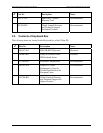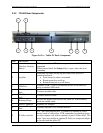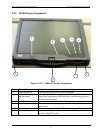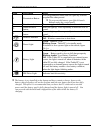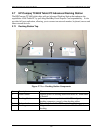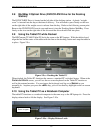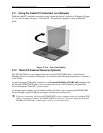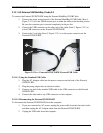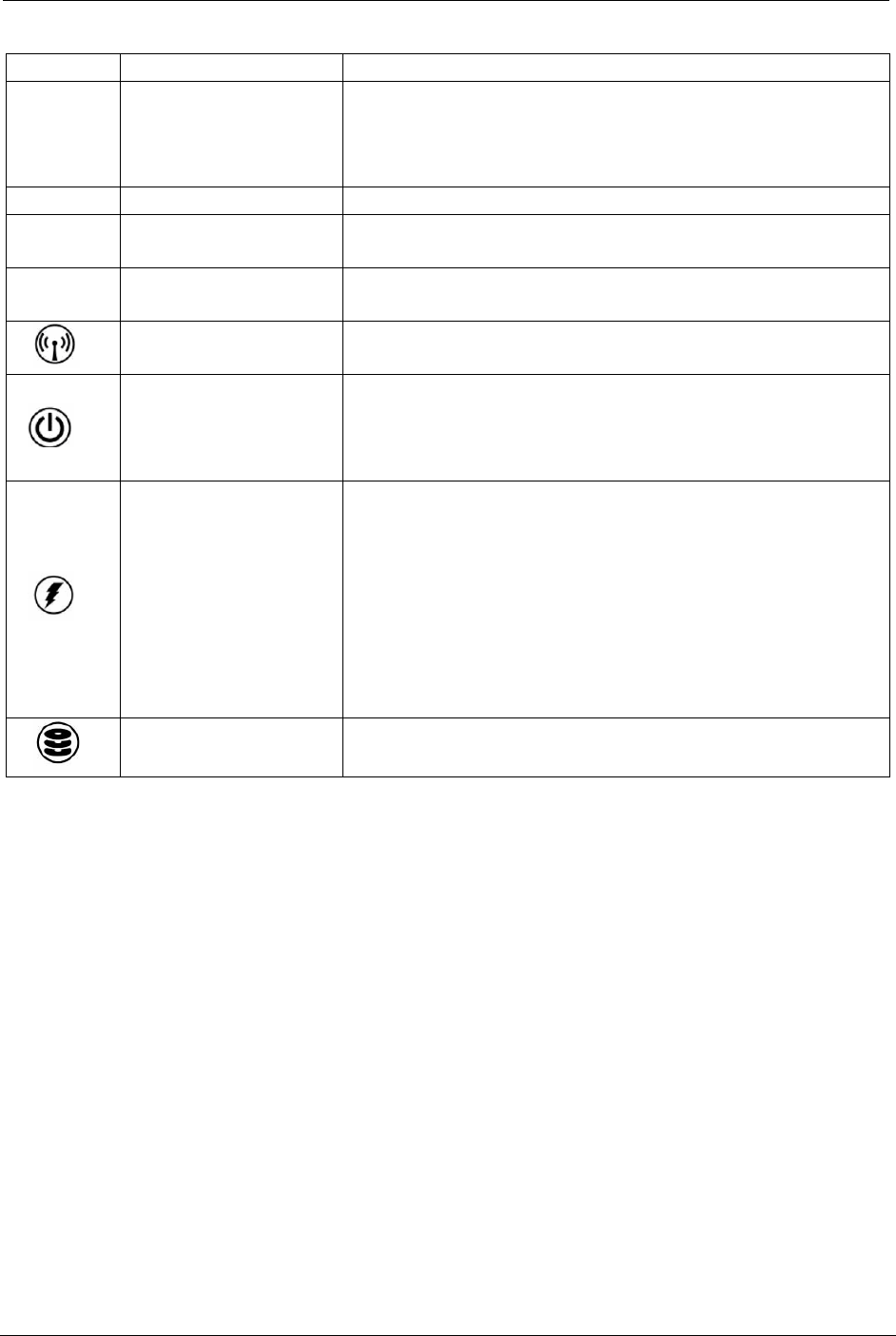
OCIO/ ITS Infrastructure Deployment Branch HP/Compaq TC4400 Tablet PC User Guide
Item Description Notes
1 Presentation Button
User programmable button that will open any selected
program/file when pressed.
 To program this button, open Quick Launch
Buttons under the control panel.
2 Sound mute button Press to toggle on/off. When lit, sound is muted.
3
Sound decrease
button
Does not light up. Press repeatedly to decrease level of
sound.
4
Sound increase
button
Does not light up. Press repeatedly to increase level of
sound.
5
Wireless Indicator
Blue: Wireless connection is activated.
Off: Wireless connection is shut down.
6
Power Light
Green: Tablet PC is on.
Blinking Green: Tablet PC is in standby mode.
Note there is also a power light on the switch, figure
2.6.1.a.
7
Battery Light
Amber: Battery is charging.
Green: Battery pack is close to full charge capacity
Blinking Amber: Low Battery Condition
Off: If the Tablet PC is connected to an external power
source, the light is turned off when all batteries in the
tablet PC are fully charged. If the Tablet PC is not
connected to an external power source, the light is turned
off until the battery reaches a low battery condition,
when the light begins blinking amber.
8
IDE Drive Light Indicates hard drive activity
 The battery is pre-installed on the laptop and does contain a charge, however the
battery charge displays will not be accurate until the new battery pack has been fully
charged. Therefore it is recommended that you leave the PC connected to external
power until the battery pack is fully charged and the battery light is turned off. You
can proceed with the build and configuration of the tablet while the battery is
charging.
Final ACD00.60000-00.F*0-ITS
15