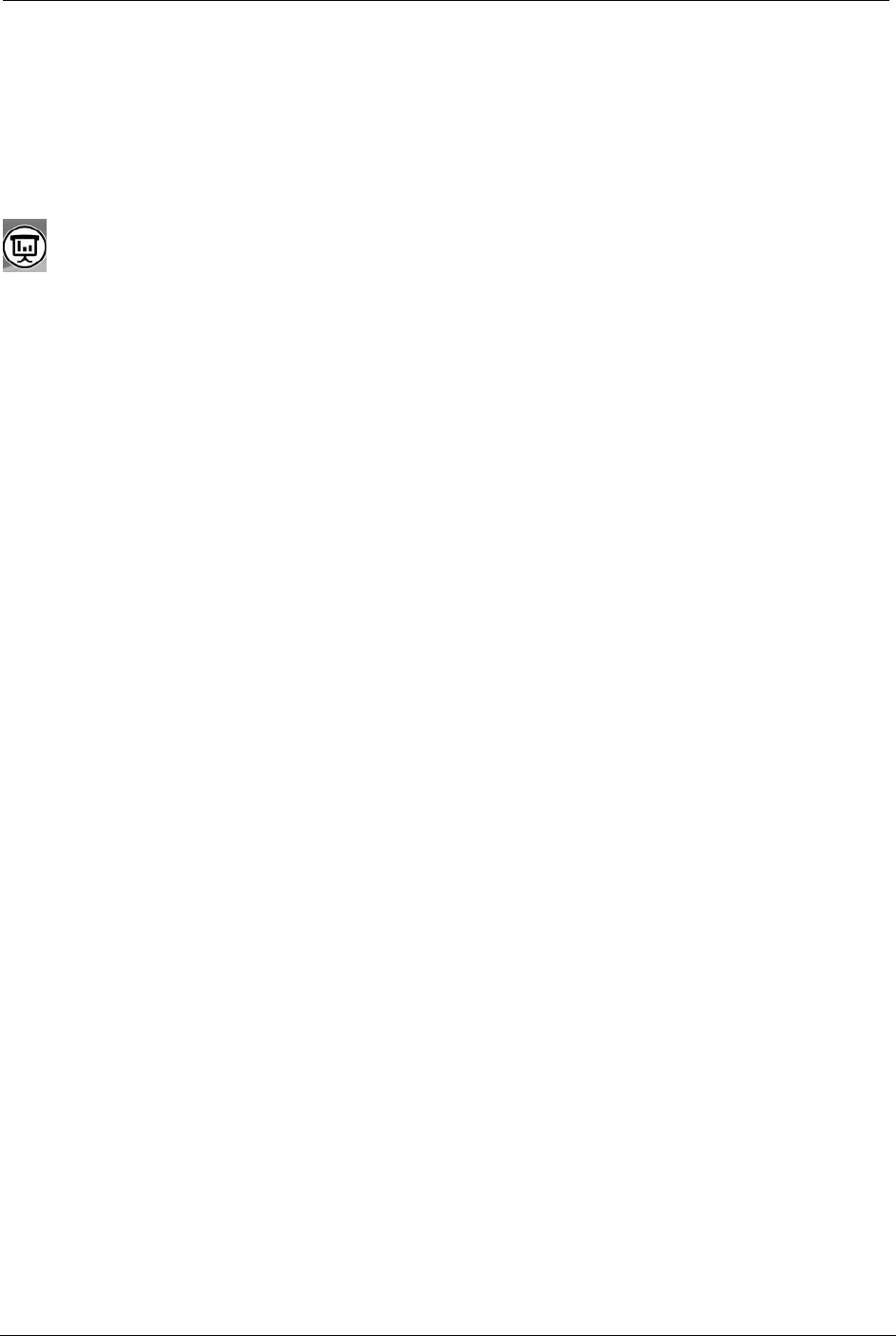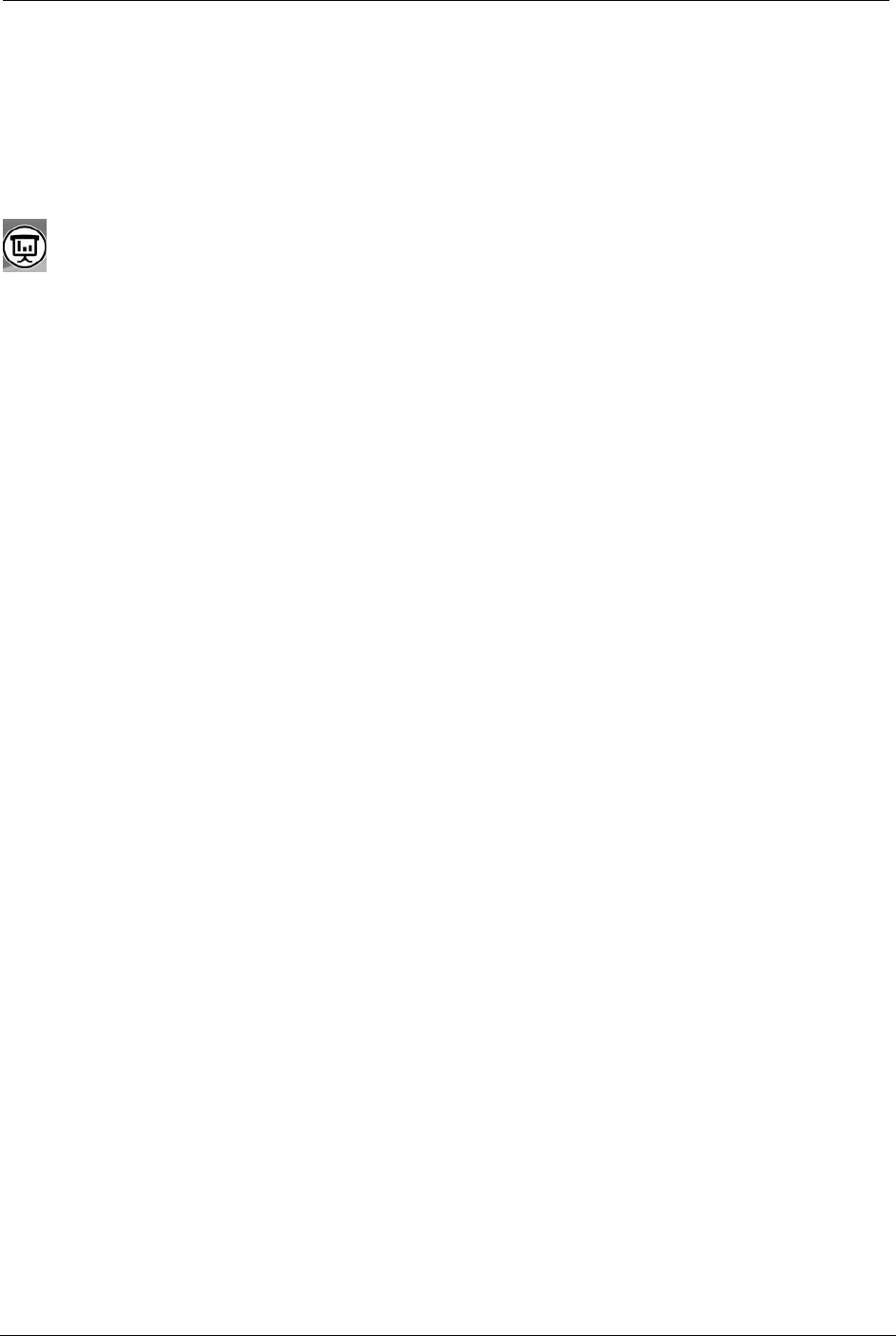
OCIO/ ITS Infrastructure Deployment Branch HP/Compaq TC4400 Tablet PC User Guide
4. On the PREFERENCES tab, check the desired options. To save your preferences and
close the display, click [ OK ].
5.3.1 Presentation Mode
 The Presentation Mode Button is shown in Item 1, Figure 2.6.7.a.
Starts Presentation mode, which optimizes for an external monitor or projects and opens
a user-defined program such as Microsoft PowerPoint.
The Presentation mode button toggles Presentation mode on and off. Turning Presentation mode
on opens an application, folder, file, or web site that you specify. The image simultaneously
displays on the tablet PC screen and on an external device connected to the external monitor port
or S-Video-out jack on the rear panel, or to display ports and jacks on an optional docking
device. When you first select the Presentation mode button, the Presentation Settings dialog box
displays. In this dialog box, you can:
• Set the program to start when the button is pressed.
• Choose a power scheme.
• Choose whether you want to show the Presentation Settings (Welcome Screen) dialog
box each time you press Presentation mode button.
 If you select this option, each time you press the Presentation mode button, the
Presentation Settings dialog box displays and you have to select Continue to open
the program, application, folder, file, or Web site you have selected to start when the
button is pressed.
• Automatically switch to an external display.
You can modify the Presentation mode settings using the Quick Launch Button control panel.
1. Open the Quick Launch Buttons control panel:
2. Click [ Start ] Ä [ Control Panel ] Ä [ HP Quick Launch Buttons ]
.
Final ACD00.60000-00.F*0-ITS
33