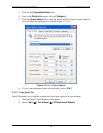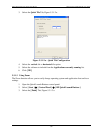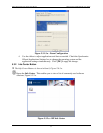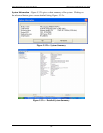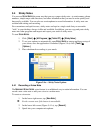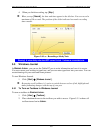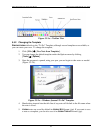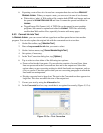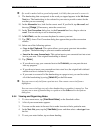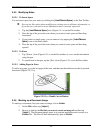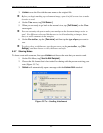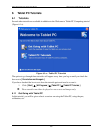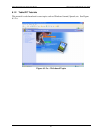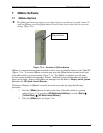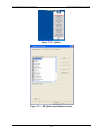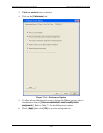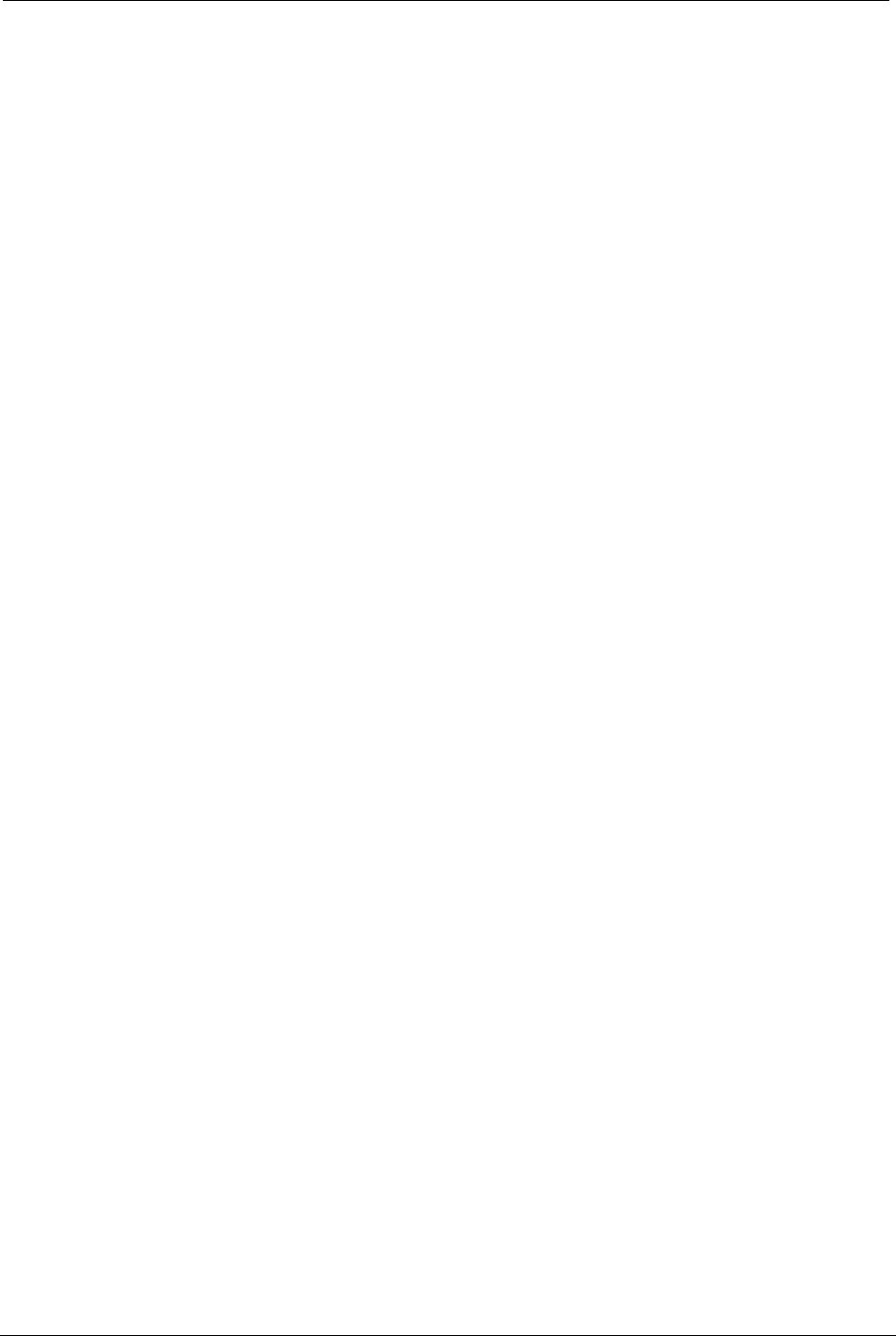
OCIO/ ITS Infrastructure Deployment Branch HP/Compaq TC4400 Tablet PC User Guide
 If a word is marked with a green background, it is likely that you need to correct it.
9. The handwriting that corresponds to the word you tapped appears in the Ink from
Note box. The handwriting is also selected in your note to provide context for the
text that you are correcting.
10. In the Alternative box, look for the correct word. If you find it, tap the word, and
then tap [ Change ]. If necessary, enter the correct text.
11. In the Text Correction dialog box, in the Converted text box, drag to select a
word. You can also tap to set an insertion point.
12. In I
NPUT PANEL, use the on-screen keyboard to correct your text.
13. Tap [ OK ]. A new Text Correction dialog box appears that provides conversion
choices.
14. Select one of the following options:
• Copy to the Clipboard. This option allows you to paste your text into another
program. The handwriting in your note remains untouched.
•
Insert in the same Journal note. This option inserts your converted text into a text
box in your note. Your original handwriting is deleted.
15. Tap [ Finish ].
• If you chose to copy your corrected text to the C
LIPBOARD, you can paste the text
into any program.
• If you chose to insert your corrected text into a text box, the original ink is deleted
and the text box is inserted in its place.
• If you want to convert all of the handwriting on a page to text, you can first select
all of the handwriting by using [ Select All ] on the Edit menu.
 You can convert only ink from a pen into text. You cannot convert ink from a
highlighter.
You can convert ink into text only when handwriting recognition is turned on. You
can turn on or turn off handwriting recognition on the Other tab in the Options
dialog box.
5.5.4 Viewing and Organizing Notes
1. To view recent notes, tap [ View-Recent Notes ] on the Standard toolbar.
2. A list of your recent notes appears.
3. You can sort the notes in the note list to make it easier to find a particular note.
4. In the Note List pane, tap the [ View Notes ] arrow and then select a view type from
the list.
5. To sort your notes further, tap a column heading.
Final ACD00.60000-00.F*0-ITS
43