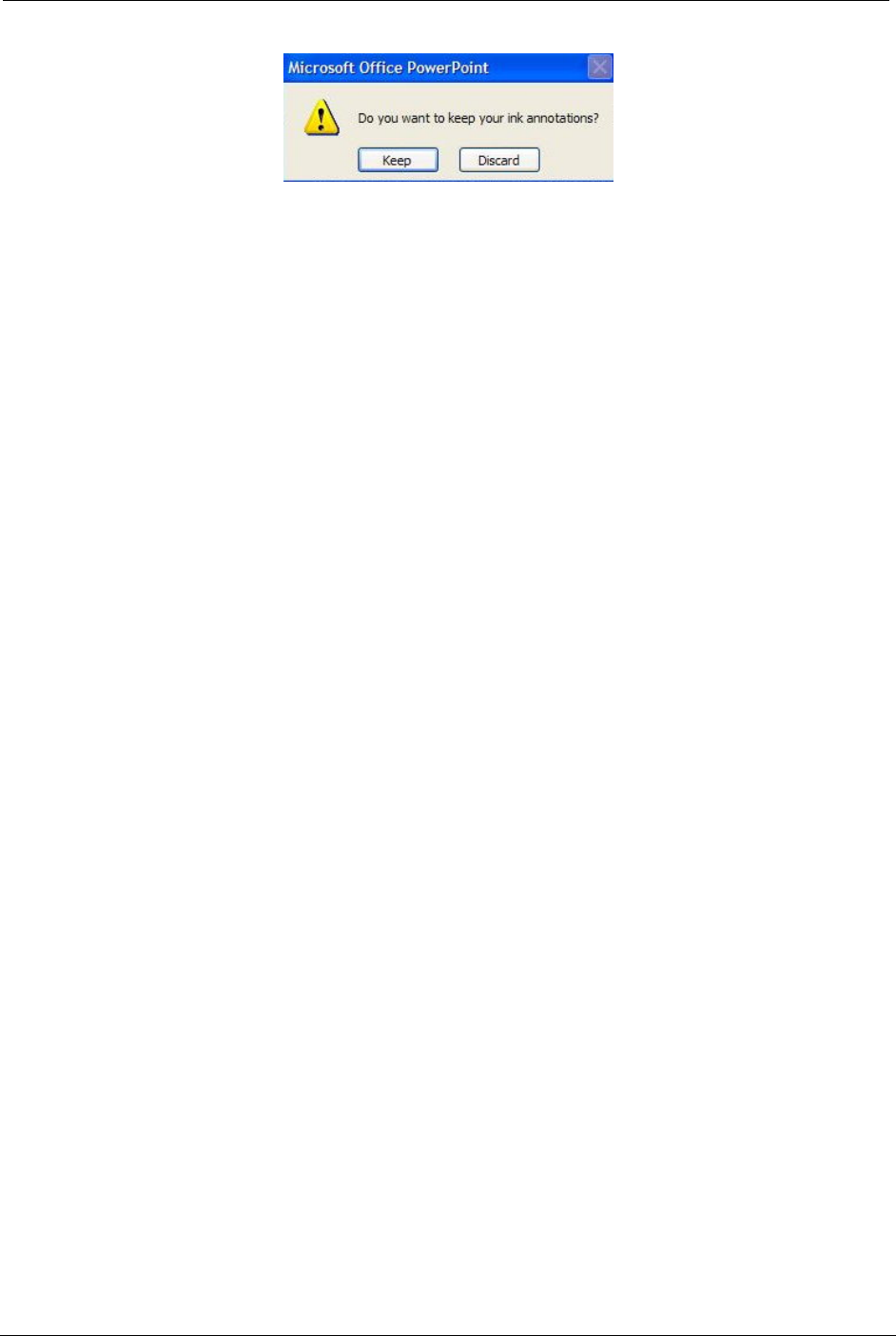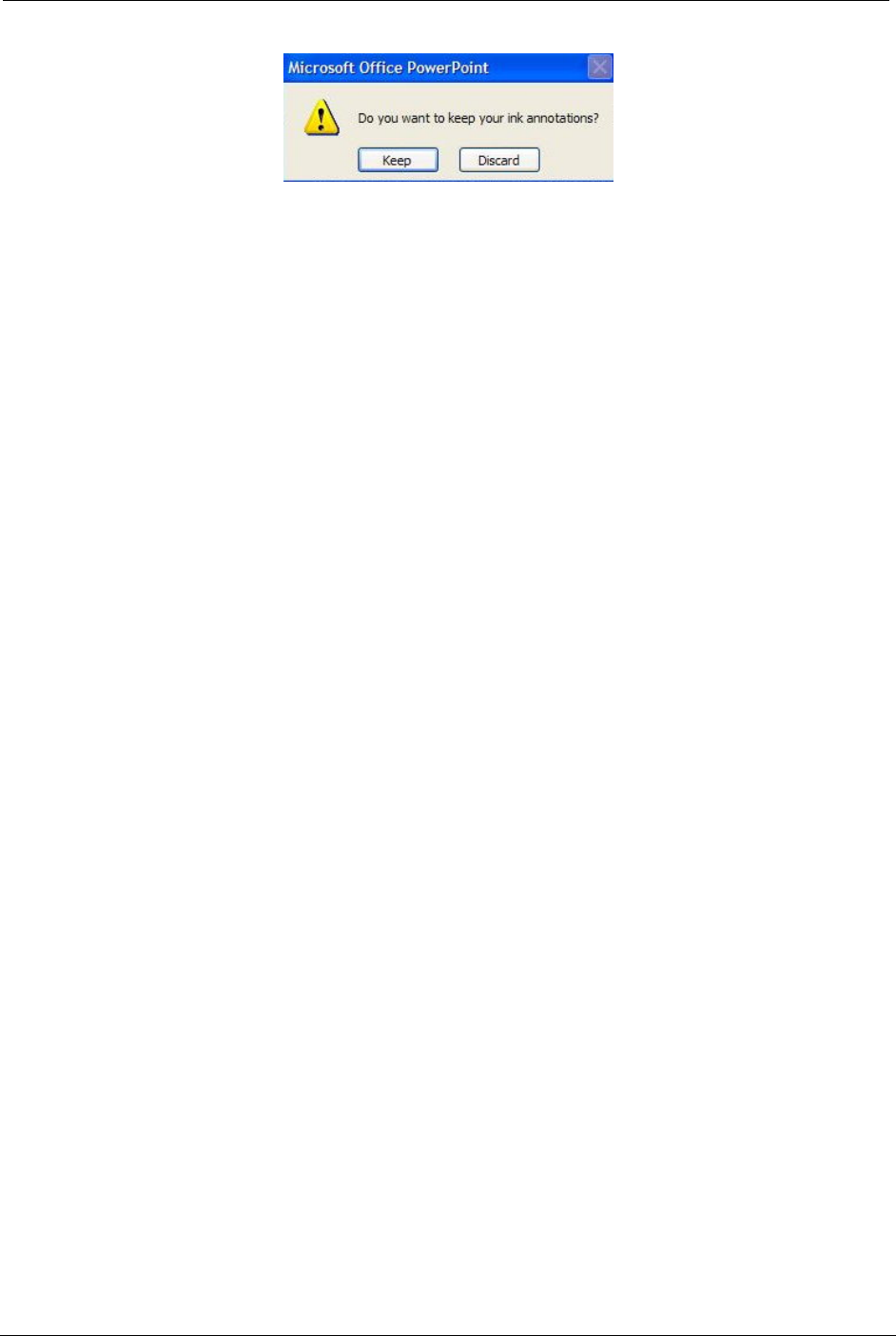
OCIO/ ITS Infrastructure Deployment Branch HP/Compaq TC4400 Tablet PC User Guide
Figure 8.5.2.b – Keep Option Dialog Box
8.6 Ink Annotation in Outlook 2003
 You must be running MICROSOFT OFFICE 2003 on a Tablet PC to use this feature.
You must use M
ICROSOFT WORD as your e-mail editor for HTML format messages to insert ink
into an e-mail message.
1. Turn Word on as your default e-mail editor in HTML format for all new messages.
2. From the main Microsoft Outlook window, tap [ Options ] on the Tools menu, and
then tap the [ Mail Format ] tab.
3. In the Compose in this message format box, click [ HTML ].
4. Select the [ Use Microsoft Word to edit e-mail messages ] check box.
5. Turn Word on as your e-mail editor for one new message.
6. From the main M
ICROSOFT OUTLOOK window, point to New Mail Message Using on
the Actions menu, and then tap [ Microsoft Word (HTML) ].
 This command is available only if you are not already using WORD as your e-mail
editor.
7. In the message, tap where you want to write or draw.
 You can insert ink only in the body of the message. Other information, such as names
in the To box and a title in the Subject box, must be typed text.
8. On the Insert menu, point to Picture, and then tap [ Ink Drawing and Writing ].
9. Write or draw your e-mail message.
10. When you are finished, tap [ Stop Inking ] on the Ink Drawing and Writing toolbar
(To display a toolbar, click [ Customize ] on the Tools menu, and then click the [
Toolbars ] tab.).
8.6.1 Converting Journal Notes to Outlook Email Messages
 You must be running MICROSOFT OUTLOOK on a Tablet PC to use this feature.
You can insert handwriting from a M
ICROSOFT WINDOWS JOURNAL NOTE into a MICROSOFT OUTLOOK e-
mail message. To insert ink selected from W
INDOWS JOURNAL into an OUTLOOK e-mail message, you
must have O
UTLOOK installed and set up on your computer.
 WINDOWS JOURNAL automatically converts your handwriting to typed text before
inserting it into O
UTLOOK. During the conversion process, you can correct the text.
1. Open the Windows Journal Note that contains the handwriting that you want to use.
Final ACD00.60000-00.F*0-ITS
58