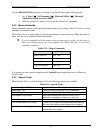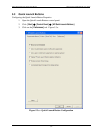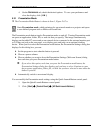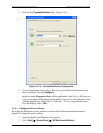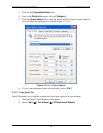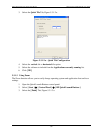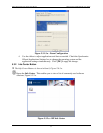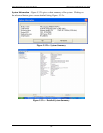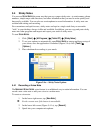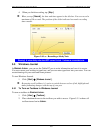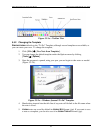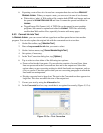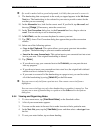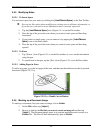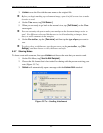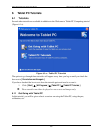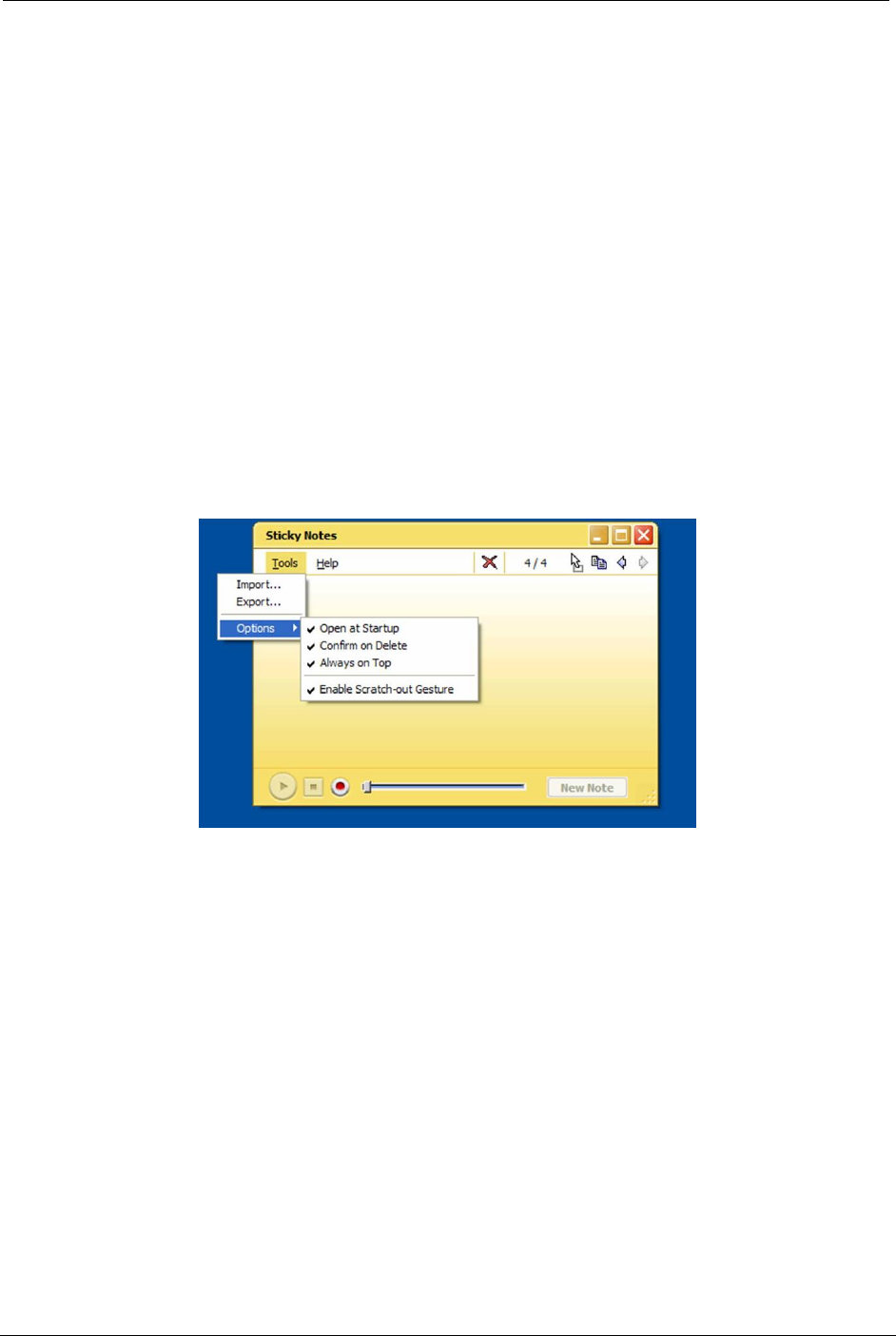
OCIO/ ITS Infrastructure Deployment Branch HP/Compaq TC4400 Tablet PC User Guide
5.4 Sticky Notes
You can use STICKY NOTES the same way that you use a paper sticky note—to retain names, phone
numbers, simple maps with directions, and other information that you need to write quickly and
keep easily available. You can also use a microphone to record information. A sticky note can
contain both writing and recording.
For convenience and quick access, sticky notes are kept in a single stack that you can make
"stick" to your desktop, always visible and available. In addition, you can copy and paste sticky
notes into other programs and import and export your stack of sticky notes.
To start S
TICKY NOTES:
1. Click [ Start ] Î [ All Programs ] Î [ Tablet PC ] Î [ Sticky Notes ].
2. To set your options to automatically open S
TICKY NOTES at startup and keep on top of
your screen, once the application is launched (Figure 5.4.a) click [ Tools ] Î
[ Options ].
3. Place checkmarks according to your needs.
Figure 5.4.a – Sticky Notes Options
5.4.1 Recording a Voice Note
The MICROSOFT STICKY NOTES voice feature is an additional way to retain information. You can
record a new voice note or add your voice to a written note.
To create a voice note:
1. In the lower-right corner, tap [ New Note ].
 Use the current note if the button is unavailable.
2. In the lower-left corner (Figure 5.4.1.a), tap [ Record ].
3. Speak into your computer microphone.
Final ACD00.60000-00.F*0-ITS
39