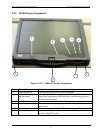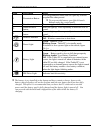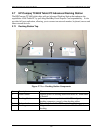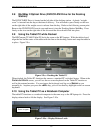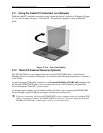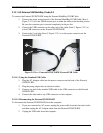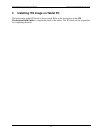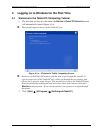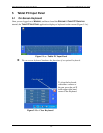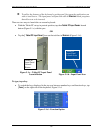OCIO/ ITS Infrastructure Deployment Branch HP/Compaq TC4400 Tablet PC User Guide
2.8 MultiBay II Optical Drive (DVD/CD-RW Drive for the Docking
Station)
The DVD/CD-RW Drive is located on the left side of the docking station. A plastic “weight-
saver” is inserted into the bay at the time of delivery. You will need to press firmly on the icon
on the right side of the weight-saver to release from the bay. Refer to the following screen print.
Remove the DVD/CD-RW from its case and insert it into the Docking Station MultiBay. Press
firmly on the icon on the right side of the drive and the drive should click into place.
2.9 Using the Tablet PC while Docked
The HP/Compaq TC4400 Tablet PC docks the same as the HP Laptops. With the tablet closed,
align the line on the center of the tablet with the line on the docking station and snap the tablet in
to place. Figure 2.9.a.
Figure 2.9.a – Docking the Tablet PC
When docked, the Tablet PC functions the same as a standard PC or docked laptop. When at the
C
ONTROL-ALT-DELETE screen, you will see the on-screen keyboard on the Tablet PC monitor as
well as the external monitor. You can ignore the keyboard, and log on to W
INDOWS as you
normally do. Anytime you press the <shift> key, you will see that key highlight on the on-screen
keyboard.
2.10 Using the Tablet PC as a Notebook Computer
The tablet PC functions as a notebook computer in the same way as the HP laptops do. Press the
display release latch to lift the display. See Figure 2.10.a
Press to open
Figure 2.10.a – Display Release Latch
Final ACD00.60000-00.F*0-ITS
19