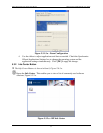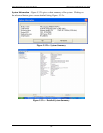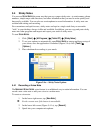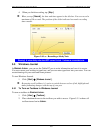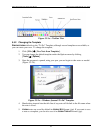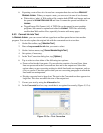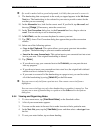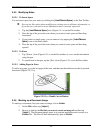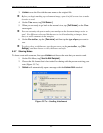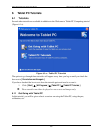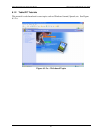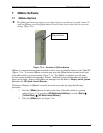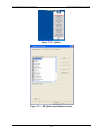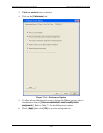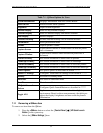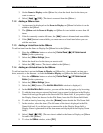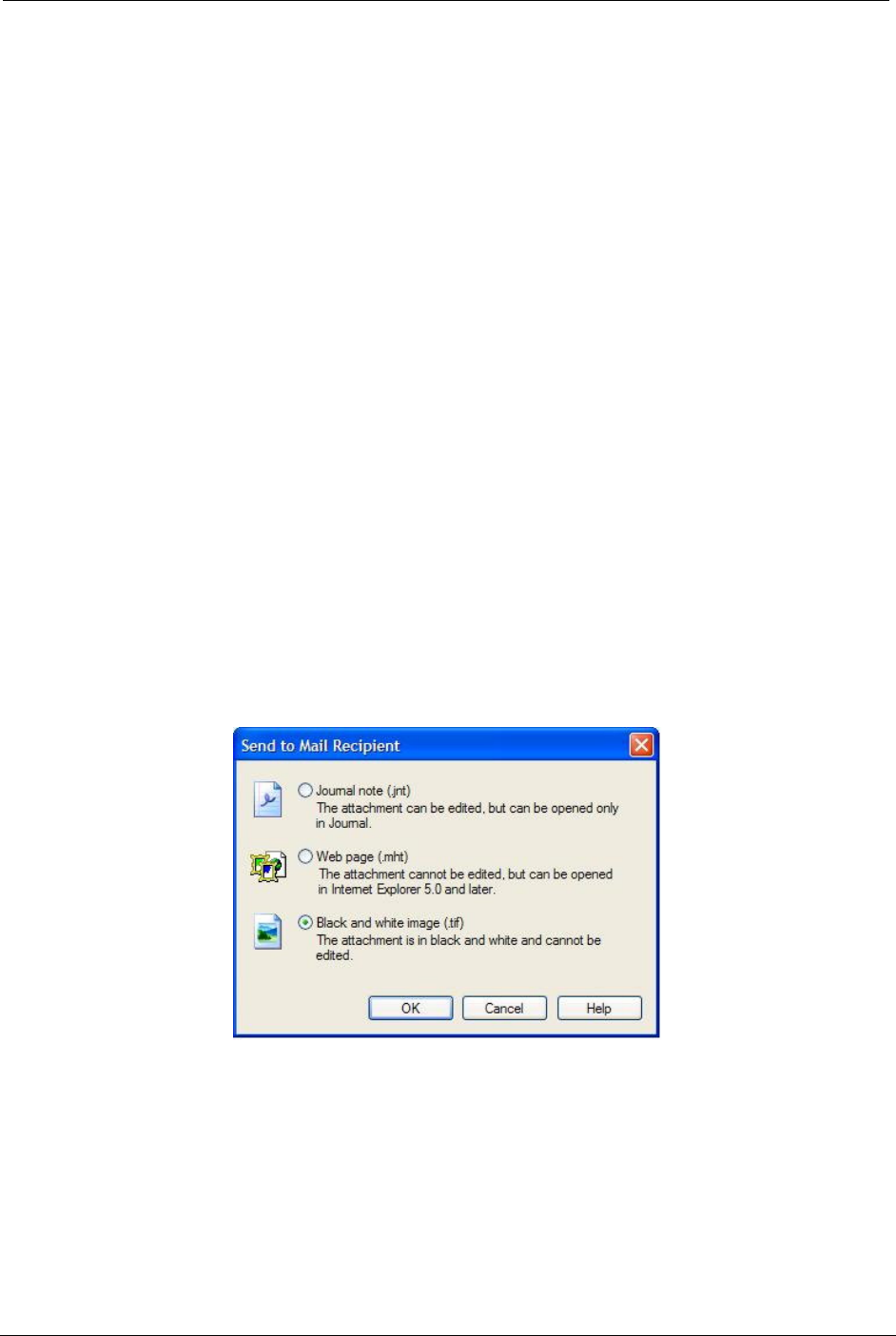
OCIO/ ITS Infrastructure Deployment Branch HP/Compaq TC4400 Tablet PC User Guide
3. JOURNAL saves the file with the same name as the original file.
 Before you begin marking up a document image, open it in full screen view to make
it easier to read.
4. On the View menu, tap [ Full Screen ].
5. When you are ready to go back to the normal view, tap [ Full Screen ] on the View
menu again.
 You can customize the pen to make your markup on the document image easier to
read. Use different colors and thicknesses to circle handwriting or images, draw
lines, or write comments in the margins.
6. On the Pen toolbar, tap the [ Pen arrow ] and then tap the type of pen you want to
use.
 To select colors or thicknesses, tap the pen arrow on the pen toolbar, tap [ Pen
Settings ], and then choose a color, thickness and style.
5.5.7 Sharing Notes
To share a note with someone, first open J
OURNAL and choose the note that you want to send.
1. On the File Menu, tap [ Send to Mail Recipient ].
2. Choose the file format that is best suited for sharing with the person receiving your
note (Figure 5.5.7.a).
3. Outlook will automatically open a message with the J
OURNAL NOTE attached.
Figure 5.5.7.a – Sending Attachment
Final ACD00.60000-00.F*0-ITS
45