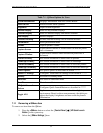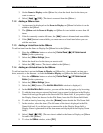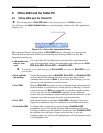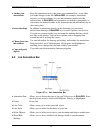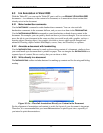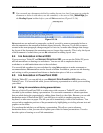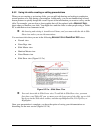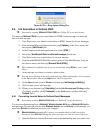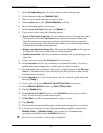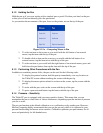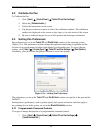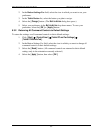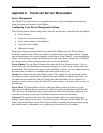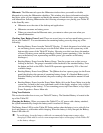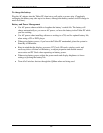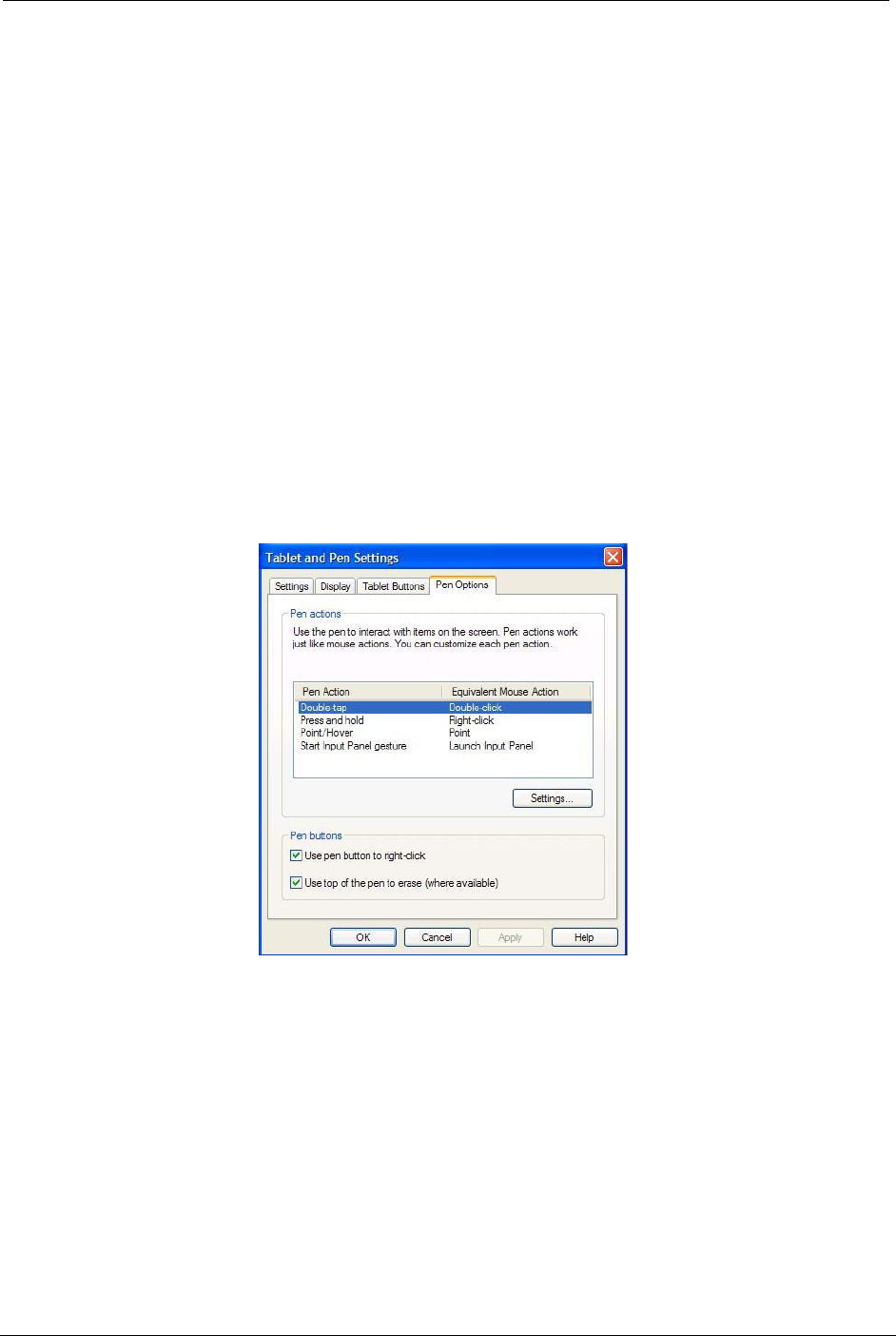
OCIO/ ITS Infrastructure Deployment Branch HP/Compaq TC4400 Tablet PC User Guide
9.2 Calibrate the Pen
To Calibrate the Pen:
1. Click [ Start ] Î [ Control Panel ] Î[ Tablet PC and Pen Settings ].
2. Select the [ Calibrate button ].
3. Follow the instructions on the screen.
4. Tap the pen in the exact center of each of the calibration markers. The calibration
markers are displayed on the screen as plus signs (+) on each corner of the screen.
5. Be sure to calibrate the pen for use in both portrait and landscape orientations.
9.3 Setting Pen Preferences
Pen preferences are set in the TABLET PC and PEN SETTINGS window of the operating system
(Figure 9.3.a). The preferences include settings that optimize handwriting recognition and the
location of on-screen menus for either right-handed or left-handed users. To access the pen
settings, click [ Start ] Î [ Control Panel ] Î[ Tablet PC and Pen Settings ] Î[ Pen Options ].
Alternately, you can activate the QMenu software to access the settings.
Figure 9.3.a – Setting Pen Preferences
The preferences you set in the T
ABLET PC and PEN SETTINGS window are specific to the pen and the
Tablet PC.
Pointing device preferences, such as pointer speed, click speed, and mouse trails that apply to
any pointing device in the system, are set in the M
OUSE PROPERTIES window.
9.3.1 Programmable Command Controls
To assign or change the function of a programmable command control:
1. Click [ Start ] Î [ Control Panel ] Î[ Tablet PC and Pen Settings ] Î
[ Tablet Buttons Tab ].
Final ACD00.60000-00.F*0-ITS
62