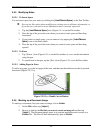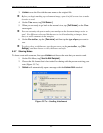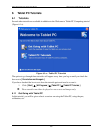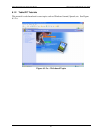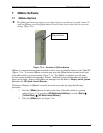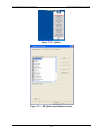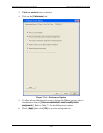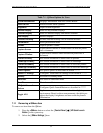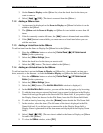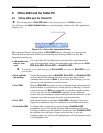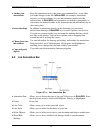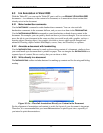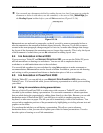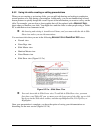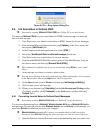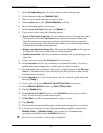OCIO/ ITS Infrastructure Deployment Branch HP/Compaq TC4400 Tablet PC User Guide
3. On the Items to Display on the QMenu list, clear the check box for the item you
want to remove.
4. Select [ Apply ] Î [ OK ]. (The item is removed from the QMenu.)
7.1.2 Adding a QMenu Item
1. An item must be displayed on the Items to Display on QMenu list before it can be
added to the QMenu.
2. The QMenu and the Items to Display on QMenu list can include no more than 40
items.
3. If the list currently contains 40 items, the [ Add ] button is dimmed and unavailable.
4. If the [ Add ] button is unavailable, you must remove a listed item before you can
add the new item.
7.1.3 Adding a Listed Item to the QMenu
To add an item from the Items to Display On QMenu list to the QMenu:
1. Press the <QMenu> button or select the [ Control Panel ] Î [ HP Quick Launch
Button ] in the system tray.
2. Select the [ QMenu Settings ] item.
3. Select the check box for the item you want to add.
4. Select the [ OK ] button. (The item is added to the QMenu.).
7.1.4 Adding an Unlisted Item to the QMenu
To add an item that is not on the Items to Display on QMenu list—for example, an item on a
drive, network, or the Internet—to both the Items to Display on QMenu list and to the QMenu:
1. Press the <QMenu> button or select the [ Control Panel ] Î [ HP Quick Launch
Button ] in the system tray.
2. Select the [ QMenu Settings ] item.
3. Select the [ Add ] button. (The A
DD NEW MENU ENTRY window is displayed.)
4. In the A
DD NEW MENU ENTRY window, you can add the item by typing or by browsing:
5. To add the item using an external keyboard, type a name for the item in the Display
Name field and type the path to the item in the File Name field. If you prefer to type
the Display Name, but browse for the File Name, leave the File Name field blank.
6. To add an item by browsing, select the [ Browse ] button beside the File Name field.
7. In the window, select the item. (The full name of the item is displayed in the File
Name field and, if you did not type a name earlier in the Display Name field, a
Display Name is generated from the item name and displayed in the Display Name
field.)
8. Select [ Apply ] Ä [ OK ]. (The new item is added to the Items to Display on QMenu
list and to the QMenu.)
9. To close the QM
ENU window, select [ OK ].
Final ACD00.60000-00.F*0-ITS
52