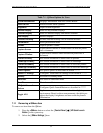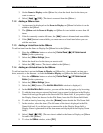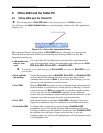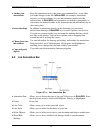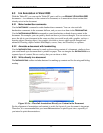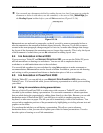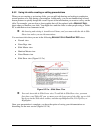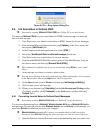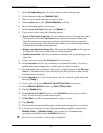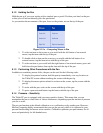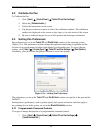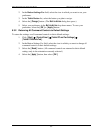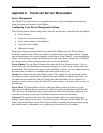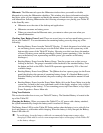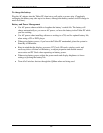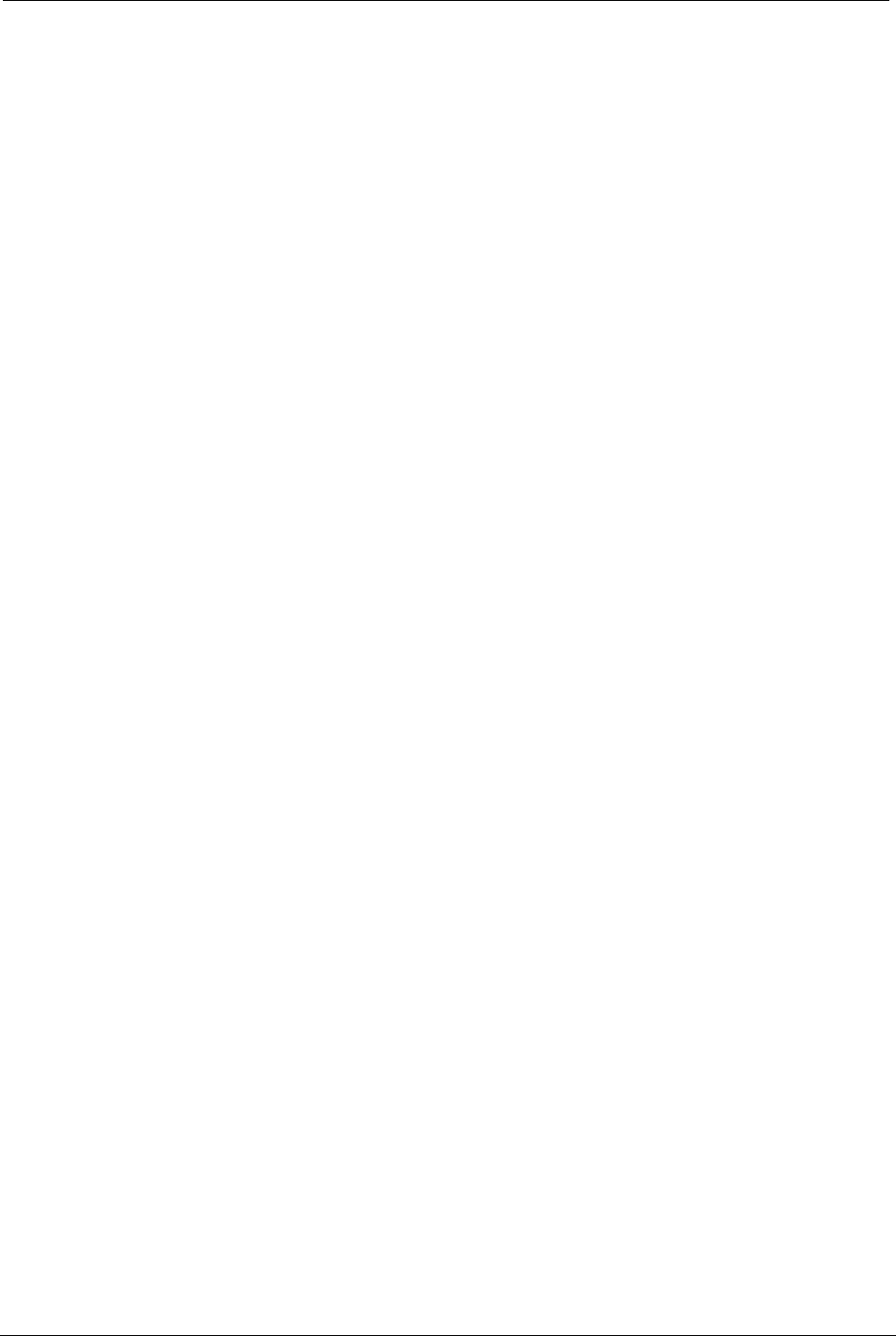
OCIO/ ITS Infrastructure Deployment Branch HP/Compaq TC4400 Tablet PC User Guide
2. Select the handwriting that you want to insert into the e-mail message.
3. On the Standard toolbar tap [ Selection Tool ].
4. Draw a loop around the ink that you want to select.
5. On the Actions menu, click [ Convert Selection ] to E-mail.
6. Set text formatting options, if necessary.
7. In the Convert to E-mail dialog box, tap [ Options ].
8. Tap to select or clear one of the following options:
• Preserve line breaks from notes: If your selection consists of several lines, these
lines are preserved in the Converted text box and in the output text. Select this
check box when you are converting writing in which line breaks are important,
such as a list or a poem. Clear this check box when you are converting paragraphs
in which the line breaks are not important.
• Display converted text in large font: The text in the Converted text box appears
in a large font. This does not affect the size of the output text.
• Include selected ink: The ink you selected is attached to the e-mail message as an
image file.
9. Correct your text by using the Alternative list, if necessary.
10. In the Converted text box, tap a word that is recognized incorrectly. If a word is
marked with a green background, it is likely that you need to correct it.
11. The handwriting that corresponds to the word you tapped appears in the Ink from
Note box. The handwriting is also selected in your note to provide context for the
text that you are correcting.
12. In the Alternative box, look for the correct word. If you find it, tap the word, and
then tap [ Change ].
13. Correct your text by using M
ICROSOFT TABLET PC INPUT PANEL, if necessary.
14. On the M
ICROSOFT WINDOWS taskbar, tap TABLET PC INPUT PANEL.
15. Tap the [ Keyboard ] tab.
16. In the Convert to E-mail dialog box, in the C
ONVERTED text box, drag to select a
word. You can also tap to set an insertion point.
17. In I
NPUT PANEL, use the on-screen keyboard to correct your text.
18. Tap [ Convert ].
19. The converted text automatically appears in the e-mail message that you selected.
20. You can convert ink into text only when handwriting recognition is turned on in
W
INDOWS JOURNAL. In WINDOWS JOURNAL, you can turn on or off handwriting
recognition on the Other tab in the O
PTIONS dialog box.
 You can't convert ink that is written with a highlighter.
Final ACD00.60000-00.F*0-ITS
59