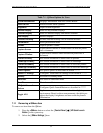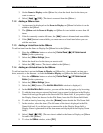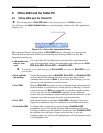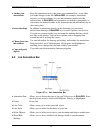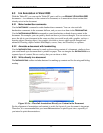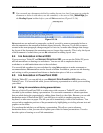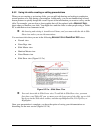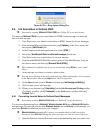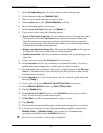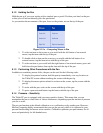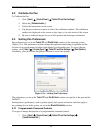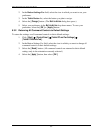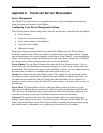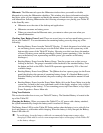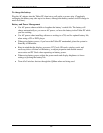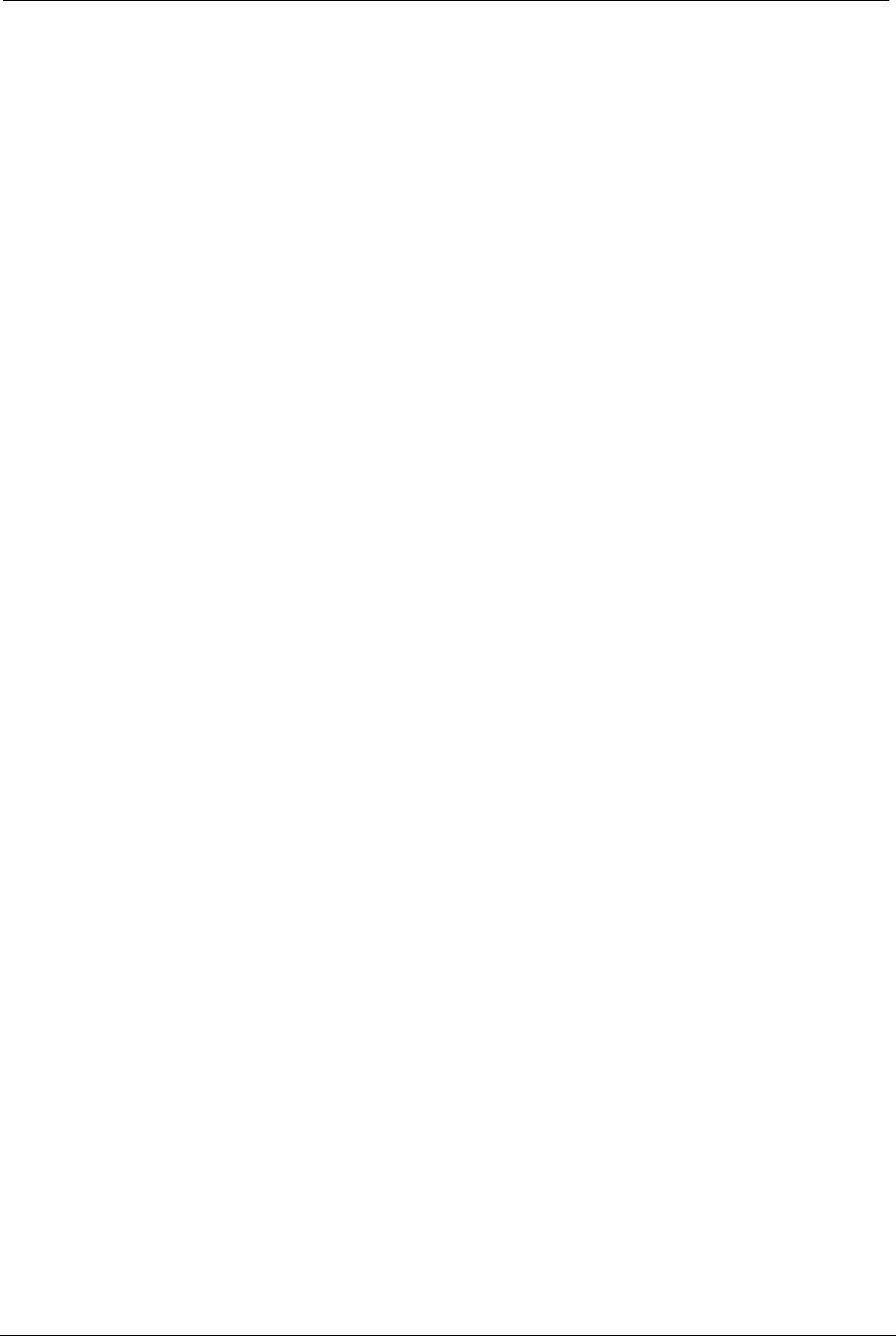
OCIO/ ITS Infrastructure Deployment Branch HP/Compaq TC4400 Tablet PC User Guide
Hibernate. The Hibernate tab opens the Hibernate window where you enable or disable
hibernation by using the Hibernation checkbox. This window also shows information about the
hard drive space on your computer and details the amount of hard disk drive space required for
safe hibernation. Selecting Hibernate has the following advantages over placing your Tablet PC
in the Stand By state:
• Hibernate saves the state of the desktop and applications
• Hibernate consumes no battery power
• When you return from the Hibernate state, you return to where you were when you
entered hibernation.
Checking Your Battery Power Level. There are several ways to see how much battery power is
left on your Tablet PC. You can determine the remaining battery power by doing any of the
following:
• Reading Battery Power from the Tablet PC Display: To check the power level while you
are on battery power, move the pen over the Power Meter icon in the system tray at the
bottom-right corner of the Tablet PC display. Hovering over this icon shows the number
of hours of battery power and the percentage of battery power remaining. (Also, the blue
area on the battery icon, representing available power, gets smaller as the battery
discharges.)
• Reading Battery Power from the Battery Gauge. Turn the system over so that you are
looking at the back. The gauge is mounted on the backside of the standard battery. Press
the button and look at the LEDs. Each LED represents approximately 20% of the total
available charge.
• Reading Battery Power from QMenu. The QMenu also has a power gauge (on the Power
panel) that displays the percent of remaining battery charge. If a Standard Battery and a
Extended Battery are both attached, the power reading is the cumulative amount of both
batteries.
• Reading Battery Power from the Power Meter Right-click on the Power Meter icon in the
system tray, located in the lower right-hand corner of the display window (only visible if
you are running on the battery). To see remaining power, tap Power Meter; or tap Adjust
Power Properties > Power Meter tab.
Using Your Batteries
This section describes how to use your Tablet PC battery. The Standard Battery is located at the
top of the Tablet PC.
Charging the Battery. When you connect the Tablet PC to AC power with a battery attached,
the system automatically charges the battery until it reaches full charge.
The Battery Status LED is on the Tablet PC flashes amber when the battery is at a critically low
level and changes to solid amber while charging. When the battery is fully charged, the Battery
Status LED turns off.
 To avoid injury, keep the battery within the recommended temperature range when
charging it. Wait until it cools to room temperature before recharging it in the Tablet PC
or the battery charger.
Final ACD00.60000-00.F*0-ITS
65