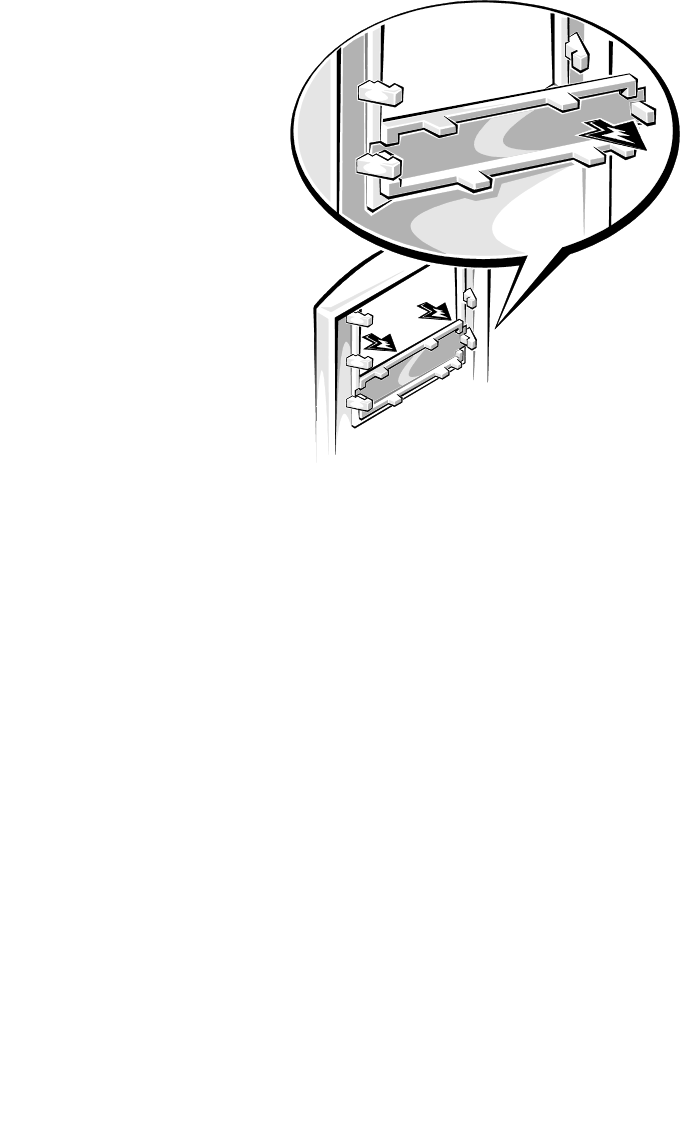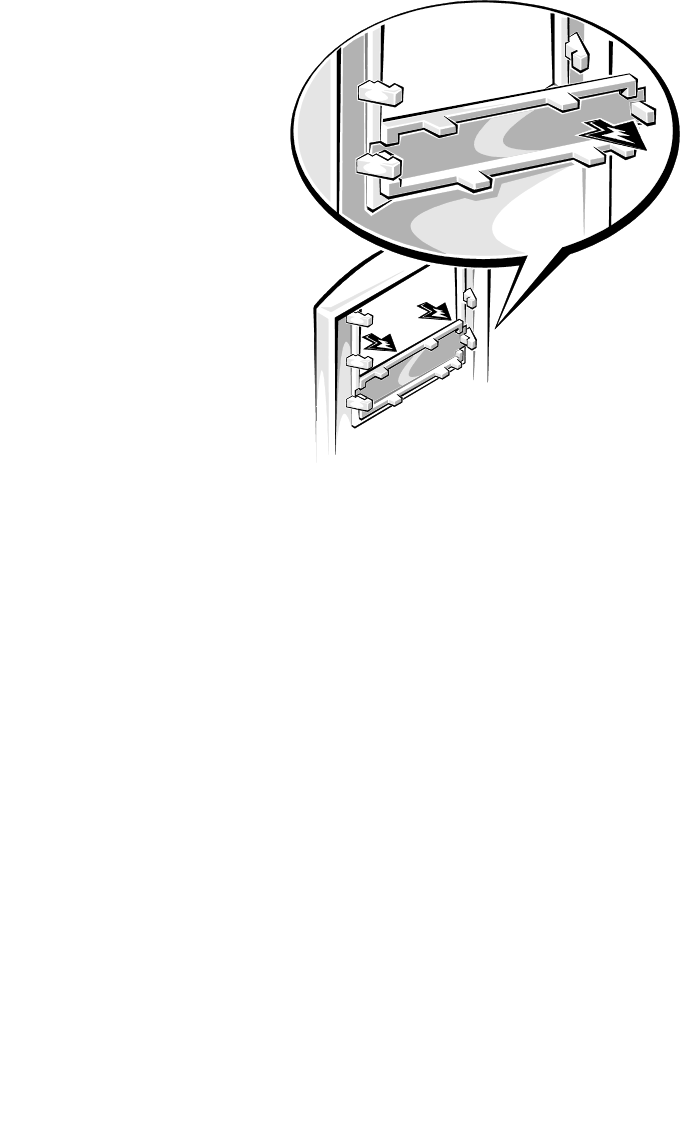
Installing Drives in the External Bays 8-103
Before You Begin
In order to remove or install drives in the external bays,
you must remove the computer cover and front bezel
according to the instructions in “Removing the Computer
Cover” and “Removing the Front Bezel” in Chapter 6.
Removing and Replacing Front-
Panel Inserts
To protect the inside of the computer from foreign parti-
cles, a plastic front-panel insert covers each empty
external drive bay. Additionally, each empty drive bay is
covered by a metal insert to maintain the necessary elec-
tromagnetic interference (EMI) shielding for the chassis.
Before you install a drive in an empty bay, you must first
remove the plastic and metal inserts.
Whenever you remove a drive, be sure to replace the
metal insert on the chassis and then replace the plastic
insert in the front bezel to cover the empty bay.
Removing and Replacing Plastic Inserts
To remove the plastic insert for a drive bay you intend to
use, first remove the front bezel as instructed in “Remov-
ing the Front Bezel” in Chapter 6. Then, facing the inside
of the front bezel, grasp the front bezel with both hands
and place your fingers on the outside of the front-bezel
insert (indicated by the two arrows in Figure 8-2). Push
on the outside of the front-bezel insert while twisting the
sides of the front bezel outward until the front-bezel
insert is released.
Figure 8-2. Removing a Plastic Insert
To replace a front-panel insert, position the insert over
the bay opening from the inside of the front bezel and
carefully press the insert into place. A tab on each side of
the insert snaps into a corresponding latch on the inside
of the front bezel.
Removing Metal Inserts
To remove the metal insert for a drive bay you intend to
use, first remove the front bezel as instructed in “Remov-
ing the Front Bezel” in Chapter 6. Next, remove the
retaining screw at the right end of the metal insert (see
Figure 8-3), and then pivot the metal insert out and slide
it to the right.