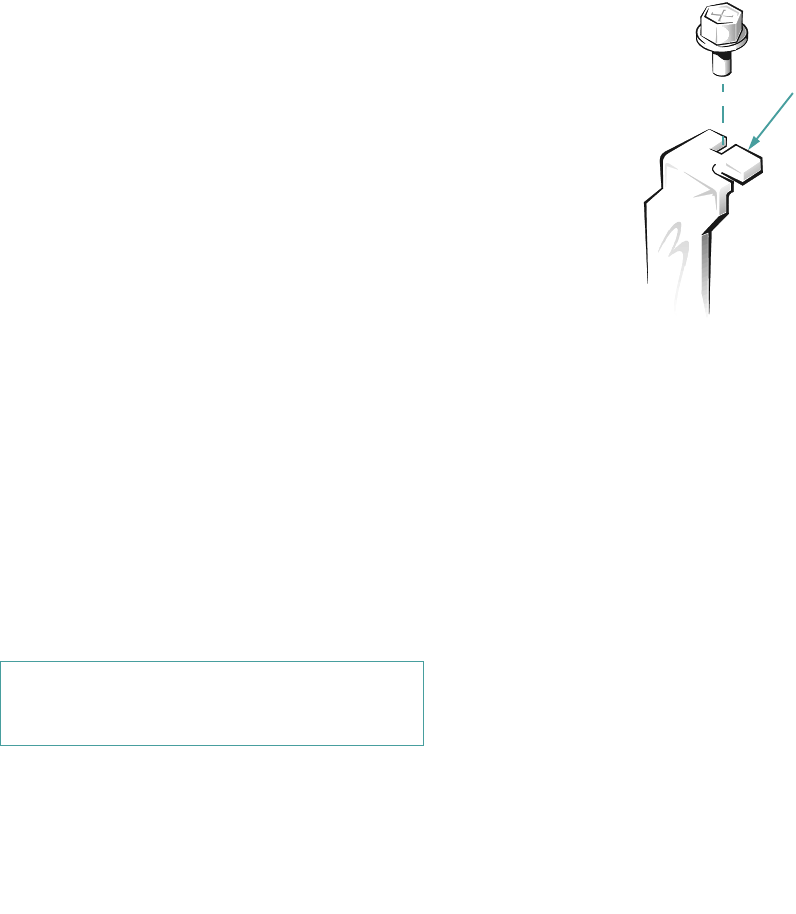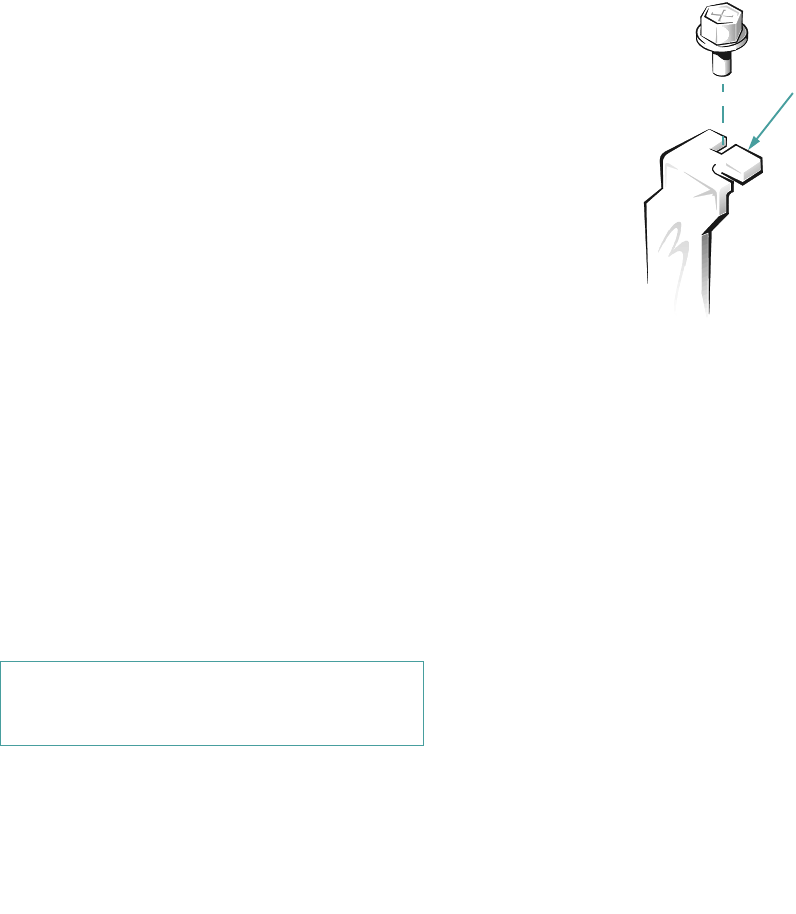
Installing System Board Options 7-87
Expansion Slots
The system board contains a total of six expansion-card
connectors, three for EISA or ISA expansion cards and
three for PCI expansion cards. An opening is available in
the back panel of the computer for each expansion card
connector, thus providing six usable expansion slots.
Connectors EISA1 through EISA3 are EISA master slots.
As such, each of these connectors can accommodate a
32-bit EISA master or slave card, or an 8- or 16-bit ISA
expansion card.
Connectors PCI4, PCI5, and PCI6 support 32-bit PCI cards.
NOTE: If a Dell server management card is installed in
the server management connector (SRV_MGT), the
EISA1 connector cannot be used for an expansion card.
Installing an Expansion Card
Follow this general procedure to install an expansion
card:
1. If you are installing an ISA expansion card, start
the EISA Configuration Utility and add the new
card to your configuration so that PCI devices
can be configured properly.
See Chapter 5, “Using the EISA Configuration Util-
ity,” for instructions.
NOTES: If you are installing an EISA expansion
card, you should normally run the EISA Configura-
tion Utility after installing the expansion card.
If you are installing a PCI expansion card, your sys-
tem automatically performs any required PCI
configuration tasks during the boot routine.
2. Prepare the expansion card for installation, and
remove the computer cover according to the
instructions in “Removing the Computer Cover”
in Chapter 6.
See the documentation that came with the expansion
card for information on configuring the card, making
internal connections, or otherwise customizing it for
your system.
3. With the cover removed, lay the computer (left
side up) on a flat work surface so that you have
access to the expansion card slots.
4. Remove the metal filler bracket that covers the
card-slot opening for the expansion slot you
intend to use (see Figure 7-3).
Save the screw to use when installing the expansion
card later in this procedure.
Figure 7-3. Removing the Filler Bracket
5. If the expansion card is full-length, insert the end
of the expansion card in the corresponding card
guide slot on the inside front wall of the computer.
Slide the card into the chassis.
6. Insert the card-edge connector firmly into the
appropriate EISA or PCI expansion-card connec-
tor on the system board.
Gently rock the card into the connector while you fit
the metal card-mounting bracket into the card-slot
opening on the back panel of the computer (see Fig-
ure 7-4).
CAUTION: See “Protecting Against Electro-
static Discharge” in the safety instructions at
the front of this guide.
filler bracket