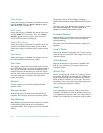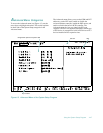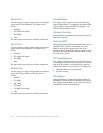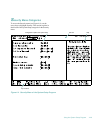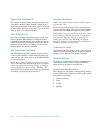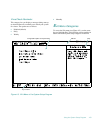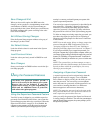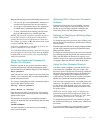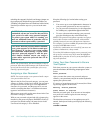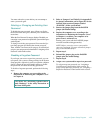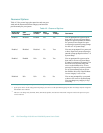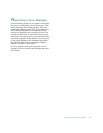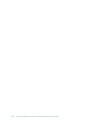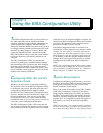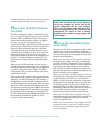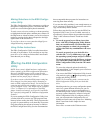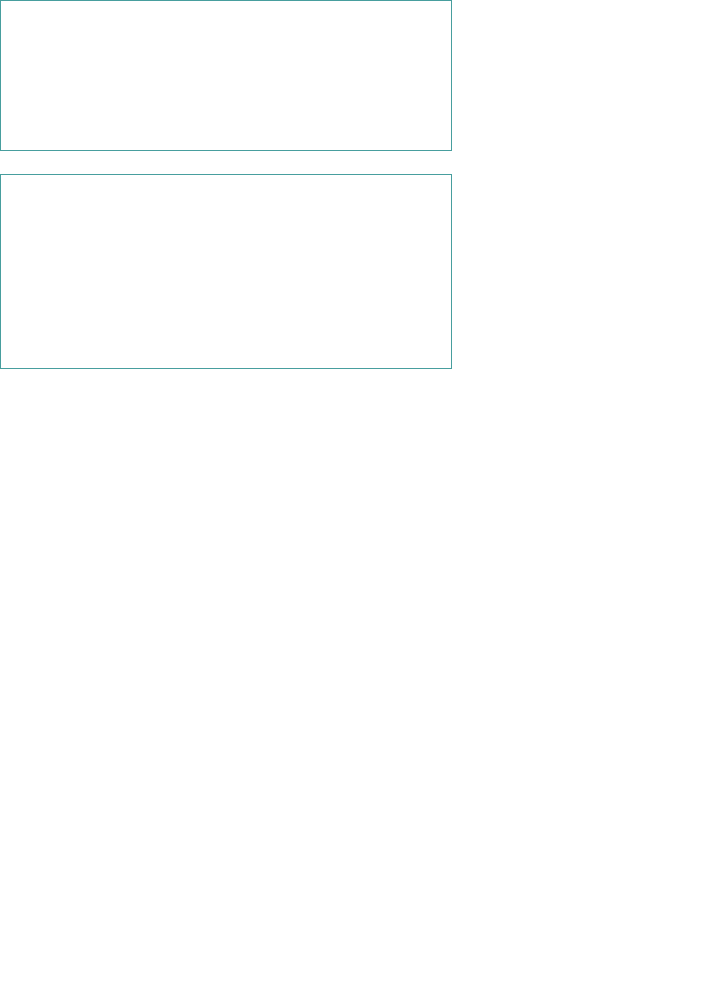
4-54 Dell PowerEdge 2100/180 and 2100/200 Systems User’s Guide
unlocking the computer’s keylock) and change a jumper set-
ting to temporarily disable the user password feature (see
“Disabling a Forgotten Password” found later in this section).
Note that you erase the supervisor password at the same
time.
NOTE: The system allows you three attempts to enter a
password. After three failed attempts, the keyboard locks
up and you must reboot the system before you can try
entering a password again.
Assigning a User Password
NOTE: You cannot assign a user password until a super-
visor password has been set.
When in the Set User Password category, you can press
<Enter> to display a dialog box in which you can enter a
user password. You can use up to seven alphanumeric
characters in a password, and the password is not case
sensitive (meaning that there is no difference between
uppercase and lowercase characters).
When a user password is set, the status shown in the User
Password Is category is Enabled.
With no user password assigned and with a jumper plug
installed on the password jumper (PASSWD) on the sys-
tem board (its default setting), the status shown in the
User Password category is set to Disabled.
Keep the following tips in mind when setting your
password:
• You can use up to seven alphanumeric characters in
your password (passwords are not case sensitive).
• As you press each character key (or the <Spacebar>
for a blank space), a placeholder appears in the field.
• To erase a character when entering your password,
press the <Backspace> key or the left-arrow key.
NOTES: The password assignment operation recognizes
keys by their location on the keyboard, without distin-
guishing between lowercase and uppercase characters.
For example, if you have an M in your password, the system
recognizes either M or m as correct.
Certain key combinations are not valid. If you enter one
of these combinations, a beep sounds.
To exit the field without assigning a user password, press
the up-arrow or down-arrow key to move the highlight to
another field, or press the <Esc> key at any time before set-
ting a new password.
Using Your User Password to Secure
Your System
Each time you turn on your system, reboot the system, or
press the reset button, the following prompt appears on the
screen:
Enter password:
After you enter the correct user password and press
<Enter>, your system boots and you can use the keyboard to
operate your system as usual.
If a wrong or incomplete password is entered, the follow-
ing message appears on the screen:
Warning, Invalid password.
Press <Enter> to continue
Enter the password again. If an incorrect or incomplete
user password is entered again, the same message
appears on the screen.
The third time an incorrect or incomplete password is
entered, the keyboard locks up and displays the following
message:
SYSTEM DISABLED
CAUTION: If you leave your system running and
unattended, anyone can access the data stored in
your system even with a user password assigned.
To protect your system while it is running, you
must use additional forms of protection, such as
screensaver software protected by a password.
CAUTION: With the password features disabled,
your system operates as if it did not contain pass-
word features. If you leave your system running
and unattended without having a system and/or
supervisor password assigned or with the pass-
word features disabled, anyone can assign a
system and/or supervisor password that will be
unknown to you.