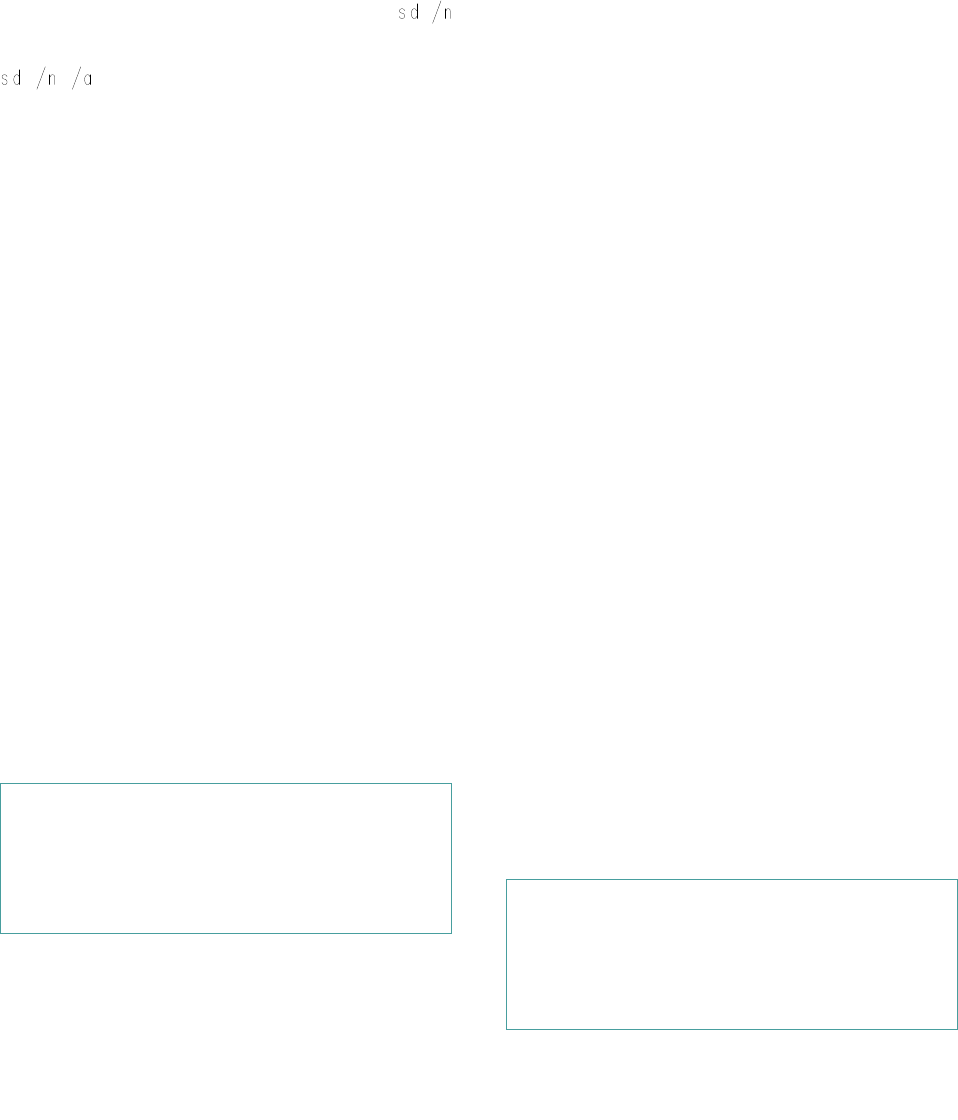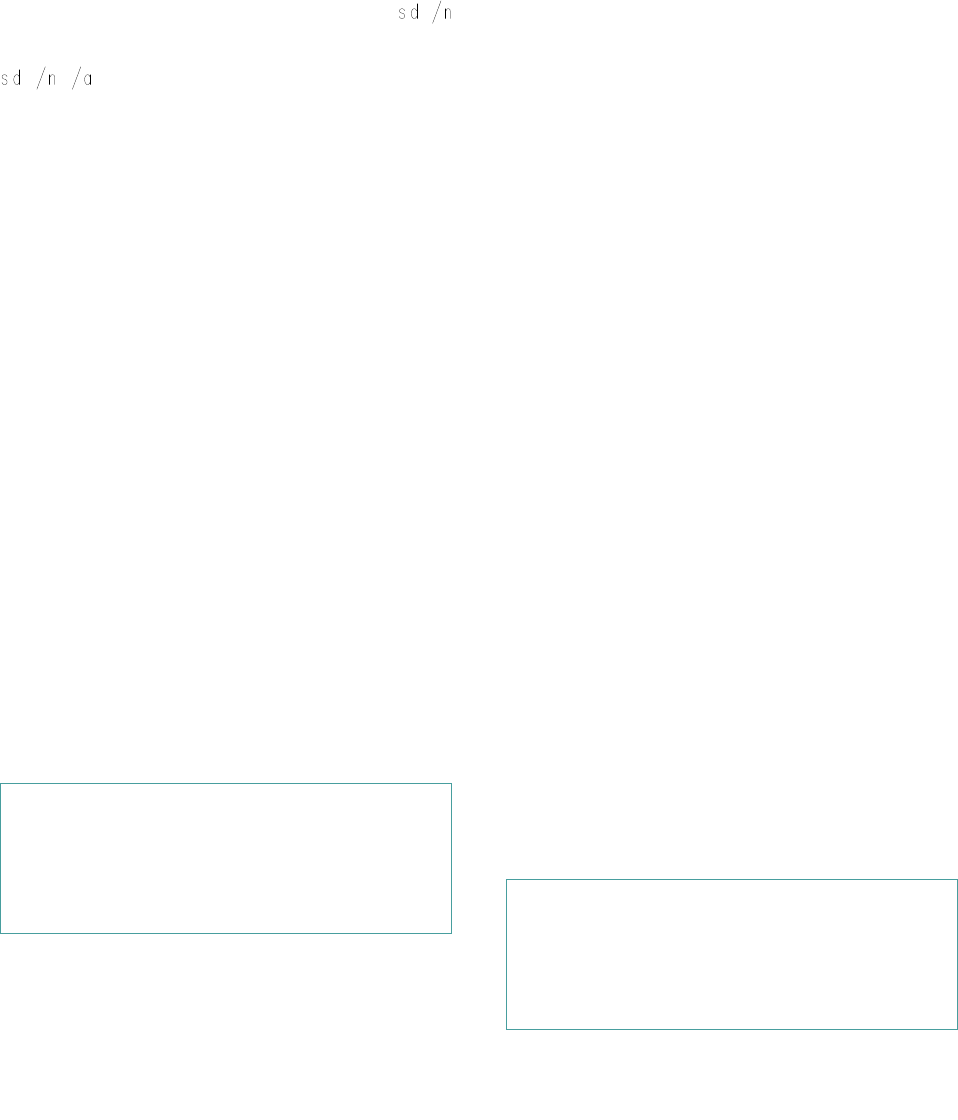
Using the EISA Configuration Utility 5-71
To use the EISA Configuration Utility in modeling mode,
start the utility from your hard-disk drive by typing
at the operating system prompt and pressing <Enter>. (To
use the advanced options in modeling mode, type
at the operating system prompt and press
<Enter>.)
A dialog box appears with two options—Open As. . .
(to load an existing system configuration file) and New
(to create a new file). Highlight the option you want, and
press <Enter>. The screen shows a list of Dell EISA sys-
tems. Choose the system you want to configure, and
press <Enter>. At this point, you can modify or create a
configuration file just as you would with the Configure
Computer option.
Modeling mode also provides access to advanced system
board and expansion-card features, such as enabling or
disabling NMIs (see “Advanced Menu” found earlier in
this chapter). Ordinarily, you do not need to adjust these
features unless a Dell service technician instructs you to
do so.
When you finish modifying or creating a system configu-
ration file in modeling mode, select Step 5: Save and Exit
from the Steps in Configuring Your Computer menu. A
dialog box appears, offering two choices: to save the con-
figuration file and restart the computer or to discard the
configuration file and return to the Main Menu. If you
choose to save the configuration file, you are prompted to
type a filename for the new configuration file. Then you
are prompted to type a description of the configuration
file, which is stored with the configuration file.
Using the Password Features
Your Dell system is shipped to you with the supervisor and
user password features ready to use but without passwords
assigned. If system security is a concern, you should operate
your system with password protection.
You can assign a supervisor and/or user password
through the EISA Configuration Utility (as described
later in “Assigning a User Password” or “Assigning a
Supervisor Password”) or through the System Setup
program (as described in Chapter 4, “Using the System
Setup Program”). Once you assign a supervisor and/or
user password, only those who know the password(s)
have full use of the system.
NOTE: You can also use the System Setup program to
assign, change, or delete a user or supervisor password.
See the appropriate sections in Chapter 4, “Using the
System Setup Program,” for more information.
How Password Security Works
When a supervisor password is assigned and the Password
On Boot category is set to Enabled, the system prompts
you for the supervisor password every time you start or
reboot your computer. After a supervisor password is
assigned, the EISA Configuration Utility prompts you for
the supervisor password if you select Configure Com-
puter from the Main Menu. You must enter a supervisor
password to be able to change any of the system configura-
tion parameters. Entering a user password allows you to
view, but not change any of the system configuration
parameters.
To delete or change an existing supervisor or user password,
you must know the supervisor password. See “Deleting an
Existing User Password” or “Deleting an Existing Supervi-
sor Password” found later in this section for more
information.
NOTE: A user password can only be assigned after a
supervisor password has been assigned.
If you assign and then forget a password, you must remove
the cover of the computer (which may require unlocking the
computer’s keylock) and change a jumper setting to tempo-
rarily disable the password features (see “Disabling a
Forgotten Password” found later in this section).
CAUTION: The password features provide a
basic level of security for the data on your system.
However, they are not foolproof. If your data
requires more security, it is your responsibility to
obtain and use additional forms of protection,
such as data encryption programs.
CAUTION: If you leave your system running and
unattended, anyone can access the data stored in
your system even with a password assigned. To
protect your system while it is running, you must
use additional forms of protection, such as screen-
saver software protected by a password.