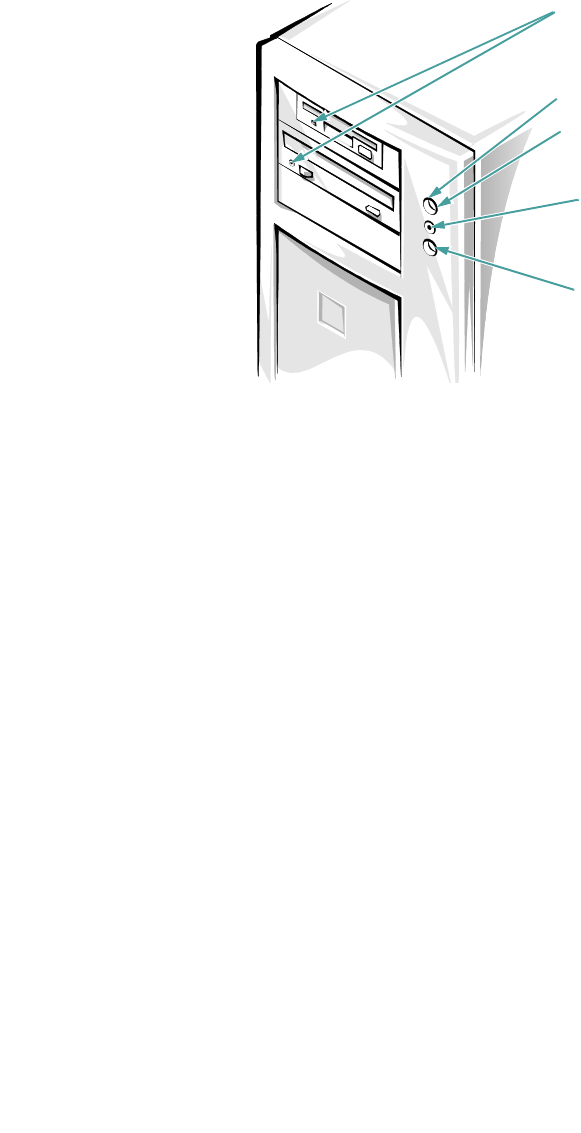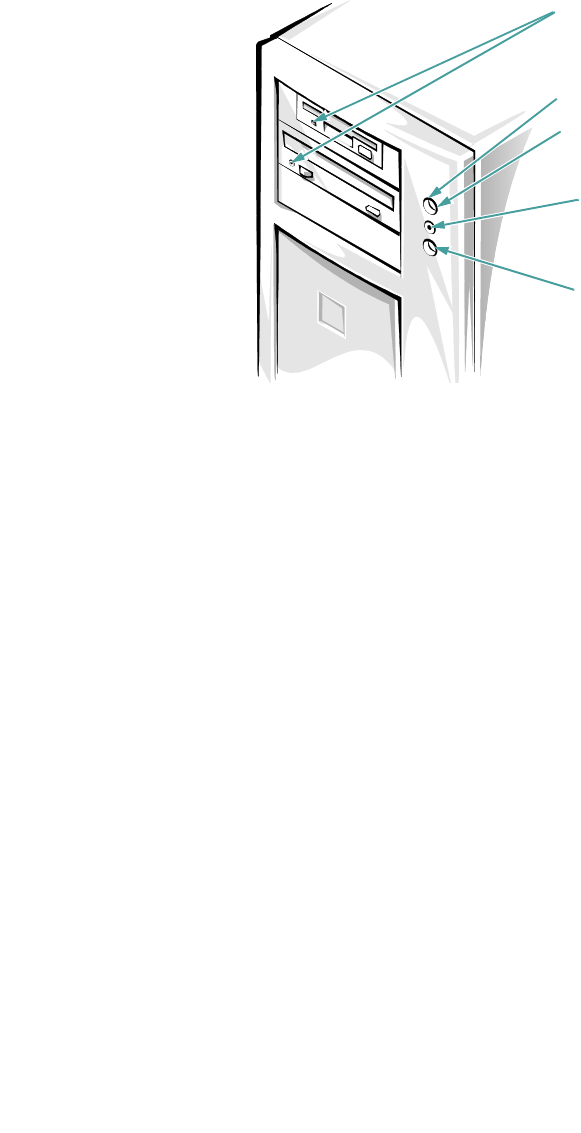
Introduction 1-13
Supported Operating Systems
Dell supports the following network operating systems
for use on PowerEdge 2100 systems:
• Microsoft
®
Windows NT
®
Server 3.51 and 4.x
• Novell
®
NetWare
®
3.12, 4.x (and later versions)
Operating system software is not included with
PowerEdge 2100 systems. If you purchase the oper-
ating system software from Dell, installation
instructions are included on the CD-ROM with the
operating system software.
NOTE: Installation services and support for other oper-
ating systems are available through Dell Plus. Contact
Dell for more information.
Front Panel
The following controls and indicators are located on the
computer’s front panel (see Figure 1-1):
• The power button on the front panel controls the alternat-
ing current (AC) input power to the system’s power
supply.
• The green power indicator in the center of the power
button lights when the power supply is turned on and the
system is receiving direct current (DC) power.
• When any SCSI device is being accessed, the drive
access indicator on the front panel lights.
• The reset button on the front panel saves wear and tear on
system components by allowing you to reboot (restart)
the computer without turning the power off and then on
again. For more information about using the reset button,
see “Reset Button” in Chapter 4.
NOTE: The power button and the reset button are
recessed into the computer’s front panel to prevent
accidentally turning off or resetting the computer
and losing valuable data.
Figure 1-1. Front Panel
Connecting External Devices
You can connect various external devices, such as a
mouse and printer, to the I/O ports and connectors on the
computer’s back panel. The system BIOS detects the
presence of external devices when you boot or reboot
your system. When connecting external devices to your
computer, follow these guidelines:
• Check the documentation that accompanied the
device for specific installation and configuration
instructions.
For example, most devices must be connected to a
particular I/O port or connector to operate properly.
Also, external devices like a mouse or printer usually
require you to load software files called device drivers
into memory before they will work. These software driv-
ers help the computer recognize an external device and
direct its operation. Device drivers of this type are nor-
mally included with your operating system software.
power indicator
(inside power button)
power button
reset button
drive access
indicator
drive access
indicators