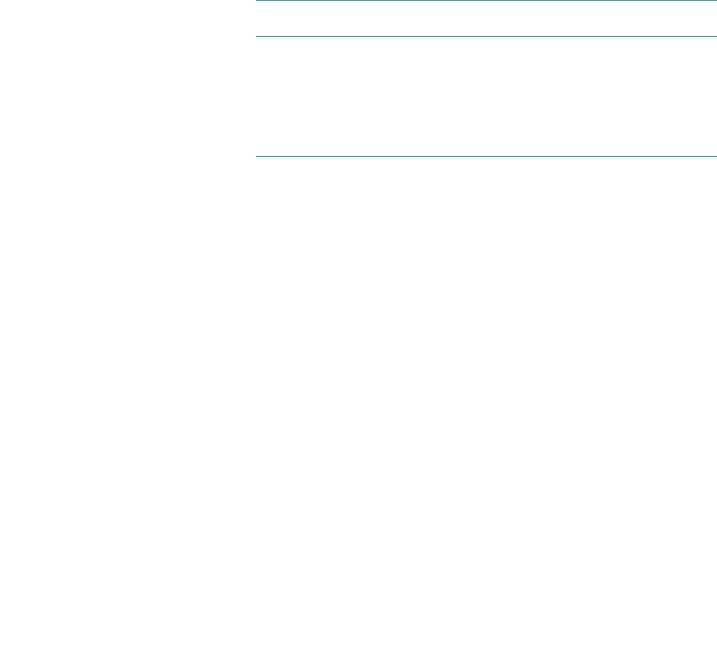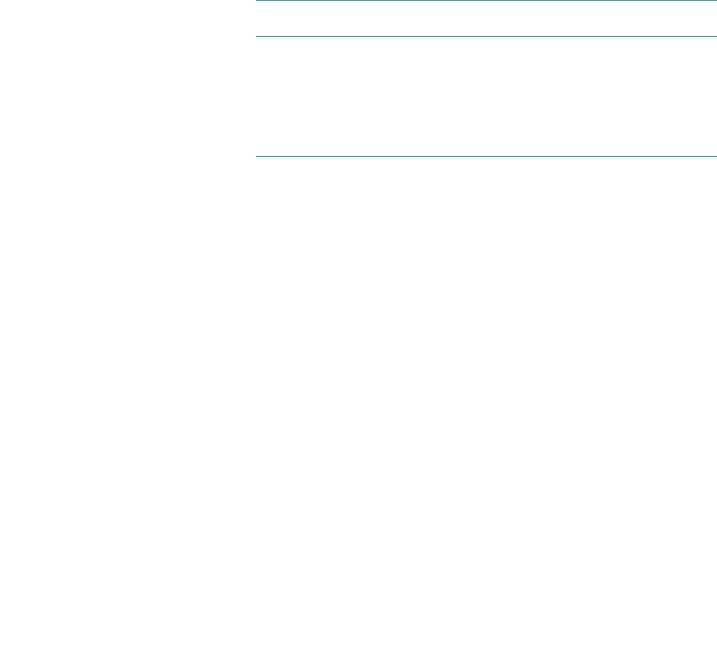
Using the Dell Server Assistant CD 2-19
Using the Asset Tag Utility
Use the following procedure to create a system utility
diskette and boot the system:
1. If you have not already done so, create a bootable
system utility diskette from the CD.
2. Insert the diskette in drive A, and reboot the
system.
After you boot the system with the system utility dis-
kette, you can use the Asset Tag utility to enter an
asset tag number that you or your organization
assign to the computer. You can also use the Asset
Tag utility to reenter the computer’s service tag num-
ber if that becomes necessary.
You can view the asset tag number using the System
Setup program as described in Chapter 4, “Using the
System Setup Program.”
Assigning and Deleting an Asset Tag
Number
An asset tag number can have up to ten characters; any
combination of characters, excluding spaces, is valid. To
assign or change an asset tag number, type asset and a
space followed by the new number; then press <Enter>.
For example, type the following command line and press
<Enter>:
asset 1234567890
When prompted to verify the asset tag number, type y
and press <Enter>. The system then displays the new or
modified asset tag number and the service tag number.
To delete the asset tag number without assigning a new
one, type asset /d and press <Enter>.
Table 2-1 lists the command line options you can use
with the Asset Tag utility. To use one of these options,
type asset and a space followed by the option.
.
Table 2-1. Asset Tag Command-Line Options
Asset Tag Option Description
/d Deletes the asset tag
number
/? Displays the Asset Tag
utility help screen