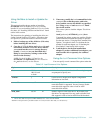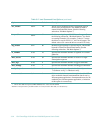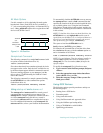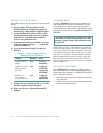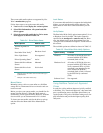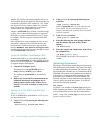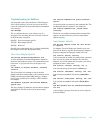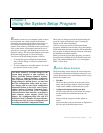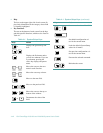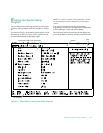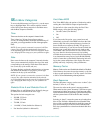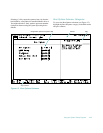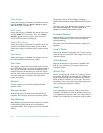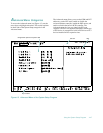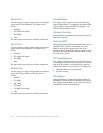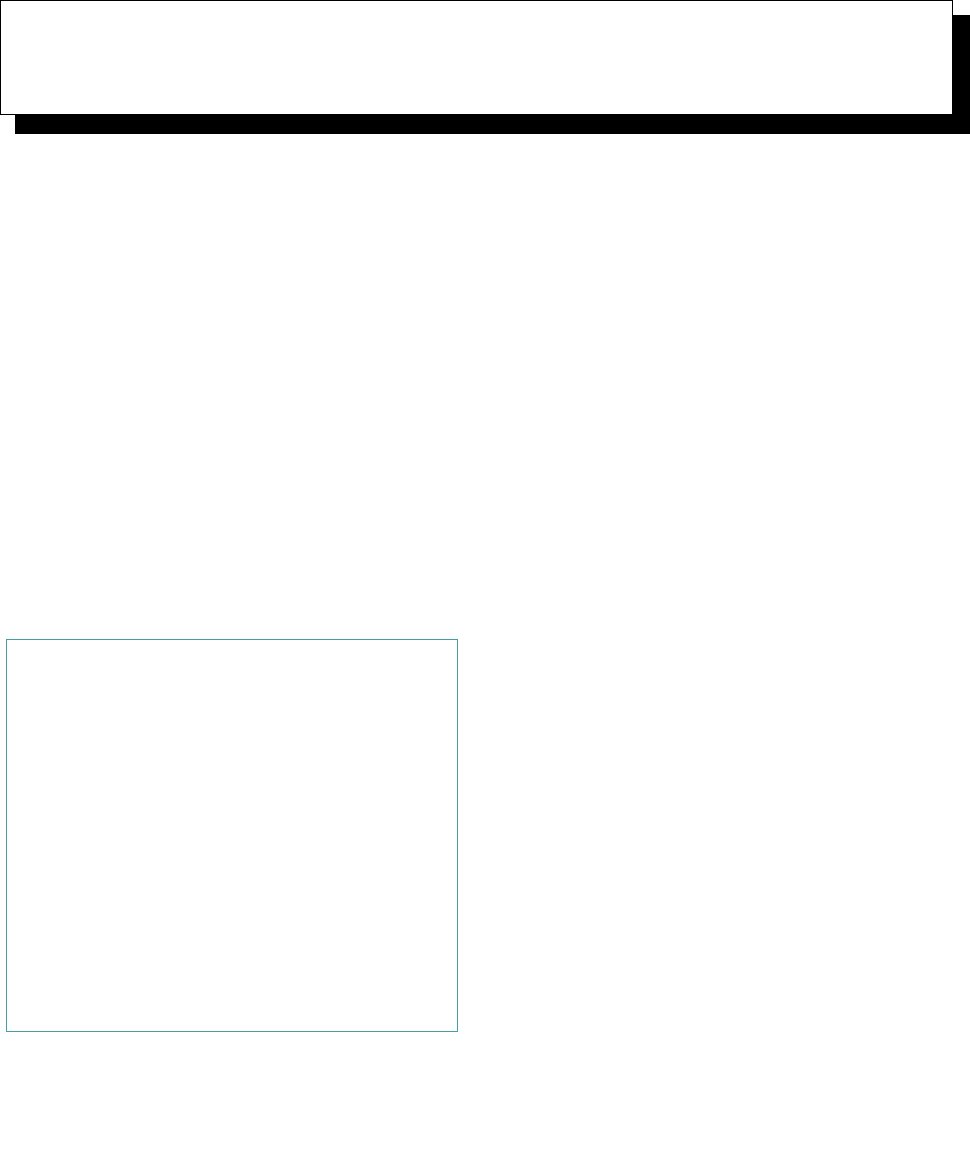
Using the System Setup Program 4-41
Chapter 4
Using the System Setup Program
Each time you turn on your computer system or press
the reset button, the system compares the hardware
installed in the system to the hardware listed in the sys-
tem configuration information stored in nonvolatile
random-access memory (NVRAM) on the system board.
If the system detects a discrepancy between the two, it
generates error messages that identify the incorrect con-
figuration settings. The system then prompts you to enter
the System Setup program to correct the setting.
You can use the System Setup program as follows:
• To change the system configuration information
after you add, change, or remove any hardware in
your system
• To set or change user-selectable options—for exam-
ple, the time or date on your system
When you save changes and exit the System Setup pro-
gram, the system automatically reboots causing any
changes to take effect immediately.
After you set up your system, run the System Setup
program to familiarize yourself with your system configu-
ration information and optional settings. Dell recommends
that you print out the System Setup screens or write down
the information for future reference.
Before you use the System Setup program, you need to
know the kind of diskette drive(s) installed in your com-
puter. (The standard diskette drive is a 1.44-megabyte
(MB) 3.5-inch drive).
System Setup Screens
The System Setup screens display the current setup and
configuration information and optional settings for your
system. Information on the System Setup screens is orga-
nized in five boxed areas:
• Title Box
The box at the top of each screen lists the system
name, and the revision number of the basic input/
output system (BIOS) as detected by the system.
• Configuration Options and System Data
The box on the left side of each screen lists catego-
ries that define the installed hardware in your
system.
Fields beside the categories contain options or
values.
System data that is not user-selectable is displayed in
the lower part of the Main menu screen.
CAUTION: Whenever you make changes to the
System Setup program or add, reposition, or
remove Extended Industry-Standard Architec-
ture (EISA) or Industry-Standard Architecture
(ISA) expansion cards, add or remove memory, or
change settings for built-in devices, you must run
the EISA Configuration Utility, make any neces-
sary changes, and save the system configuration
information. Failure to do so may cause resource
conflicts between Peripheral Component Inter-
connect (PCI) devices (such as PCI expansion
cards, the built-in video controller, or the built-in
small computer system interface [SCSI] host
adapter). See “Configuring EISA, ISA, and PCI
Expansion Cards” in Chapter 5 for more informa-
tion about how PCI devices are configured based
on settings in the EISA Configuration Utility.