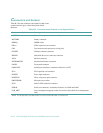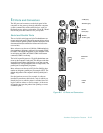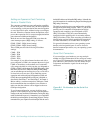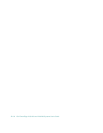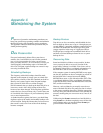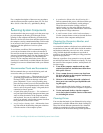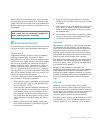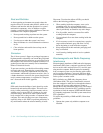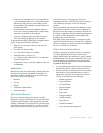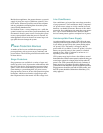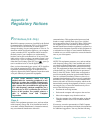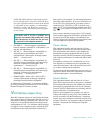C-132 Dell PowerEdge 2100/180 and 2100/200 Systems User’s Guide
For a complete description of data recovery procedures
and the software needed to perform them, see The Paul
Mace Guide to Data Recovery, published by Brady.
Cleaning System Components
An exhaust fan in the power supply cools the power sup-
ply and computer by drawing air in through various
openings in the computer and blowing it out the back.
However, the fan also draws dust and other particles into
the computer, causing contaminant buildup, which results
in an increase in the system’s internal temperature and
interferes with the operation of various system
components.
To avoid these conditions, Dell recommends keeping
your work environment clean to reduce the amount of
dust and dirt around the computer, thereby reducing the
amount of contaminants drawn into the computer by the
power supply fan. In particular, you should keep the
exterior of your computer and monitor clean, and you
should use a commercially available diskette-drive head-
cleaning kit to remove contaminants inside your diskette
drives.
Recommended Tools and Accessories
Dell recommends that you use the following tools and
accessories when you clean the computer:
• A wrist grounding strap — The proper use of a wrist
grounding strap reduces the effect of electrostatic
discharge (ESD), which can damage certain com-
puter components. To use a wrist grounding strap,
place the strap around your wrist and attach the other
end of the strap to an unpainted metal surface on the
chassis, such as the power supply’s fan guard, that is
connected to chassis ground.
• A liquid dishwashing detergent — Use a mixture of
one part liquid dishwashing detergent and three parts
water to clean the exterior of the computer, monitor,
and keyboard. You can also add fabric softener to
produce an antistatic solution that prevents dust from
being attracted to the monitor screen.
• A soft, lint-free cleaning cloth — Moisten the clean-
ing cloth with the dishwashing detergent solution to
clean the exterior of the computer system.
• A nonabrasive diskette-drive head-cleaning kit —
Dell recommends that you use a kit that contains pre-
treated diskettes in individually sealed packages.
These kits ensure that the cleaning solution is
applied evenly over the entire diskette-drive head
surface, and they prevent contamination of the heads
by exposure to foreign substances.
• A small vacuum cleaner with a brush attachment —
Use the vacuum cleaner to remove dust and dirt from
the exterior of the computer and keyboard.
Cleaning the Computer, Monitor, and
Keyboard Exteriors
A conventional monitor or keyboard cover minimizes the
accumulation of dust and other debris inside the monitor
and keyboard when they are not in use. Also, commer-
cially available keyboard membrane covers make it
possible to use the keyboard while providing protection
against foreign particles.
However, regardless of any protective covers, the moni-
tor and keyboard must be cleaned occasionally. To clean
the exterior of the computer, monitor, and keyboard, fol-
low these steps:
1. Turn off the computer, monitor, and any other
attached peripherals, and disconnect them from
their power sources.
2. Use a vacuum cleaner to remove any dust from
the slots and holes on the computer and between
the keys on the keyboard.
3. Moisten a soft cleaning cloth with a solution of
three parts water and one part liquid dishwash-
ing detergent.
Do not soak the cloth in the solution; you must not
let the solution drip inside the computer or keyboard.
4. Use the moistened cloth to wipe the computer
cover, the keyboard, and the exterior of the moni-
tor, including the screen.
Cleaning Drives
You can clean the heads of your diskette drives by using a
commercially available diskette-drive head-cleaning kit.
These kits include diskettes pretreated with a chemical
solution to nonabrasively remove contaminants that
accumulate on the drive heads during normal operation.