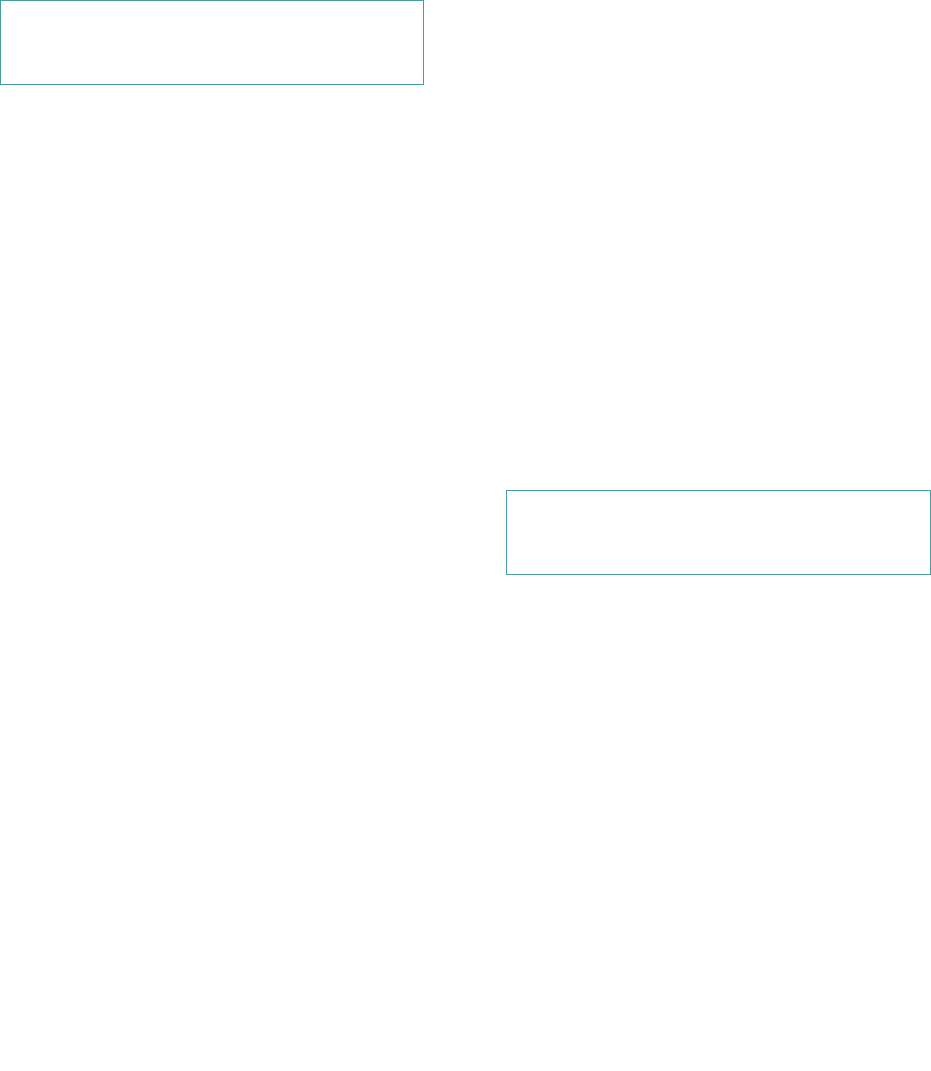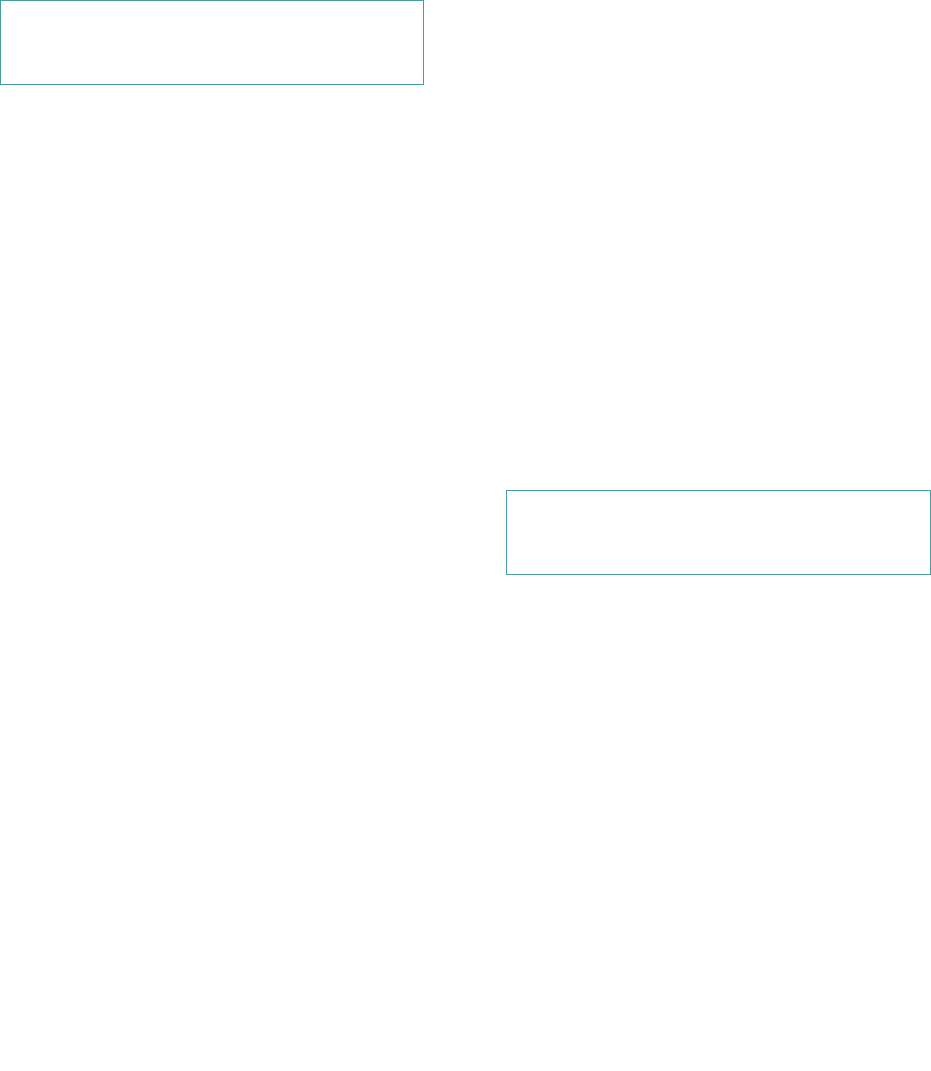
Installing Drives in the External Bays 8-107
Refer to Figure 8-8 to determine the appropriate con-
nector to use on the diskette drive interface cable.
Press the interface cable connector firmly onto the
drive’s connector. Be sure that the interface cable is
routed through the slot in the upper chassis rail to
prevent interference with other devices.
If you moved other drives at the beginning of this
step, snap them back into place.
5. Check all cable connections that may have been
loosened during this procedure. Arrange cables
so they will not catch on the computer cover or
block the airflow of the fans or cooling vents.
6. If a front-panel insert on the front bezel blocks
the bay in which you installed the drive, remove
the insert (see “Removing and Replacing Front-
Panel Inserts” found earlier in this chapter).
7. Replace the computer cover and front bezel
according to the instructions in “Replacing the
Computer Cover” and “Replacing the Front
Bezel” in Chapter 6.
8. Reconnect your computer and peripherals to
their power sources, and turn them on.
9. Update your system configuration information.
Enter the System Setup program, and if you installed
a diskette drive, update the appropriate Diskette Drive
category (A or B) to reflect the size and capacity of
your new diskette drive.
10. Verify correct operation of your system.
See the chapter titled “Running the Diskette-Based
Diagnostics” in your Diagnostics and Troubleshooting
Guide for information on running the diskette-based
diagnostics. Test the drive by running all the subtests
in the Diskette Drive Test Group of the diskette-
based diagnostics.
Installing SCSI Drives in the External
Bays
1. Prepare the drive for installation.
Ground yourself by touching an unpainted metal sur-
face on the back of the computer, unpack the drive,
and compare the jumper and switch settings with
those in the drive documentation. (See “SCSI Con-
figuration Guidelines” in Chapter 9 for information
on setting the drive’s SCSI identification (ID) num-
ber and enabling termination, if required). Change
any settings necessary for your system’s
configuration.
If the drive does not already have drive rails
attached, attach a drive rail to each side of the drive.
Orient the drive rails as shown in Figure 8-9. Secure
each drive rail to the drive with a screw in the first and
third slotted screw holes on the drive rail as shown in
Figure 8-9.
2. Remove the computer cover and front bezel
according to the instructions in “Removing the
Computer Cover” and “Removing the Front
Bezel” in Chapter 6.
3. Slide the new drive into its bay until it snaps
securely into place.
If necessary, you can adjust drive alignment by repo-
sitioning one or both rails.
4. Connect a DC power cable and one of the connec-
tors on the SCSI interface cable to the back of the
drive (see Figure 8-1).
Refer to Figure 8-6 to determine the appropriate DC
power cable connector to use, depending on the type of
drive. Plug the DC power cable into the 4-pin power
input connector on the back of the drive.
Use either of the two SCSI connectors nearest the
system board connector on the SCSI interface cable
(see Figure 9-2).
CAUTION: Check the cable orientation—
match the colored strip to the pin-1 end of the
connector.
CAUTION: See “Protecting Against Electro-
static Discharge” in the safety instructions at
the front of this guide.