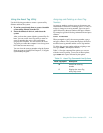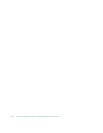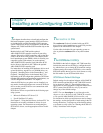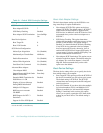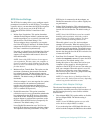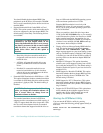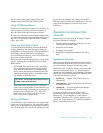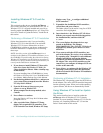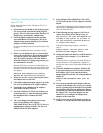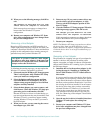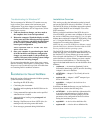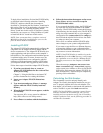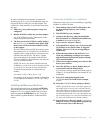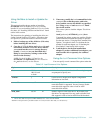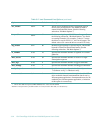Installing and Configuring SCSI Drivers 3-27
Installing or Updating the Driver With Win-
dows NT 3.51
Follow these instructions only if Windows NT 3.51 is
already installed:
1. Select and start the Windows NT Setup program.
(Its icon is usually found in the Main program
group.) There is a brief pause while Windows NT
Setup scans your hardware configuration.
2. Select the Options pull-down menu, and then
select Add/Remove SCSI Adapters. The SCSI
Adapter setup program displays a list of all host
adapters currently installed.
If you are installing the driver for the first time, skip
to step 5.
If you are updating the driver, continue to step 3.
3. Before you can update the driver, you must first
remove the existing driver. Select the host adapter
you want to remove (for example, the Adaptec
AIC-78xx SCSI controller), and click Remove.
When the Windows NT Setup program asks you
for confirmation, click OK.
Because SCSI device drivers are loaded during sys-
tem start-up and because they may be needed to load
Windows NT itself, the following warning message
may appear:
Removing SCSI Adapters may prevent
Windows NT from starting correctly.
4. When you are sure you are removing the correct
host adapter driver, click OK.
5. Click Add to add another host adapter type to the
list. A list of additional SCSI adapters appears.
6. Expand the list of additional SCSI adapters;
select Other and press <Enter>.
7. Insert the Windows NT 3.51 driver diskette you
created into drive A, enter the following path to
the installation files, and then click OK.
a:\scsi
8. The screen displays the adapter drivers sup-
ported on the diskette. The Adaptec
AHA-2940UW/AIC-78xx (PCI) NT 3.51 driver is
highlighted by default; click OK. The driver is
added to the list of SCSI adapters.
9. Select Adaptec AHA-2940UW/AIC-78xx (PCI)
NT 3.51 from the list of SCSI adapters, and click
Install.
At this point, Windows NT Setup checks to see if the
specified driver (aic78xx.sys) has already been cop-
ied to the hard-disk drive.
10. If the following message appears, click New to
replace the existing driver and go to step 12.
The driver(s) for this SCSI Adapter are
already on the system. Do you want to
use the currently installed driver(s)
or install new one(s).
If the following message appears, continue to
step 11:
Please <Enter> the full path to the
Windows NT SCSI Adapter files.
11. Change the path to the directory with the desired
device driver (for example, a:\scsi); then click
Continue.
The device driver is copied to your hard-disk drive
and the Windows NT configuration is updated so
that the new device driver loads when Windows NT
reboots.
12. When the installation is complete, Windows NT
Setup again displays a list of currently installed
host adapter types. Verify that the new host
adapter appears on the list; the string should look
similar to:
Adaptec AHA-2940UW/AIC-78xx (PCI) NT
v3.5x
13. If you want to add other host adapters (that are
not part of the Adaptec 78xx series), do so at this
time by repeating steps 6 through 8 for each addi-
tional adapter, inserting the appropriate diskette
provided by the hardware manufacturer. Because
all Adaptec 78xx series host adapters use the
same driver, you configure all Adaptec host
adapters at the same time.
14. Click Close to exit the SCSI adapters portion of
Windows NT Setup, and then close the program.