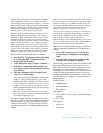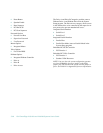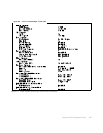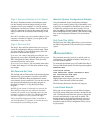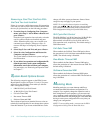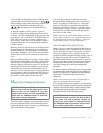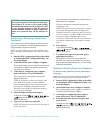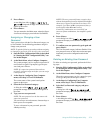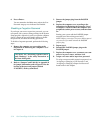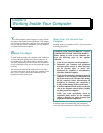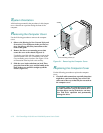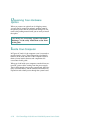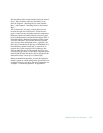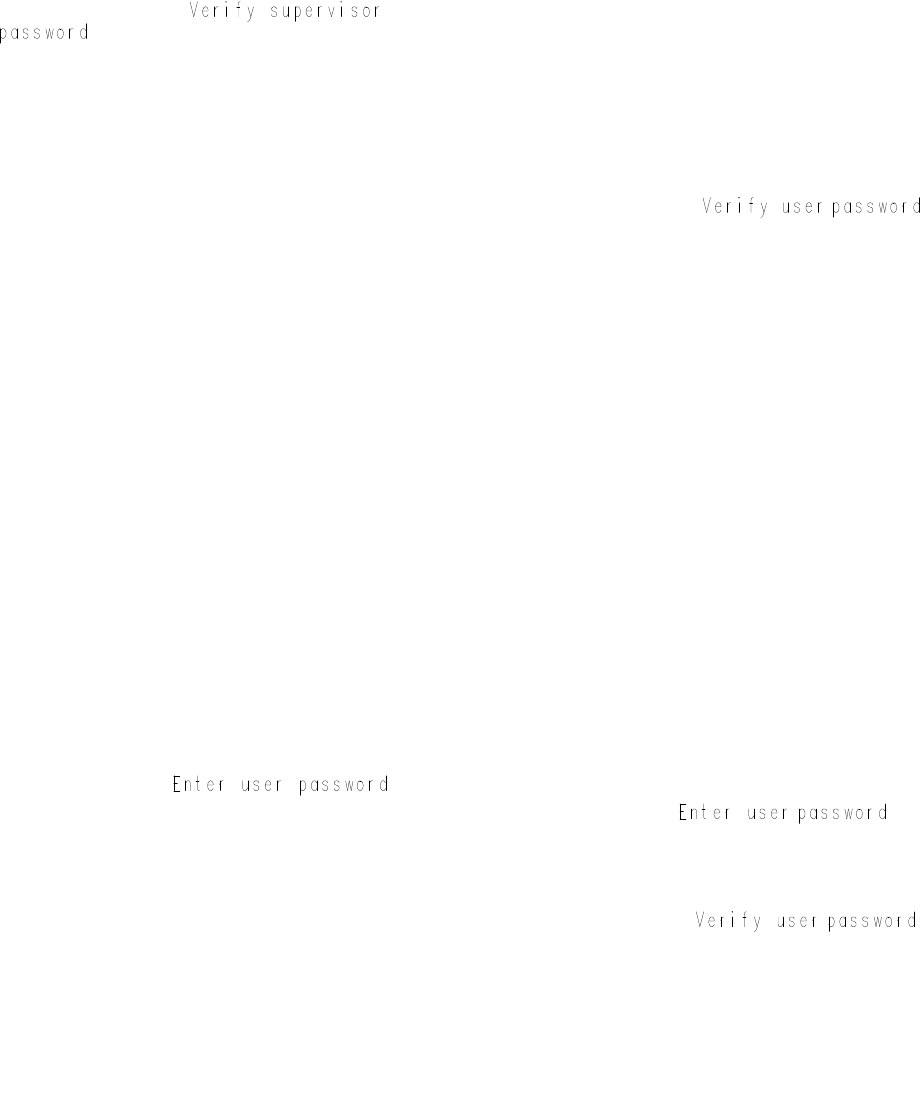
Using the EISA Configuration Utility 5-73
5. Press <Enter>.
A new dialog box with a
prompt and an empty seven-character field
appears on the screen.
6. Press <Enter>.
You are returned to the Main menu, where the Super-
visor Password category now indicates Not Enabled.
Assigning or Changing a User
Password
Your system arrives with the User Password category set
to Not Enabled. Use the following procedure to assign or
change a user password.
NOTE: To quit the following procedure without assigning
or changing a password, press the <Esc> key at any time.
1. Start the EISA Configuration Utility as described
in “Starting the EISA Configuration Utility” ear-
lier in this chapter.
2. At the Main Menu, select Configure Computer.
The system prompts you for a supervisor password if
one has been assigned. If prompted, type the pass-
word and press <Enter>.
NOTE: If a supervisor password has not been
assigned, you must assign one before you can assign
a user password.
3. At the Steps in Configuring Your Computer
menu, select Step 3: View or Edit Details.
The current status of the system board options
appears on the screen.
4. Select the User Password category.
A dialog box with an
prompt and an empty seven-character field appears on
the screen.
5. Type your new user password.
NOTE: The user password can be the same as the
supervisor password.
You can use up to seven characters; character keys or
blank spaces are acceptable.
To erase a character in your password, press the
<Backspace> key.
NOTES: The user password feature recognizes keys
without distinguishing between shifted and unshifted
characters or uppercase and lowercase letters. For
example, if you have an M in your password, the sys-
tem recognizes either M or m as correct.
Certain key combinations are not valid. If you
enter one of these combinations, the computer’s speaker
beeps.
6. Press <Enter>.
A new dialog box with a
prompt and an empty seven-character field appears on
the screen.
7. To confirm your user password, type it again and
press <Enter>.
The User Password category indicates Enabled. Your
user password is now set, but it does not become opera-
tional until you save the configuration and exit the
utility.
Deleting an Existing User Password
To delete an existing user password, perform the follow-
ing steps:
1. Start the EISA Configuration Utility as described
in “Starting the EISA Configuration Utility” ear-
lier in this chapter.
2. At the Main Menu, select Configure Computer.
When the system prompts you for a supervisor pass-
word, type the password and press <Enter>.
3. At the Steps in Configuring Your Computer
menu, select Step 3: View or Edit Details.
4. Select the User Password category, and press
<Enter>.
A dialog box with an
prompt and an empty seven-character field appears on
the screen.
5. Press <Enter>.
A new dialog box with a
prompt and an empty seven-character field appears on
the screen.