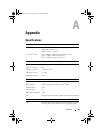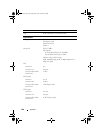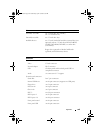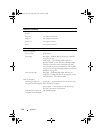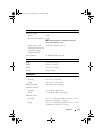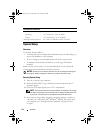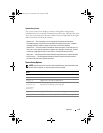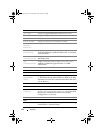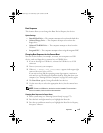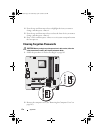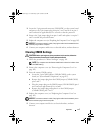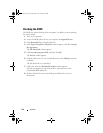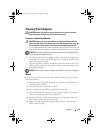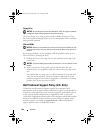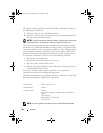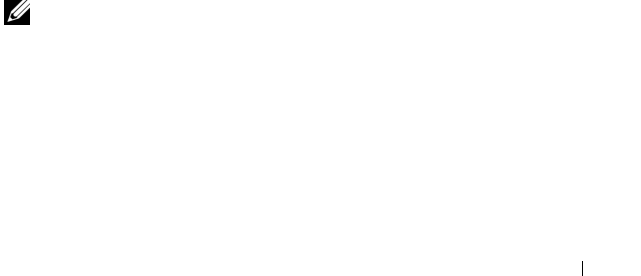
Appendix 175
Boot Sequence
This feature allows you to change the Boot Device Property for devices.
Option Settings
•
Bootable Hard Drive —
The computer attempts to boot from the hard drive.
•
Onboard Floppy Drive
— The computer attempts to boot from the
floppy drive.
•
Onboard CD-ROM Drive
— The computer attempts to boot from the
CD drive.
•
Integrated NIC
— The computer attempts to boot using the integrated NIC.
Changing Boot Sequence for the Current Boot
You can use this feature, for example, to restart your computer to a USB
device, such as a floppy drive, memory key, or CD-RW drive.
1
If you are booting to a USB device, connect the USB device to a USB
connector.
2
Turn on (or restart) your computer.
3
When
F2 = Setup, F12 = Boot Menu
appears in the upper-right
corner of the screen, press <F12>.
If you wait too long and the operating system logo appears, continue to
wait until you see the Microsoft Windows desktop, then shut down your
computer (see "Turning Off Your Computer" on page 102) and try again.
4
The
Boot Menu
appears, listing all available boot devices.
5
Use the arrow keys to select the appropriate device (for the current boot
only).
NOTE: To boot to a USB device, the device must be bootable. To ensure that a
device is bootable, check the device documentation.
Changing Boot Sequence for Future Boots
1
Enter system setup (see "Entering System Setup" on page 172).
2
Press the left- and right-arrow keys to highlight the Boot tab.
3
Press the up- and down-arrow keys to highlight the Boot Device Property,
then press <Enter>.
book.book Page 175 Wednesday, April 16, 2008 3:33 PM