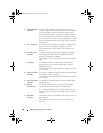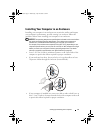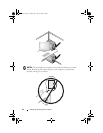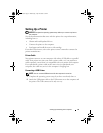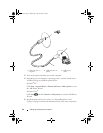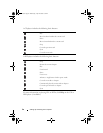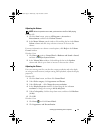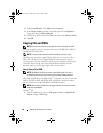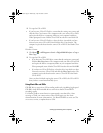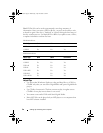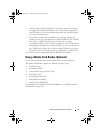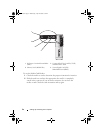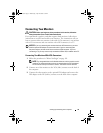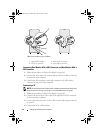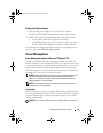28 Setting Up and Using Your Computer
3
Under
Personalization
, click
Adjust screen resolution
.
4
In the
Display Settings
window, click and drag the bar in
Resolution
to
change the setting to
800 by 600 pixels
.
5
Click the drop-down menu under
Colors
, and then click
Medium (16 bit)
.
6
Click
OK
.
Copying CDs and DVDs
NOTE: Ensure that you observe all copyright laws when creating CDs or DVDs.
This section applies only to computers that have a CD-RW, DVD+/-RW, or
CD-RW/DVD (combo) drive.
NOTE: The types of CD or DVD drives offered by Dell may vary by country.
The following instructions explain how to make an exact copy of a CD or
DVD. You can also use Sonic Digital Media for other purposes, such as
creating music CDs from audio files stored on your computer or backing up
important data. For help, open Sonic Digital Media and then click the
question mark icon in the upper-right corner of the window.
How to Copy a CD or DVD
NOTE: CD-RW/DVD combo drives cannot write to DVD media. If you have a
CD-RW/DVD combo drive and you experience recording problems, check for
available software patches on the Sonic support website at www.sonic.com.
The DVD-writable drives installed in Dell™ computers can write to and read
DVD+/-R, DVD+/-RW, and DVD+R DL (dual layer) media, but cannot
write to and may not read DVD-RAM or DVD-R DL media.
NOTE: Most commercial DVDs have copyright protection and cannot be copied
using Sonic DigitalMedia.
Windows
®
XP
1
Click the
Start
button, point to
All Programs
→
Sonic
→
DigitalMedia
Projects
→
Copy
→
Disc Copy
.
book.book Page 28 Wednesday, April 16, 2008 3:33 PM