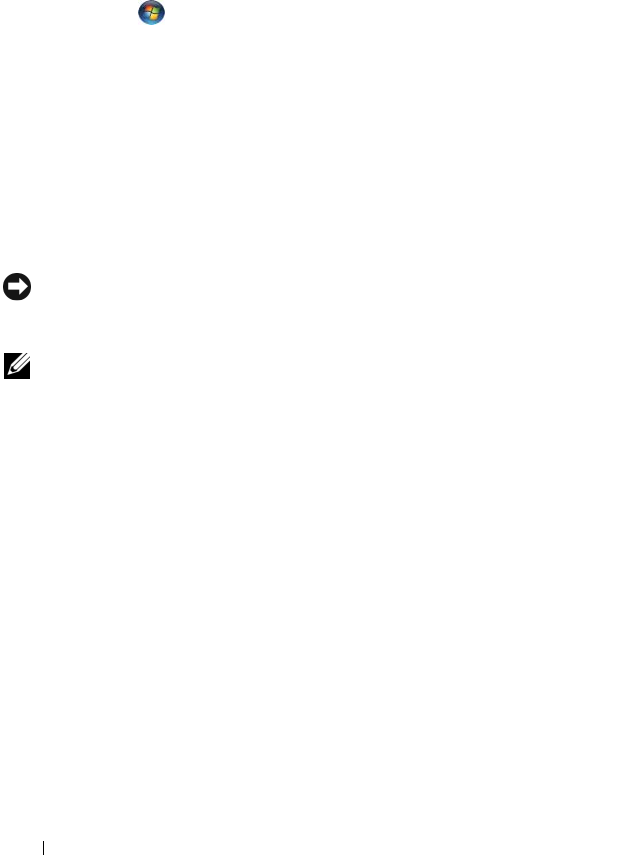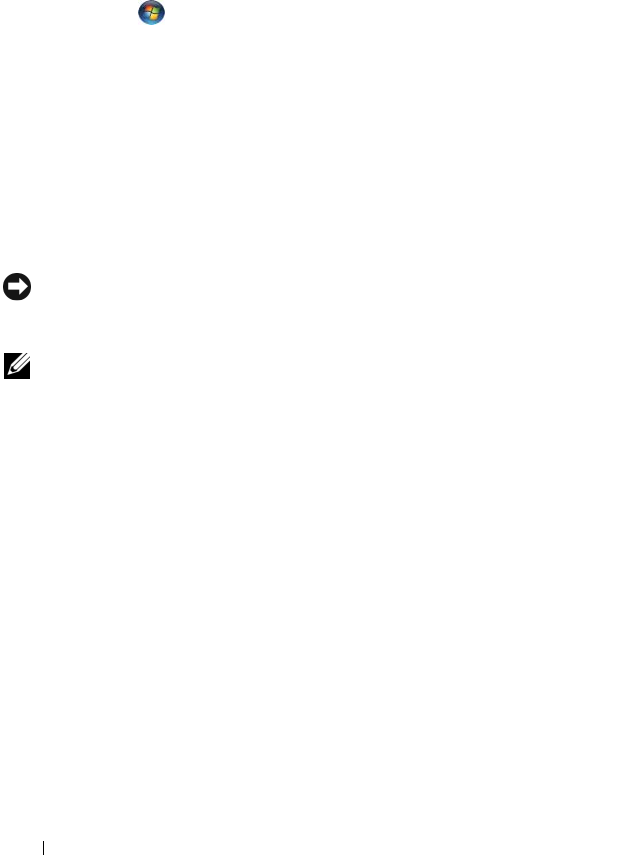
94 Troubleshooting Tools
You can also manually create a restore point from the Windows Vista Back Up
and Restore Center. There are two ways to get to the Windows Vista Backup
and Restore Center:
1
Click
Show all 14 items
below the
Connect to the Internet
icon in the
Welcome Center
. Click
Back Up and Restore Center
icon.
2
Click
Start
→
All Programs
→
Maintenanc
e
→
Back Up and Restore
Center
.
In the Back Up and Restore Center, under the tasks, click create a restore
point or change settings.
For more information, use Help and Support and search for restore.
Restoring the Computer to an Earlier Operating State
If problems occur after you install a device driver, use Device Driver Rollback
(see "Using Windows Device Driver Rollback" on page 88) to resolve the
problem. If that is unsuccessful, then use System Restore.
NOTICE: Before you restore the computer to an earlier operating state, save and
close any open files and exit any open programs. Do not alter, open, or delete any
files or programs until the system restoration is complete.
NOTE: You must be logged in with Administrator privileges to perform this
procedure.
Windows XP:
1
Click
Start
, point to
All Programs
→
Accessories
→
System Tools
, and then
click
System Restore
.
2
Ensure that
Restore my computer to an earlier time
is selected, then click
Next
.
3
Click a calendar date to which you want to restore your computer.
The
Select a Restore Point
screen provides a calendar that allows you to
see and select restore points. All calendar dates with available restore
points appear in boldface type.
4
Select a restore point, then click
Next
.
If a calendar date has only one restore point, that restore point is
automatically selected. If two or more restore points are available, click the
restore point that you prefer.
book.book Page 94 Wednesday, April 16, 2008 3:33 PM