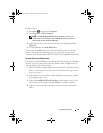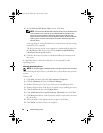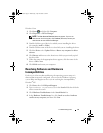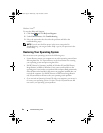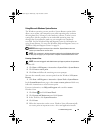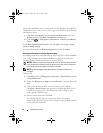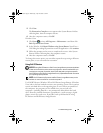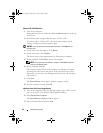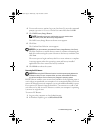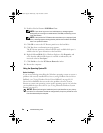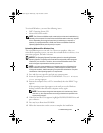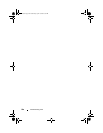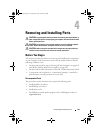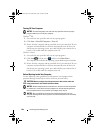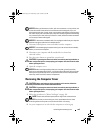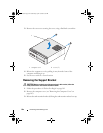Troubleshooting Tools 97
4
To access the recovery options, log on as a local user. To access the command
prompt, type
administrator
in the User name field, then click
OK
.
5
Click
Dell Factory Image Restore
.
NOTE: Depending upon your configuration, you may need to select
Dell Factory Tools, then Dell Factory Image Restore.
The Dell Factory Image Restore welcome screen appears.
6
Click Next.
The Confirm Data Deletion screen appears.
NOTICE: If you do not want to proceed with Factory Image Restore, click Cancel.
7
Click the checkbox to confirm that you want to continue reformatting the
hard drive and restoring the system software to the factory condition, then
click
Next
.
The restore process begins and may take five or more minutes to complete.
A message appears when the operating system and factory-installed
applications have been restored to factory condition.
8
Click
Finish
to reboot the system.
Removing Dell PC Restore
NOTICE: Removing Dell PC Restore from the hard drive permanently deletes the
PC Restore utility from your computer. After you have removed Dell PC Restore,
you will not be able to use it to restore your computer’s operating system.
Dell PC Restore enables you to restore your hard drive to the operating state it
was in when you purchased your computer. It is recommended that you do not
remove PC Restore from your computer, even to gain additional hard-drive space.
If you remove PC Restore from the hard drive, you cannot ever recall it, and
you will never be able to use PC Restore to return your computer’s operating
system to its original state.
To remove PC Restore:
1
Log on to the computer as a local administrator.
2
In Windows Explorer, go to
c:\dell\utilities\DSR
.
book.book Page 97 Wednesday, April 16, 2008 3:33 PM