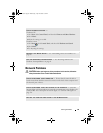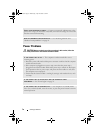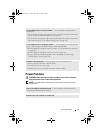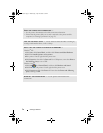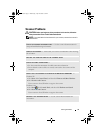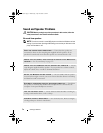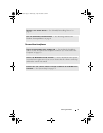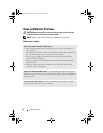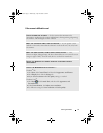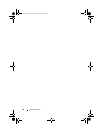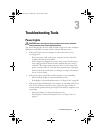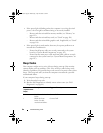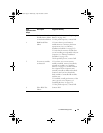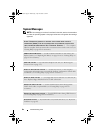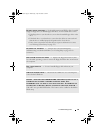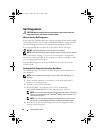Solving Problems 77
If the screen is difficult to read
CHECK THE MONITOR SETTINGS — See the monitor documentation for
instructions on adjusting the contrast and brightness, demagnetizing (degaussing)
the monitor, and running the monitor self-test.
MOVE THE SUBWOOFER AWAY FROM THE MONITOR — If your speaker system
includes a subwoofer, ensure that the subwoofer is at least 60 cm (2 ft) away from
the monitor.
MOVE THE MONITOR AWAY FROM EXTERNAL POWER SOURCES — Fans,
fluorescent lights, halogen lamps, and other electrical devices can cause the screen
image to appear "shaky." Turn off nearby devices to check for interference.
ROTATE THE MONITOR TO ELIMINATE SUNLIGHT GLARE AND POSSIBLE
INTERFERENCE
ADJUST THE WINDOWS DISPLAY SETTINGS —
Windows
®
XP:
1
Click
Start
, click
Control Panel
, and then click
Appearance and Themes
.
2
Click
Display
, then click the
Settings
tab.
3
Adjust
Screen resolution
and
Color quality
settings, as needed.
Windows Vista
®
:
1
Click
Start
, click
Control Panel
, and then click
Appearance and
Personalization
.
2
Under
Personalization
, click
Adjust screen resolution
.
3
Try different settings for
Screen resolution
and
Color quality.
book.book Page 77 Wednesday, April 16, 2008 3:33 PM