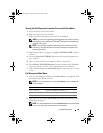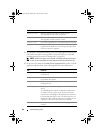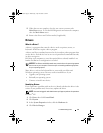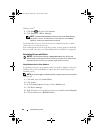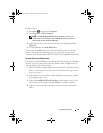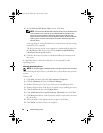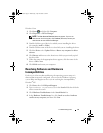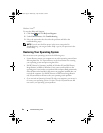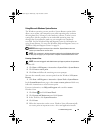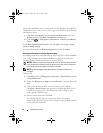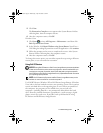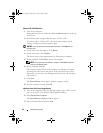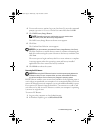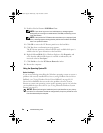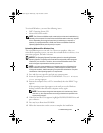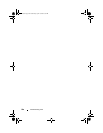Troubleshooting Tools 93
Using Microsoft Windows System Restore
The Windows operating systems provide a System Restore option which
allows you to return your computer to an earlier operating state (without
affecting data files) if changes to the hardware, software, or other system
settings have left the computer in an undesirable operating state. Any
changes that System Restore makes to your computer are completely
reversible. See the Windows Help and Support Center for information on
using System Restore. To access the Windows Help and Support Center, see
"Windows Help and Support Center" on page 14.
NOTICE: Make regular backups of your data files. System Restore does not
monitor your data files or recover them.
NOTE: The procedures in this document were written for the Windows default view,
so they may not apply if you set your Dell™ computer to the Windows Classic view.
Creating a Restore Point
NOTE: You must be logged in with Administrator privileges to perform this procedure.
Windows XP:
1
Click
Start
→
All Programs
→
Accessories
→
System Tools
→
System Restore
.
2
Click
Create a restore point
.
3
Click
Next
and follow the remaining on-screen prompts.
You can also manually create a restore point from the Windows XP System
Restore.
1
Click
Start
→
All Programs
→
Accessories
→
System Tools
→
System Restore
.
In the System Restore home page, select create a restore point and click next,
follow the instructions to create a restore point.
For more information, use Help and Support and search for restore.
Windows Vista:
1
Click
Start
and click
Control Panel
.
2
Click
System and Maintenance
and click
System
.
3
In the Tasks list, click
System Protection
.
4
Click
Create
.
5
Follow the instructions on the screen. Windows Vista will automatically
set restore points at important events - driver and application installs.
book.book Page 93 Wednesday, April 16, 2008 3:33 PM