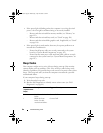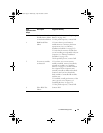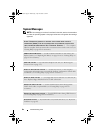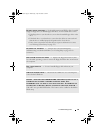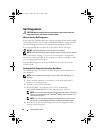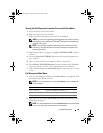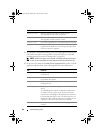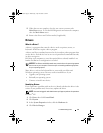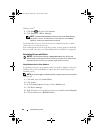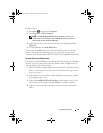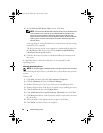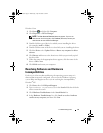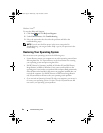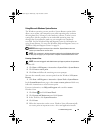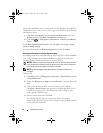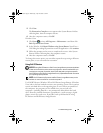88 Troubleshooting Tools
Windows Vista
®
:
1
Click
Start
and right-click
Computer
.
2
Click
Properties
→
Device Manager
.
NOTE: The User Account Control (located to the left under Task s window)
may appear. If you are an administrator on the computer, click Continue;
otherwise, contact your administrator to continue.
Scroll down the list to see if any device has an exclamation point (a yellow
circle with a [!]) on the device icon.
If an exclamation point is next to the device name, you may need to reinstall the
driver or install a new driver (see "Reinstalling Drivers and Utilities
" on page 88
).
Reinstalling Drivers and Utilities
NOTICE: The Dell Support website at support.dell.com and your Drivers and
Utilities media provide approved drivers for Dell™ computers. If you install drivers
obtained from other sources, your computer might not work correctly.
Using Windows Device Driver Rollback
If a problem occurs on your computer after you install or update a driver, use
Windows Device Driver Rollback to replace the driver with the previously
installed version.
NOTE: You must be logged in with Administrator privileges to perform this procedure.
Windows XP:
1
Click
Start
, then click
Control Panel
.
2
Click
System
.
3
In the
System Properties
window, click the
Hardware
tab.
4
Click
Device Manager
.
5
Right-click the device for which the new driver was installed and click
Properties
.
6
Click the
Drivers
tab
→
Roll Back Driver
.
book.book Page 88 Wednesday, April 16, 2008 3:33 PM