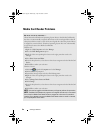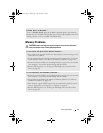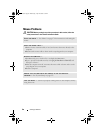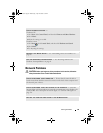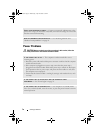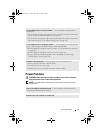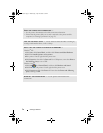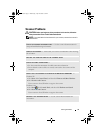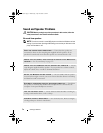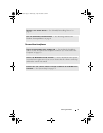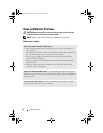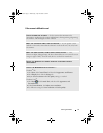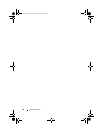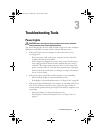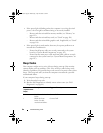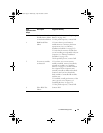74 Solving Problems
Sound and Speaker Problems
CAUTION: Before you begin any of the procedures in this section, follow the
safety instructions in the Product Information Guide.
No sound from speakers
NOTE: The volume control in some MP3 players overrides the Windows volume
setting. If you have been listening to MP3 songs, ensure that you did not turn the
player volume down or off.
CHECK THE SPEAKER CABLE CONNECTIONS — Ensure that the speakers are
connected as shown on the setup diagram supplied with the speakers. If you
purchased a sound card, ensure that the speakers are connected to the card.
ENSURE THAT THE CORRECT AUDIO SOLUTION IS ENABLED IN THE BIOS SETUP
PROGRAM — See "System Setup" on page 172.
ENSURE THAT THE SUBWOOFER AND THE SPEAKERS ARE TURNED ON — See the
setup diagram supplied with the speakers. If your speakers have volume controls,
adjust the volume, bass, or treble to eliminate distortion.
ADJUST THE WINDOWS VOLUME CONTROL — Click or double-click the speaker
icon in the lower-right corner of your screen. Ensure that the volume is turned up
and that the sound is not muted.
DISCONNECT HEADPHONES FROM THE HEADPHONE CONNECTOR — Sound from
the speakers is automatically disabled when headphones are connected to the
computer’s front-panel headphone connector.
TEST THE ELECTRICAL OUTLET — Ensure that the electrical outlet is working by
testing it with another device, such as a lamp.
ELIMINATE POSSIBLE INTERFERENCE — Turn off nearby fans, fluorescent lights,
or halogen lamps to check for interference.
book.book Page 74 Wednesday, April 16, 2008 3:33 PM