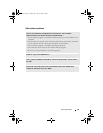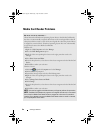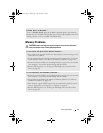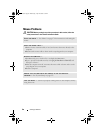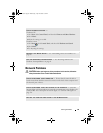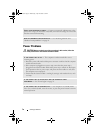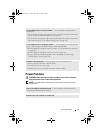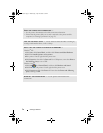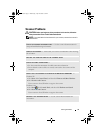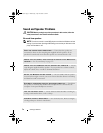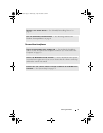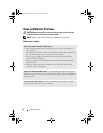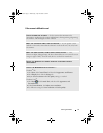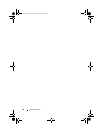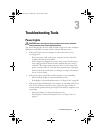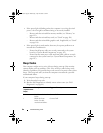Solving Problems 73
Scanner Problems
CAUTION: Before you begin any of the procedures in this section, follow the
safety instructions in the Product Information Guide.
NOTE: If you need technical assistance for your scanner, contact the scanner’s
manufacturer.
CHECK THE SCANNER DOCUMENTATION — See the scanner documentation for
setup and troubleshooting information.
UNLOCK THE SCANNER — Ensure that your scanner is unlocked if it has a locking
tab or button.
RESTART THE COMPUTER AND TRY THE SCANNER AGAIN
CHECK THE CABLE CONNECTIONS —
• See the scanner documentation for cable connection information.
• Ensure that the scanner cables are securely connected to the scanner and the
computer.
VERIFY THAT THE SCANNER IS RECOGNIZED BY MICROSOFT WINDOWS —
Windows XP:
1
Click
Start
, click
Control Panel
, and then click
Printers and Other Hardware
.
2
Click
Scanners and Cameras
.
If your scanner is listed, Windows recognizes the scanner.
Windows Vista:
1
Click
Start
, click
Control Panel
, and then click
Hardware and Sound
.
2
Click
Scanners and Cameras
.
If your scanner is listed, Windows recognizes the scanner.
REINSTALL THE SCANNER DRIVER — See the scanner documentation for
instructions.
book.book Page 73 Wednesday, April 16, 2008 3:33 PM