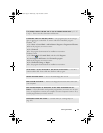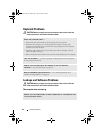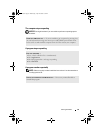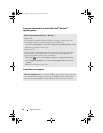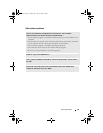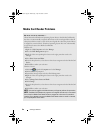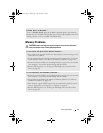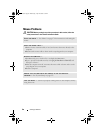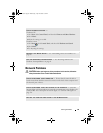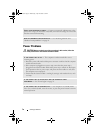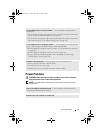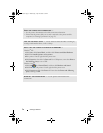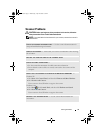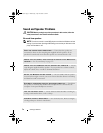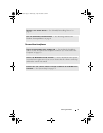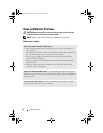Solving Problems 69
Network Problems
CAUTION: Before you begin any of the procedures in this section, follow the
safety instructions in the Product Information Guide.
CHECK THE MOUSE SETTINGS —
Windows
®
XP:
1
Click
Start
, click
Control Panel
, and then click
Printers and Other Hardware
.
2
Click
Mouse
.
3
Adjust the settings as needed.
Windows Vista
®
:
1
Click
Start
, click
Control Panel
, and then click
Hardware and Sound
.
2
Click
Mouse
.
3
Try adjusting the settings.
REINSTALL THE MOUSE DRIVER — See "Reinstalling Drivers and Utilities" on
page 88.
RUN THE HARDWARE TROUBLESHOOTER — See "Resolving Software and
Hardware Incompatibilities" on page 91.
CHECK THE NETWORK CABLE CONNECTOR — Ensure that the network cable is
firmly inserted into both the network connector on the back of the computer and
the network port or device.
CHECK THE NETWORK LIGHTS ON THE BACK OF THE COMPUTER — If the link
integrity light is off, that indicates no network communication exists. Replace the
network cable. For a description of network lights, see "Controls and Lights" on
page 170.
RESTART THE COMPUTER AND LOG ON TO THE NETWORK AGAIN
book.book Page 69 Wednesday, April 16, 2008 3:33 PM