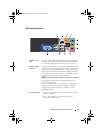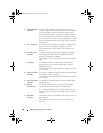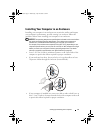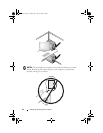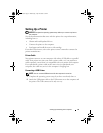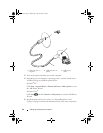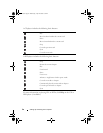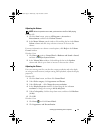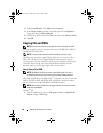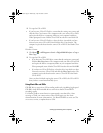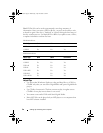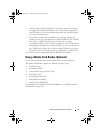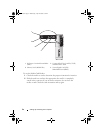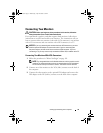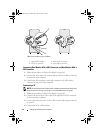Setting Up and Using Your Computer 27
Adjusting the Volume
NOTE: When the speakers are muted, you do not hear the CD or DVD playing.
Windows XP:
1
Click the
Start
button, point to
All Programs
→
Accessories
→
Entertainment
, and then click
Volume Control
.
2
In the
Master Volume
control window, click and drag the bar in the
Master
Volume
column and slide it up or down to increase or decrease the
volume.
For more information on volume control options, click Help in the Volume
Control window.
Windows Vista:
1
Click
Start
, point to
Control Panel
→
Hardware and Sound
→
Sound
,
and then click
Adjust System Volume
.
2
In the
Volume Mixer
window, click and drag the bar in the
Speakers
column and slide it up or down to increase or decrease the volume.
Adjusting the Picture
If an error message notifies you that the current resolution and color depth
are using too much memory and preventing DVD playback, adjust the display
properties:
Windows XP:
1
Click the
Start
button, and then click
Control Panel
.
2
Under
Pick a category
, click
Appearance and Themes
.
3
Under
Pick a task...
, click
Change the screen resolution
.
4
In the
Display Properties
window, click and drag the bar in
Screen
resolution
to change the setting to
800 by 600 pixels
.
5
Under
Color quality
, click the drop-down menu, and then click
Medium
(16 bit)
.
6
Click
OK
.
Windows Vista:
1
Click
Start
and click
Control Panel
.
2
Click
Appearance and Personalization
.
book.book Page 27 Wednesday, April 16, 2008 3:33 PM