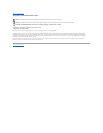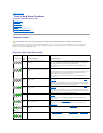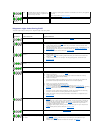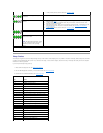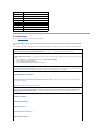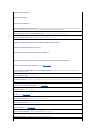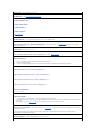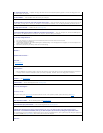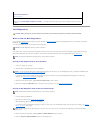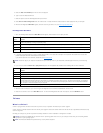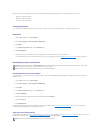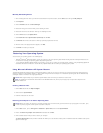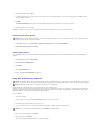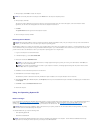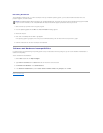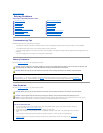Dell Diagnostics
When to Use the Dell Diagnostics
If you experience a problem with your computer, perform the checks in Solving Problems and run the Dell Diagnostics before you contact Dell for technical
assistance (see Contacting Dell).
It is recommended that you print these procedures before you begin.
Enter system setup, review your computer's configuration information, and ensure that the device you want to test displays in system setup and is active.
Start the Dell Diagnostics from either your hard drive or from the Drivers and Utilities CD (also known as the ResourceCD). See Dell Diagnostics.
Starting the Dell Diagnostics From Your Hard Drive
1. Turn on (or restart) your computer.
2. WhentheDELL™logoappears,press<F12>immediately.
If you wait too long and the operating system logo appears, continue to wait until you see the Microsoft®Windows®desktop. shut down your
computer (see Turning Off Your Computer), and try again.
3. When the boot device list appears, highlight Boot to Utility Partition and press <Enter>.
4. When the Dell Diagnostics Main Menu appears, select the test that you want to run (see Dell Diagnostics Main Menu).
Starting the Dell Diagnostics From the Drivers and Utilities CD
1. Insert the Drivers and Utilities CD.
2. Shut down your computer (see Turning Off Your Computer).
When the DELL logo appears, press <F12> immediately.
If you wait too long and the Windows logo appears, continue to wait until you see the Windows desktop. Then shut down your computer (see Turning
Off Your Computer), and try again.
3. When the boot device list appears, highlight Onboard or USB CD-ROM Drive and press <Enter>.
4. Select the Onboard or USB CD-ROM Drive option from the CD boot menu.
Writefaultonselecteddrive—
See Drive Problems.
<drive letter>:\isnotaccessible.Thedeviceisnotready— The floppy drive cannot read the disk. Insert a floppy disk into the drive and
try again.
CAUTION: Before you begin any of the procedures in this section, follow the safety instructions in the Product Information Guide.
NOTICE: TheDellDiagnosticsworksonlyonDell™computers.
NOTE: The Drivers and Utilities CD is optional and may not ship with all computers.
NOTE: If you see a message stating that no diagnostics utility partition has been found, run the Dell Diagnostics from your Drivers and Utilities CD (see
Starting the Dell Diagnostics From the Drivers and Utilities CD).
NOTE: The Drivers and Utilities CD is optional and may not ship with all computers.
NOTE: The next steps change the boot sequence for one time only. On the next start-up, the computer boots according to the devices specified in
system setup.