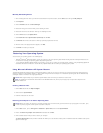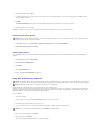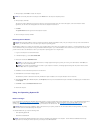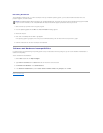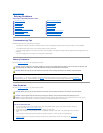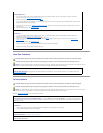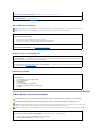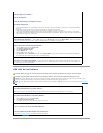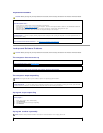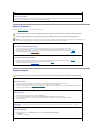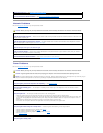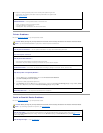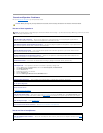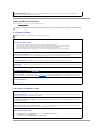Keyboard Problems
Lockups and Software Problems
The computer does not start up
The computer stops responding
A program stops responding
A program crashes repeatedly
CAUTION: Before you begin any of the procedures in this section, follow the safety instructions in the Product Information Guide.
Checkthekeyboardcable—
l Ensure that the keyboard cable is firmly connected to the computer.
l Shut down (see Turning Off Your Computer) your computer, reconnect the keyboard cable as shown in the Quick Reference Guide for
your computer, and then restart the computer.
l Check the cable connector for bent or broken pins and for damaged or frayed cables. Straighten bent pins.
l Remove keyboard extension cables and connect the keyboard directly to the computer.
Testthekeyboard— Connect a properly working keyboard to the computer, and try using the keyboard. If the new keyboard works, the
original keyboard is faulty.
Check for Software and Hardware Conflicts — See Software and Hardware Incompatibilities.
CAUTION: Before you begin any of the procedures in this section, follow the safety instructions in the Product Information Guide.
Check the Diagnostic Lights — See Diagnostic Lights.
Ensure that the power cable is firmly connected to the computer and to the electrical outlet
NOTICE: You might lose data if you are unable to perform an operating system shutdown.
Turnthecomputeroff— If you are unable to get a response by pressing a key on your keyboard or moving your mouse, press and hold
the power button for at least 8 to 10 seconds until the computer turns off. Then restart your computer.
Endtheprogram—
1. Press <Ctrl><Shift><Esc> simultaneously.
2. Click Applications.
3. Click the program that is no longer responding.
4. Click End Task.
NOTE: Software usually includes installation instructions in its documentation or on a floppy disk or CD.