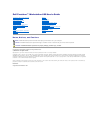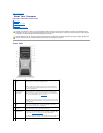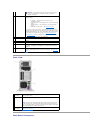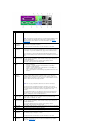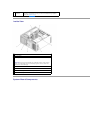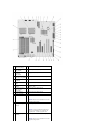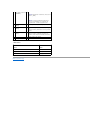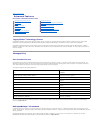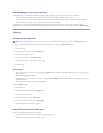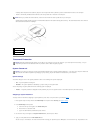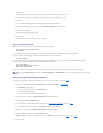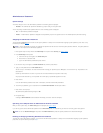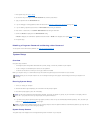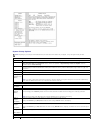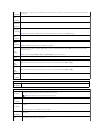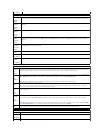Back View
Back Panel Connectors
NOTICE: To avoid losing data, do not use the power button
to turn off the computer. Instead, perform an operating
system shutdown.
9
power light
The power light illuminates and blinks or remains solid to indicate
different states:
¡ No light — The computer is turned off or in a
hibernation mode.
¡ Steady green — The computer is in a normal operating
state.
¡ Blinking green — The computer is in a power-saving
state.
¡ Blinking or solid amber — See Power Problems.
To exit from a power-saving state, press the power button or use
the keyboard or the mouse if it is configured as a wake device in the
Windows Device Manager. For more information about sleep states
and exiting from a power-saving state, see Power Management.
See Diagnostic Lights for a description of light codes that can help
you troubleshoot problems with your computer.
10
microphone
connector
Use the microphone connector to attach a personal computer
microphone for voice or musical input into a sound or telephony
program.
11
headphone
connector
Use the headphone connector to attach headphones.
12
network link light
The network link light is on when a good connection exists between
a 10-Mbps, 100-Mbps, or 1000-Mbps (or 1-Gbps) network and the
computer.
13
diagnostic lights
(4)
Use these lights to help you troubleshoot a computer problem
based on the diagnostic code. For more information, see Diagnostic
Lights.
1
power
connector
Insert the power cable. The appearance of this connector may differ from
what is pictured here.
2
card slots
Access connectors for any installed PCI, PCI-X, or PCI Express cards.
NOTE: The center five connector slots support full-length cards: one PCI,
one PCI Express x16, one PCI Express x8 (wired as x4), and two PCI-X
slots; the connector slots at the top and at the bottom support half-length
cards: two PCI Express x8 slots (wired as x4).
3
back panel
connectors
Plug serial, USB, and other devices into the appropriate connector (see
Back Panel Connectors).